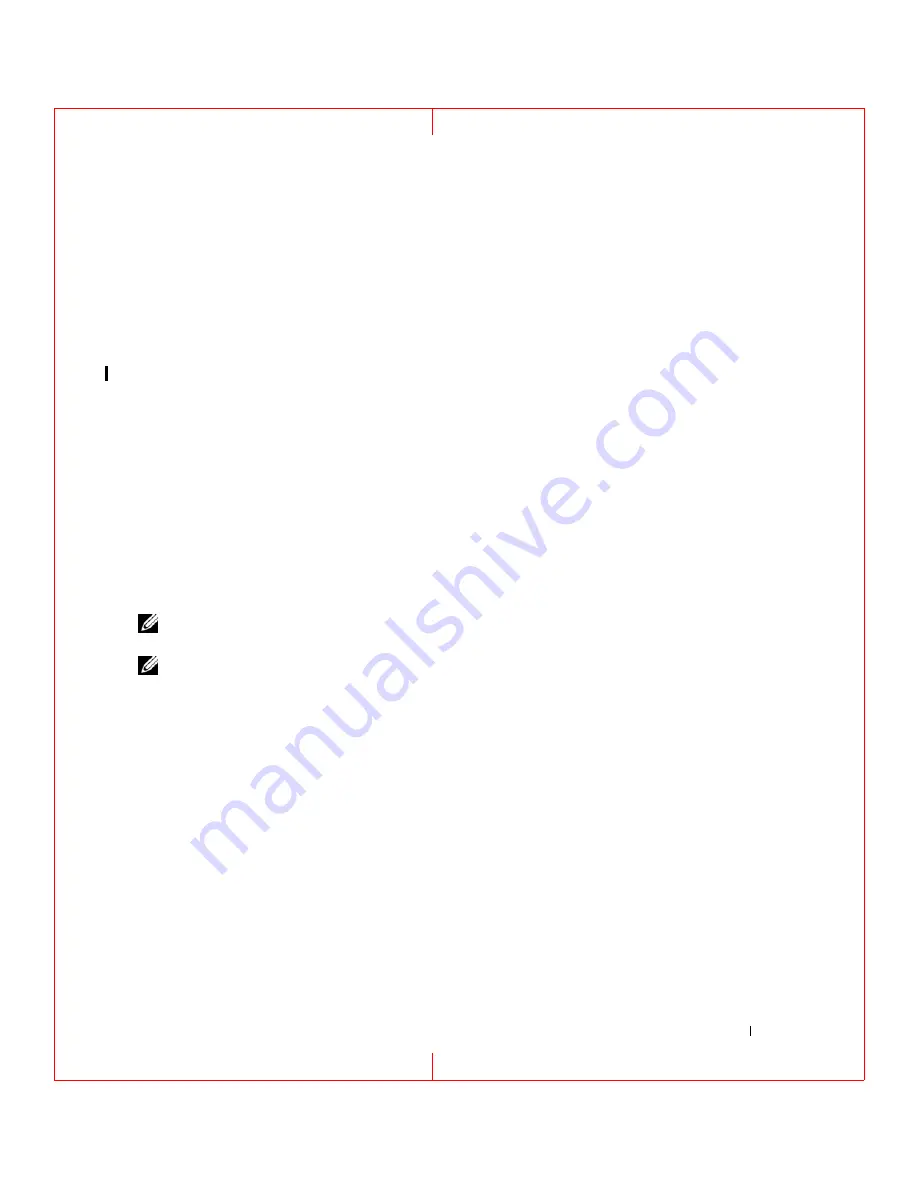
Using Networks
47
FILE LOCATION: C:\Documents and Settings\reggie_davis\Desktop\Projects-07\BEN\Source\network.fm
D E L L C O N F ID E N T IA L – P R E L IM I N A RY 1 / 2 5/ 0 7 – F O R PR O O F O N LY
If the
Choose a wireless network
window states
Click an item in the list below to connect to a wireless
network in range or to get more information
, the Windows XP operating system is managing the
wireless network card.
For specific information about the wireless configuration utility installed on your computer, see your
wireless network documentation in the Windows Help and Support Center.
To access the Help and Support Center:
1
Click the
Start
button and click
Help and Support
.
2
Under
Pick a Help topic
, click
Dell User and System Guides
.
3
Under
Device Guides
, select the documentation for your wireless network card.
Completing the Connection to the WLAN
When you turn on your computer and a network (for which your computer is not configured) is detected
in the area, a pop-up appears near the network icon in the notification area (in the lower-right corner of
the Windows desktop).
Follow the instructions provided in any utility prompts that appear on your screen.
Once you have configured your computer for the wireless network that you selected, another pop-up
notifies you that your computer is connected to that network.
Thereafter, whenever you log on to your computer within the range of the wireless network that you
selected, the same pop-up notifies you of the wireless network connection.
NOTE:
If you select a secure network, you must enter a WEP or WPA key when prompted. Network security
settings are unique to your network. Dell cannot provide this information.
NOTE:
Your computer can take up to 1 minute to connect to the network.
Monitoring the Status of Wireless Network Connections Through Dell™ QuickSet
The wireless activity indicator provides an easy way to monitor the status of your computer’s wireless
devices. Right-click the Dell QuickSet icon in your taskbar to select or deselect
Wireless Activity
Indicator Off
to turn the wireless activity indicator on or off.
The wireless activity indicator indicates whether your computer’s wireless devices are enabled or
disabled. When you turn the wireless networking function on or off, the wireless activity indicator
changes to display the status.
For more information about the wireless activity indicator, see the
Dell QuickSet Help
file. For
information about QuickSet and how to access the
Dell
QuickSet Help






























