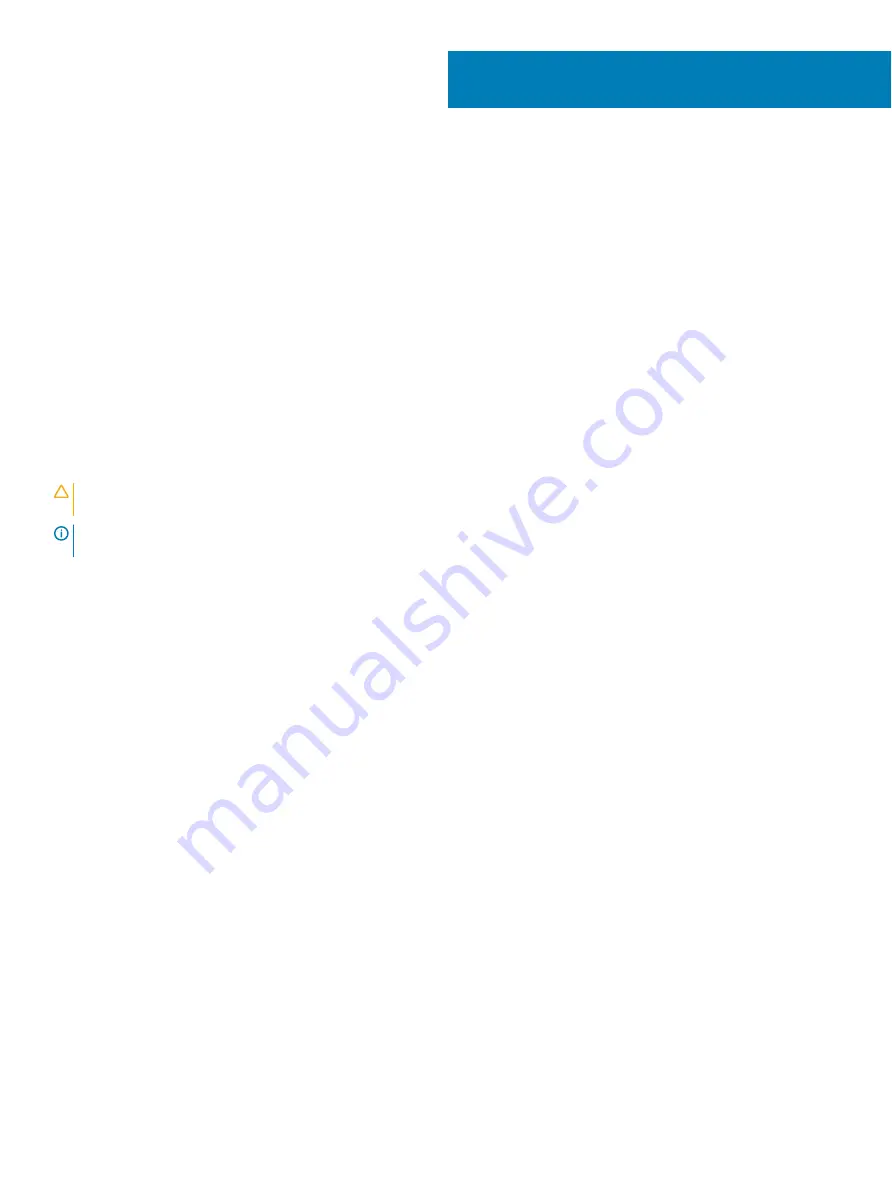
Troubleshooting
Enhanced Pre-Boot System Assessment — ePSA
diagnostics
The ePSA diagnostics (also known as system diagnostics) performs a complete check of your hardware. The ePSA is embedded with the
BIOS and is launched by the BIOS internally. The embedded system diagnostics provides a set of options for particular devices or device
groups allowing you to:
•
Run tests automatically or in an interactive mode
•
Repeat tests
•
Display or save test results
•
Run thorough tests to introduce additional test options to provide extra information about the failed device(s)
•
View status messages that inform you if tests are completed successfully
•
View error messages that inform you of problems encountered during testing
CAUTION:
Use the system diagnostics to test only your computer. Using this program with other computers may cause invalid
results or error messages.
NOTE:
Some tests for specific devices require user interaction. Always ensure that you are present at the computer terminal
when the diagnostic tests are performed.
Running the ePSA Diagnostics
1
Invoke diagnostics boot by either of the methods suggested above
2
Once on one time boot menu use up/down arrow key to navigate to ePSA or diagnostics and press <return> key to launch
Fn+PWR will flash diagnostics boot selected on screen and launch ePSA/diagnostics directly.
3
On the boot menu screen, select the
Diagnostics
option.
4
Press the arrow in the lower-right corner to go to the page listing.
The items detected are listed and will be tested
5
If there are any issues, error codes are displayed.
Note the error code and validation number and contact Dell.
To run a diagnostic test on a specific device
1
Press Esc and click
Yes
to stop the diagnostic test.
2
Select the device from the left pane and click
Run Tests
.
3
If there are any issues, error codes are displayed.
Note the error code and validation number and contact Dell.
Diagnostic LED
This section details the diagnostic features of the battery LED in a notebook.
Instead of beep codes errors are indicated via the bicolor Battery Charge LED. A specific blink pattern is followed by flashing a pattern of
flashes in amber, followed by white. The pattern then repeats.
4
104
Troubleshooting
Summary of Contents for Precision 7730
Page 1: ...Dell Precision 7730 Service Manual Regulatory Model P34E Regulatory Type P34E001 ...
Page 28: ...d Lift the keyboard lattice away from the system 28 Removing and installing components ...
Page 45: ...Removing and installing components 45 ...
Page 46: ...46 Removing and installing components ...



































