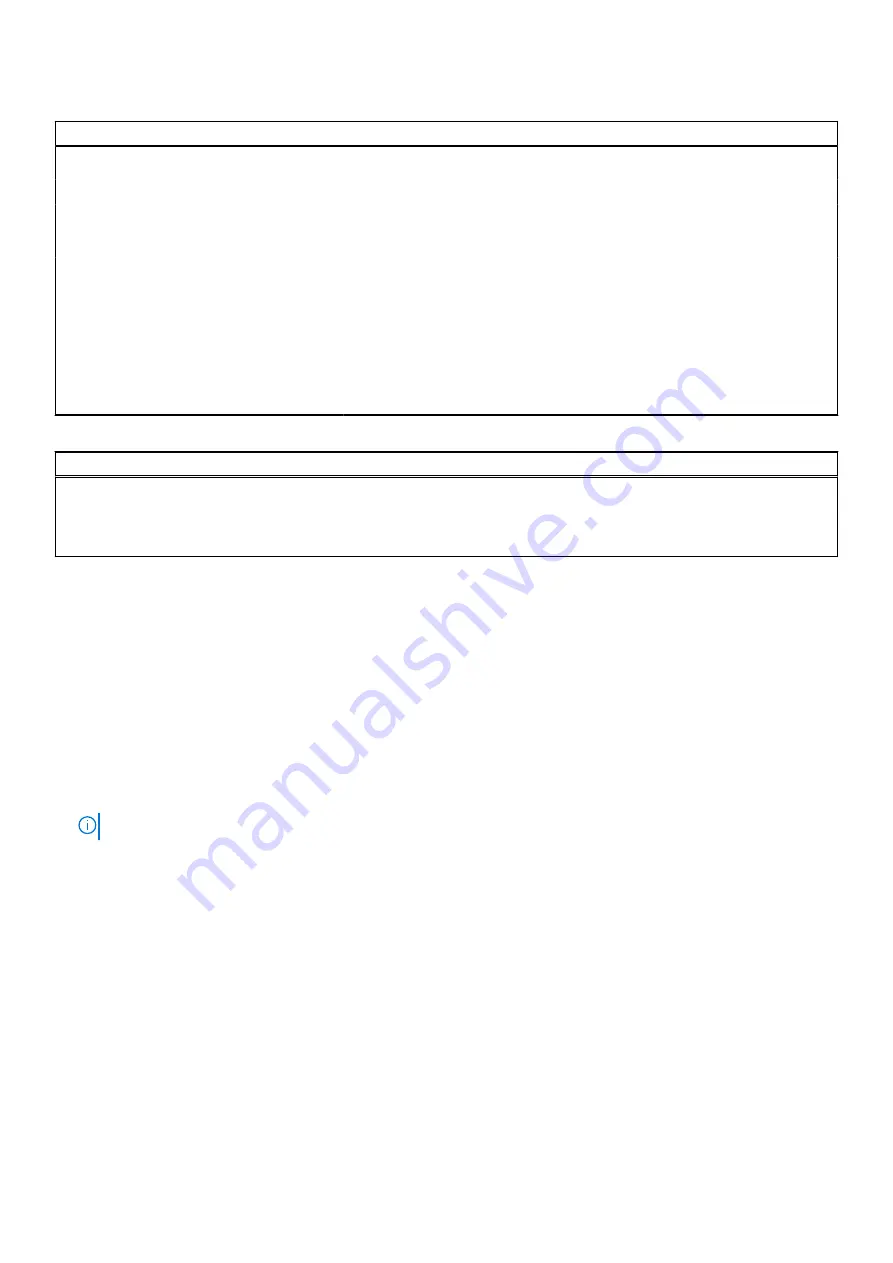
Table 17. System setup options—Performance menu (continued)
Performance
By default, the option is enabled.
C-States Control
Enable C-State Control
Enable or disable additional processor sleep states.
By default, the option is enabled.
Intel Turbo Boost Technology
Enable Intel Turbo Boost Technology
Enable or disable Intel TurboBoost mode of the processor.
By default, the option is enabled.
Intel Hyper-Threading Technology
Enable Intel Hyper-Threading Technology Enable or disable Hyper-Threading in the processor.
By default, the option is enabled.
Table 18. System setup options—System Logs menu
System Logs
BIOS Event Log
Clear BIOS Event Log
Display BIOS events.
By default, the
Keep
option is enabled.
Flashing the BIOS
About this task
You may need to flash (update) the BIOS when an update is available or when you replace the system board.
Follow these steps to flash the BIOS:
Steps
1. Turn on your computer.
2. Go to
.
3. Click
Product support
, enter the Service Tag of your computer, and then click
Submit
.
NOTE:
If you do not have the Service Tag, use the auto-detect feature or manually browse for your computer model.
4. Click
Drivers & downloads
>
Find it myself
.
5. Select the operating system installed on your computer.
6. Scroll down the page and expand
BIOS
.
7. Click
Download
to download the latest version of the BIOS for your computer.
8. After the download is complete, navigate to the folder where you saved the BIOS update file.
9. Double-click the BIOS update file icon and follow the instructions on the screen.
Updating the BIOS in Windows
Prerequisites
It is recommended to update your BIOS (System Setup) when you replace the system board or if an update is available. For
laptops, ensure that your computer battery is fully charged and connected to a power before initiating a BIOS update.
System setup
59












































