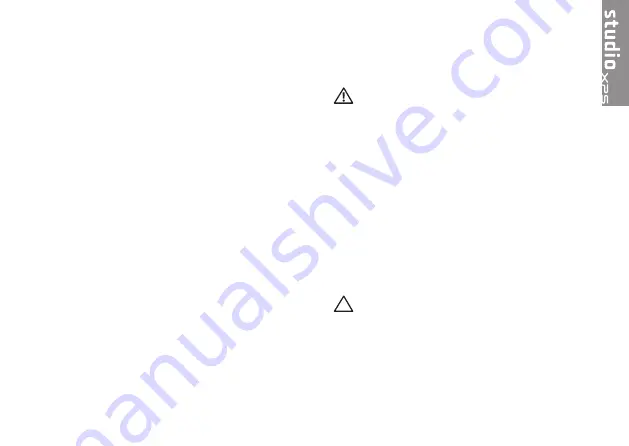
5
Setting Up Your Studio XPS Laptop
This section provides information to help you set
up your Studio XPS
™
1640/1645/1647 laptop and
connect peripherals.
Before Setting Up Your Computer
When positioning your computer, ensure that
you have easy access to a power source,
adequate ventilation, and a level surface to
place your computer.
Restricting airflow around your computer may
cause it to overheat. To prevent overheating
ensure that you leave at least 10.2 cm (4 inches)
at the back of the computer and a minimum of
5.1 cm (2 inches) on all other sides. You should
never place your computer in an enclosed
space, such as a cabinet, carrying case, or
drawer when it is powered on.
WARNING: Do not block, push objects
into, or allow dust to accumulate in
the air vents. Do not place your Dell™
computer in a low-airflow environment,
such as a closed briefcase, or on fabric
surfaces, such as carpets or rugs, while
it is powered on. Restricting the airflow
can damage the computer, deteriorate the
computer performance, or cause a fire.
The computer turns on the fan when the
computer gets hot. Fan noise is normal and
does not indicate a problem with the fan or
the computer.
CAUTION:
Placing or stacking heavy or
sharp objects on the computer may result
in permanent damage to the computer.
Summary of Contents for PP35L
Page 1: ...SETUP GUIDE ...
Page 2: ......
Page 3: ...SETUP GUIDE Model PP35L ...
Page 79: ......
Page 80: ...www dell com support dell com Printed in China Printed on recycled paper ...








































