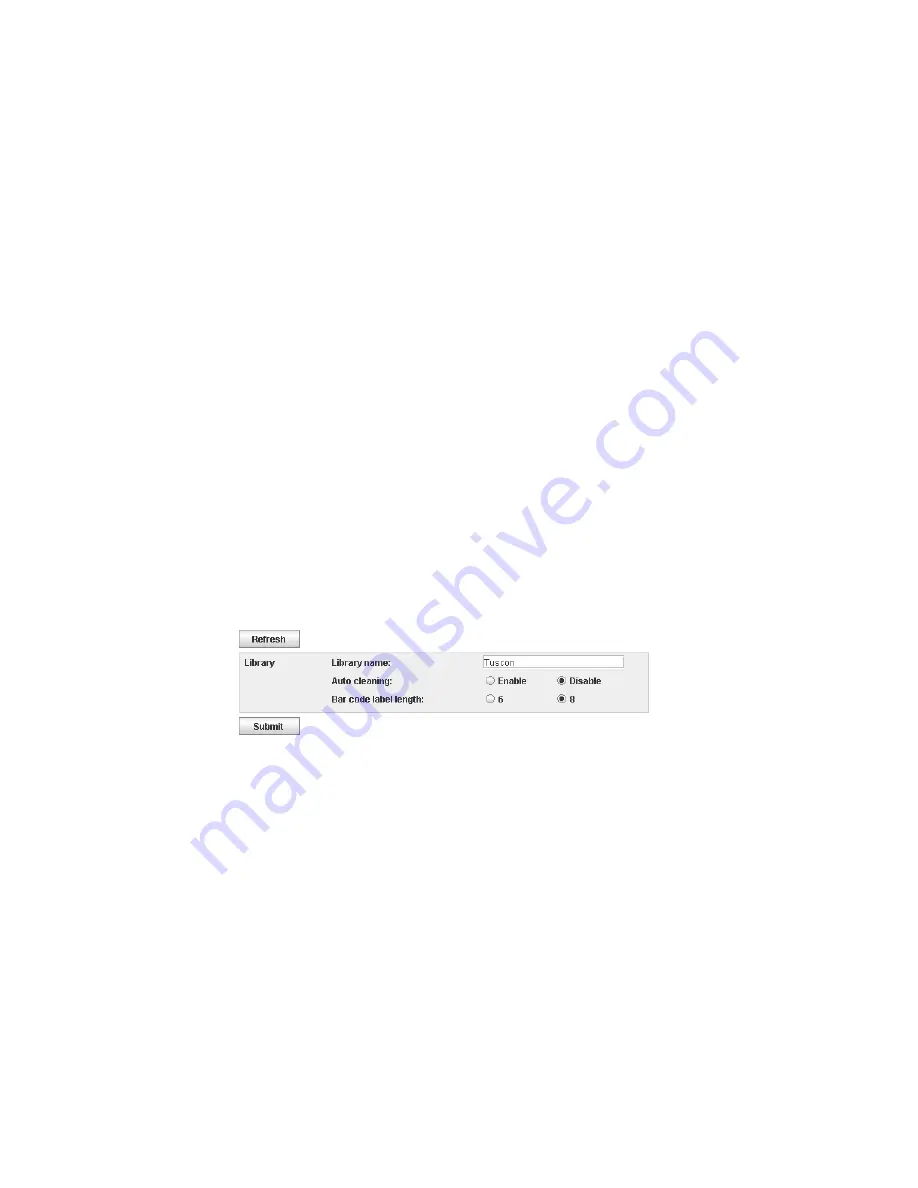
v
Minimum number of upper case alphabetic characters (A-Z)
- Choose the minimum number of
uppercase alphabetic characters. The factory default value is 1.
v
Minimum number of lower case alphabetic characters (a-z)
- Choose the minimum number of
lowercase alphabetic characters. The factory default value is 1.
v
Minimum number of numeric characters (0-9)
- Choose the minimum number of numeric characters.
The factory default value is 1.
v
Minimum number of special characters (!@#$%^&*()_+={}|[]\;':"<>?,./)
- Choose the minimum
number of special characters. The factory default value is 0.
v
Maximum number of identical consecutive characters
- Choose the maximum number of identical
consecutive characters. The factory default value is 2. There is no limitation if 0 is selected.
v
Maximum number of failed logins before password is locked
- Choose the maximum number of
failed logins before the password is locked. The factory default value is 5. Possible range for this
configuration option is 0 - 10. There is no limitation if 0 is selected.
v
Maximum number of days before password must be changed
- Choose the maximum number of
days before the password must be changed. There is no limitation if 0 is selected.
v
Minimum number of days before password can be changed
- Choose the minimum number of days
before the password can be changed. A password can be changed immediately if 0 is selected.
v
Number of password changes before an old password can be used again
- Choose the number of
password changes that are required before a password can be used again. A password can be reused
immediately if 0 is selected.
Click Submit to save all the information.
Click Refresh to display the current password settings.
Configuring physical library settings
Select Configure Library > Physical to configure the I/O station and auto cleaning.
Configure the I/O station and auto cleaning cartridge slot assignment with the following settings:
v
Library name
- Use to enter a name for your library.
v
Auto cleaning
- Use to enable automatic cleaning of the tape drive. Auto cleaning can be enabled only
when there the number of active slots is less than the total number of available slots in the library.
v
Bar code label length
- Use to choose the number of characters in the cartridge bar code that is
reported to the host computer.
Click Submit to transfer the settings to the library. A dialog message is displayed when the settings are
updated successfully.
Click Refresh to read the current settings from the library.
a29z0123
Figure 88. Physical library settings screen
74
Dell PowerVault TL1000 Tape Autoloader: User's Guide
Summary of Contents for PowerVault TL1000
Page 1: ...Dell PowerVault TL1000 Tape Autoloader User s Guide IBM ...
Page 2: ......
Page 4: ...iv Dell PowerVault TL1000 Tape Autoloader User s Guide ...
Page 6: ...vi Dell PowerVault TL1000 Tape Autoloader User s Guide ...
Page 12: ...xii Dell PowerVault TL1000 Tape Autoloader User s Guide ...
Page 18: ...xviii Dell PowerVault TL1000 Tape Autoloader User s Guide ...
Page 30: ...12 Dell PowerVault TL1000 Tape Autoloader User s Guide ...
Page 108: ...90 Dell PowerVault TL1000 Tape Autoloader User s Guide ...
Page 128: ...110 Dell PowerVault TL1000 Tape Autoloader User s Guide ...
Page 162: ...144 Dell PowerVault TL1000 Tape Autoloader User s Guide ...
Page 166: ...148 Dell PowerVault TL1000 Tape Autoloader User s Guide ...
Page 168: ...150 Dell PowerVault TL1000 Tape Autoloader User s Guide ...
Page 186: ...168 Dell PowerVault TL1000 Tape Autoloader User s Guide ...
Page 190: ...172 Dell PowerVault TL1000 Tape Autoloader User s Guide ...
Page 191: ......
Page 192: ...IBM Printed in USA ...






























