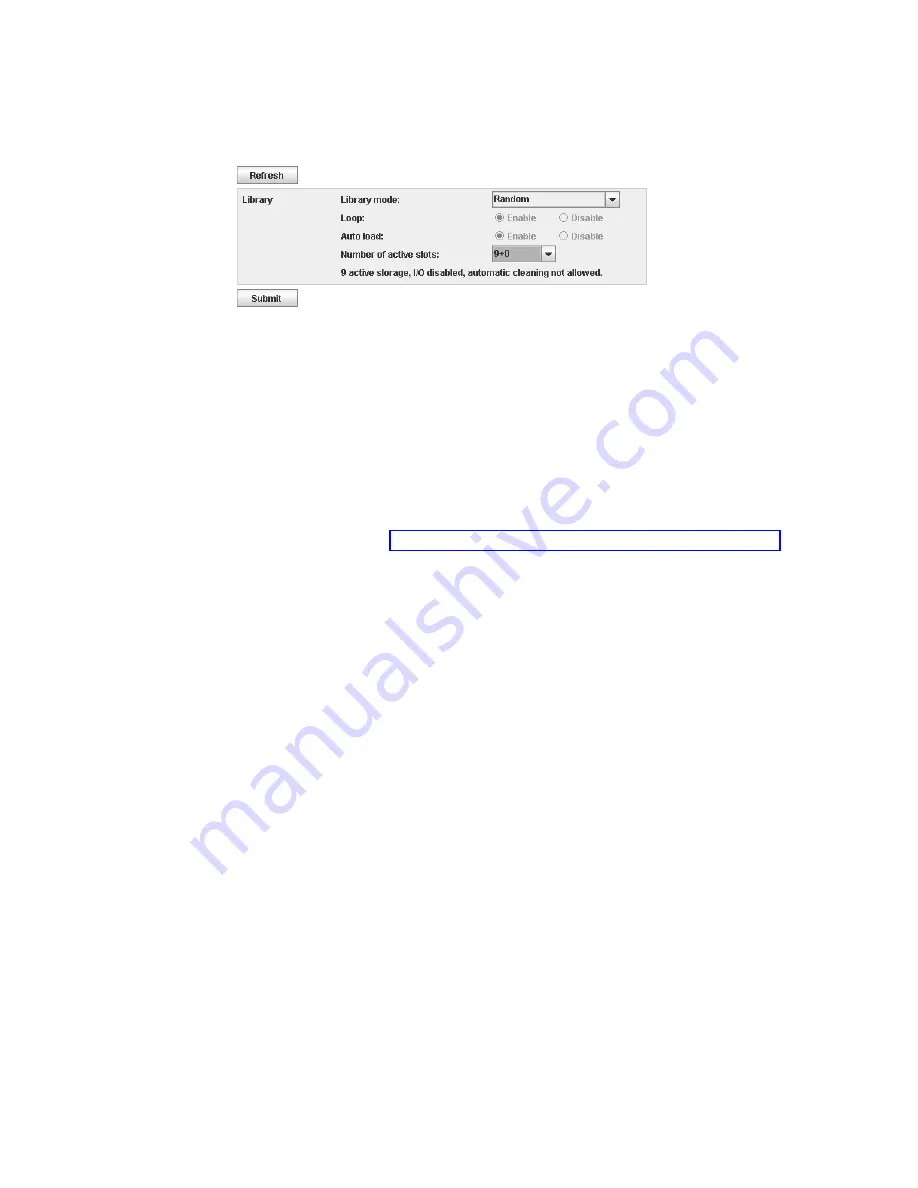
Configuring library settings
Logical library settings
To configure the library access mode settings for the logical library:
1.
Expand Configure Library, if necessary, and click Logical in the left navigation pane of the Web User
Interface.
2.
Select the Library Mode.
v
Random
- In random mode, the library allows the server's (host's) application software to select
any data cartridge in any order.
v
Sequential
- In sequential mode, the library's firmware predefines the selection of the cartridges.
After initialization, the firmware causes the library to select the first available cartridge found
(counting from the lowest Column/Tier position through the highest cartridge position in your
library) for loading into the drive. See “Location coordinates and element addresses” on page 8.
– Loop - Sequential mode with loop mode ON loads the cartridge in the lowest Column/Tier
cartridge position after the cartridge in the highest Column/Tier cartridge position is filled with
data and sent back to its home position. This mode allows endless backup operations without
user interaction.
– Autoload - Sequential mode with autoload mode ON loads the first available cartridge (the
lowest Column/Tier cartridge position that contains a cartridge) automatically if the library
powers ON, or resets, with an empty drive. If the library powers ON with a cartridge already in
the drive, sequential mode starts from the home position of that cartridge, unless the host issues
a rewind and unload command to the drive. In which case the next cartridge in sequence will be
loaded into the drive.
To start sequential mode if autoload is OFF, use the
Move Cartridge
command to load the first
cartridge into the drive. The sequence starts from the home position of that cartridge. Cartridges
need not to be in contiguous slots.
To stop sequential mode, use the
Move Cartridge
command to unload the drive. This command
cancels sequential mode; the next sequential cartridge is NOT loaded.
To restart sequential mode, use the
Move Cartridge
command again to load a cartridge; the loading
sequence resumes from the home position of that cartridge.
v
Number of active slots
- Select the number of active slots you would like to assign in your library.
Selecting the number of active slots defines the number of storage slots, number of
cleaning/inactive slots, whether the I/O Station is enabled/disabled, and whether auto cleaning is
allowed. The first digit configures the number of active storage positions (4, 6, 8, or 9). The second
digit configures Column 5, Tier 1 of the magazine as an I/O Station (0 when disabled, and 1 when
enabled). The Auto Cleaning function can be enabled only if there is at least one inactive position
in the magazine. If Auto Cleaning is enabled, the inactive positions become cleaning cartridge
positions.
3.
Click Submit to enable the settings.
a29z0124
Figure 31. Logical library mode settings
34
Dell PowerVault TL1000 Tape Autoloader: User's Guide
Summary of Contents for PowerVault TL1000
Page 1: ...Dell PowerVault TL1000 Tape Autoloader User s Guide IBM ...
Page 2: ......
Page 4: ...iv Dell PowerVault TL1000 Tape Autoloader User s Guide ...
Page 6: ...vi Dell PowerVault TL1000 Tape Autoloader User s Guide ...
Page 12: ...xii Dell PowerVault TL1000 Tape Autoloader User s Guide ...
Page 18: ...xviii Dell PowerVault TL1000 Tape Autoloader User s Guide ...
Page 30: ...12 Dell PowerVault TL1000 Tape Autoloader User s Guide ...
Page 108: ...90 Dell PowerVault TL1000 Tape Autoloader User s Guide ...
Page 128: ...110 Dell PowerVault TL1000 Tape Autoloader User s Guide ...
Page 162: ...144 Dell PowerVault TL1000 Tape Autoloader User s Guide ...
Page 166: ...148 Dell PowerVault TL1000 Tape Autoloader User s Guide ...
Page 168: ...150 Dell PowerVault TL1000 Tape Autoloader User s Guide ...
Page 186: ...168 Dell PowerVault TL1000 Tape Autoloader User s Guide ...
Page 190: ...172 Dell PowerVault TL1000 Tape Autoloader User s Guide ...
Page 191: ......
Page 192: ...IBM Printed in USA ...






























