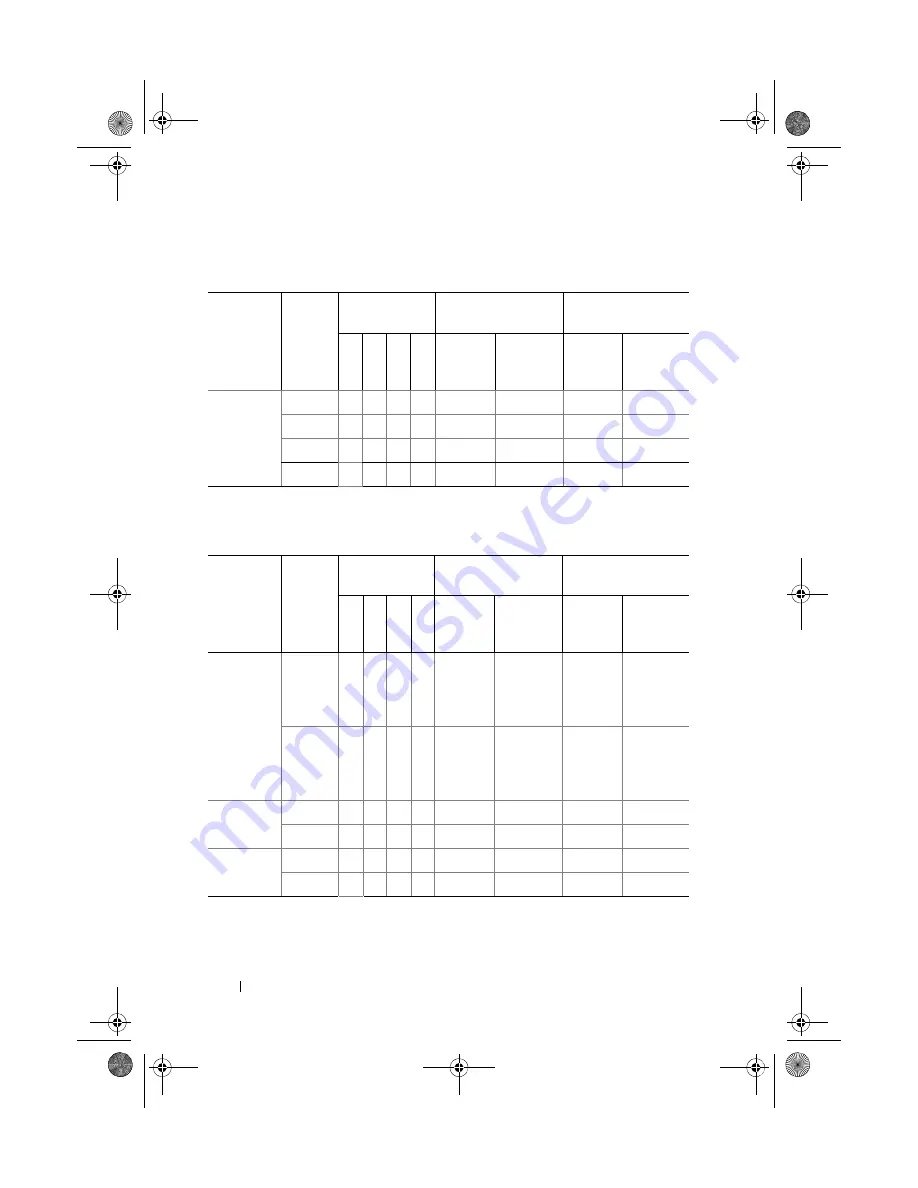
86
Installing System Components
1. Requires x4- or x8-based memory modules.
Mirroring
2 GB
X
X
4
2
8
4
4 GB
X
X
8
4
16
8
8 GB
X
X
16
8
32
16
16 GB
X
X
32
16
64
32
Table 3-2.
Sample UDIMM Memory Configurations (Per Processor)
Memory
Mode
Memory
Module
Size
Memory
Sockets
Single Processor
Dual Processor
4
1
2
3
Physical
Memory
(GB)
Available
Memory
(GB)
Physical
Memory
(GB)
Available
Memory
(GB)
Optimizer
1 GB
X
X
X
X
X
X
X
X
X
X
1
2
3
4
all
2
4
6
8
all
2 GB
X
X
X
X
X
X
X
X
X
X
2
4
6
8
all
4
8
12
16
all
Advanced
ECC
1
1 GB
X
X
2
all
4
all
2 GB
X
X
4
all
8
all
Mirroring
1 GB
X
X
2
1
4
2
2 GB
X
X
4
2
8
4
Table 3-1.
Sample RDIMM Single- and Dual-Rank Memory Configurations
(Per Processor)
(continued)
Memory
Mode
Memory
Module
Size
Memory
Sockets
Single Processor
Dual Processor
4
1
2
3
Physical
Memory
(GB)
Available
Memory
(GB)
Physical
Memory
(GB)
Available
Memory
(GB)
book.book Page 86 Wednesday, March 3, 2010 10:37 AM






























