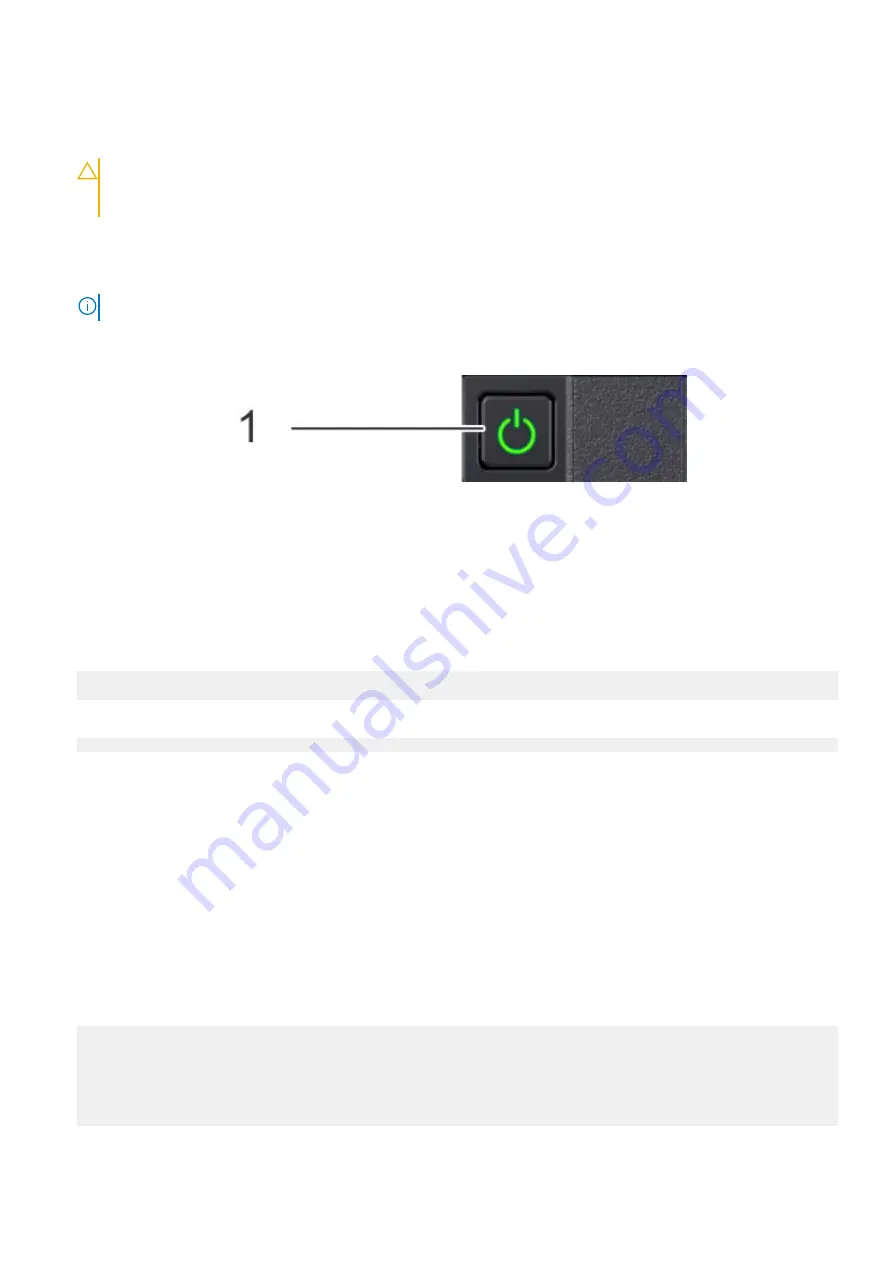
Steps
1. Use the cable labels to reconnect the cables in the same configuration as they were before starting the replacement
procedure.
CAUTION:
When connecting SAS cables to the SAS cards, ensure there is sufficient slack in the cable to
avoid unnecessary strain on the cable connector and the SAS card when the controller is fully extended from
the rack.
2. Close the cable management arms.
3. Reconnect the serial console cable to the system serial port, and prepare the terminal session.
4. Reconnect the AC power cords to the power supplies.
NOTE:
The system may not power on automatically after plugging in the AC power cords.
5. If the system does not power on when the AC power cords were reconnected, press the power button on the right control
panel at the front of the system.
6. When the system boots, log in as sysadmin.
Verify the PCIe HBA replacement
Steps
1. Use the
alerts show current
command and confirm that the system has cleared the alert for the failed I/O module. It
may take one to two minutes after the I/O module replacement before the system clears the alert.
#
alerts show current
No active alerts.
2. Use the
system show hardware
command and confirm that all PCIe HBAs appear.
#
system show hardware
3. Run activity on the new HBA to verify it functions as expected.
Restore the HA configuration
Bring the HA configuration back online after completing the maintenance activity.
About this task
For single node systems, skip these steps.
Steps
1. Run the
ha online
command on the node where the maintenance was performed to bring the HA configuration back
online.
#
ha online
The operation will reboot this node.
Do you want to proceed? (yes|no) [no]: yes
Broadcast message from root (Wed Jul 22 17:03:32 2020):
The system is going down for reboot NOW!
66
Replace a PCIe HBA (SAS, FC, or NIC)






























