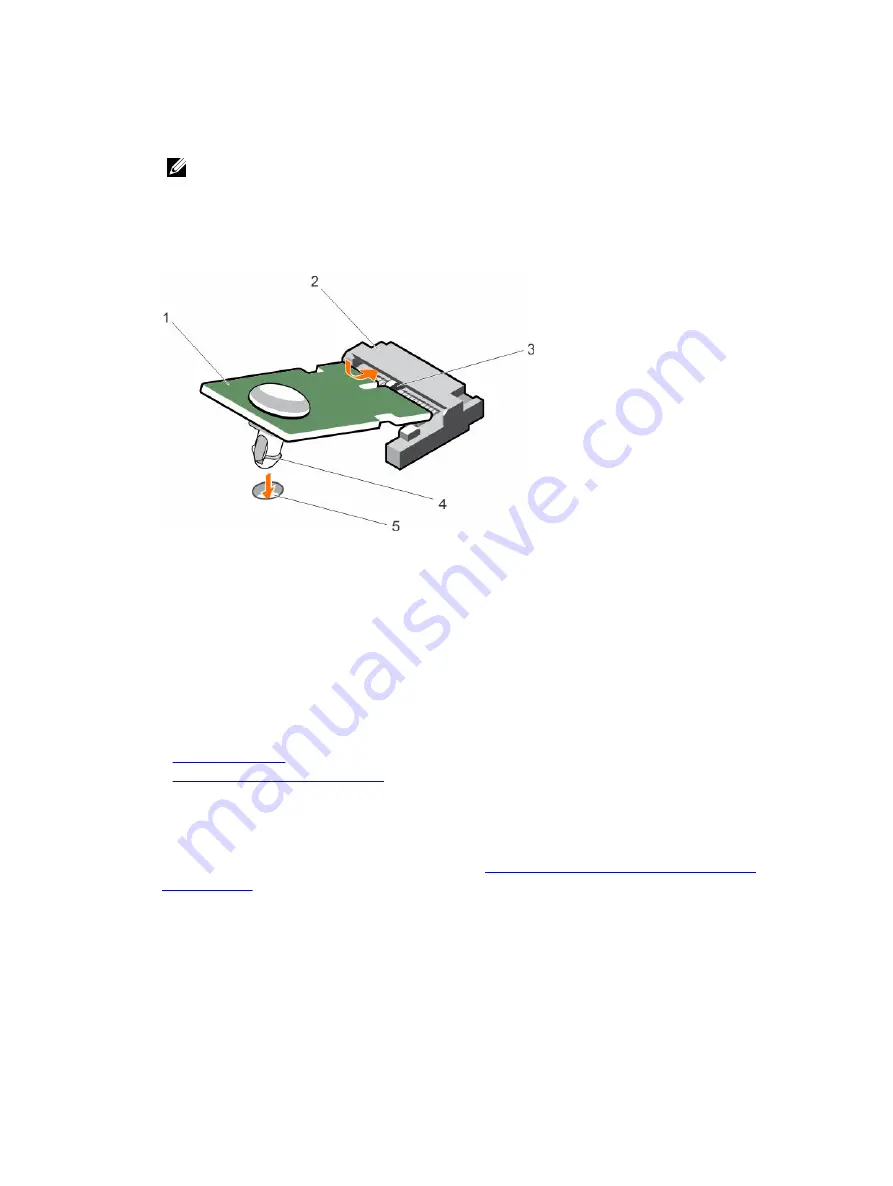
Steps
1.
Locate the Trusted Platform Module (TPM) connector on the system board.
NOTE: To locate the TPM connector on the system board, see the System board connectors
section.
2.
Align the edge connectors on the TPM with the slot on the TPM connector.
3.
Insert the TPM into the TPM connector such that the plastic bolt aligns with the slot on the system
board.
4.
Press the plastic bolt until the bolt snaps into place.
Figure 112. Installing the TPM
1.
TPM
2. TPM connector
3. slot on the TPM connector
4. plastic bolt
5. slot on the system board
Next steps
1.
Install the system board.
2.
Follow the procedure listed in the After working inside your system section.
Related Links
Safety instructions
Before working inside your system
Initializing the TPM for BitLocker users
Initialize the TPM.
For more information about initializing the TPM, see
http://technet.microsoft.com/en-us/library/
The
TPM Status
changes to
Enabled, Activated
.
Initializing the TPM for TXT users
1.
While booting your system, press F2 to enter System Setup.
2.
On the
System Setup Main Menu
screen, click
System BIOS
→
System Security Settings
.
195
















































