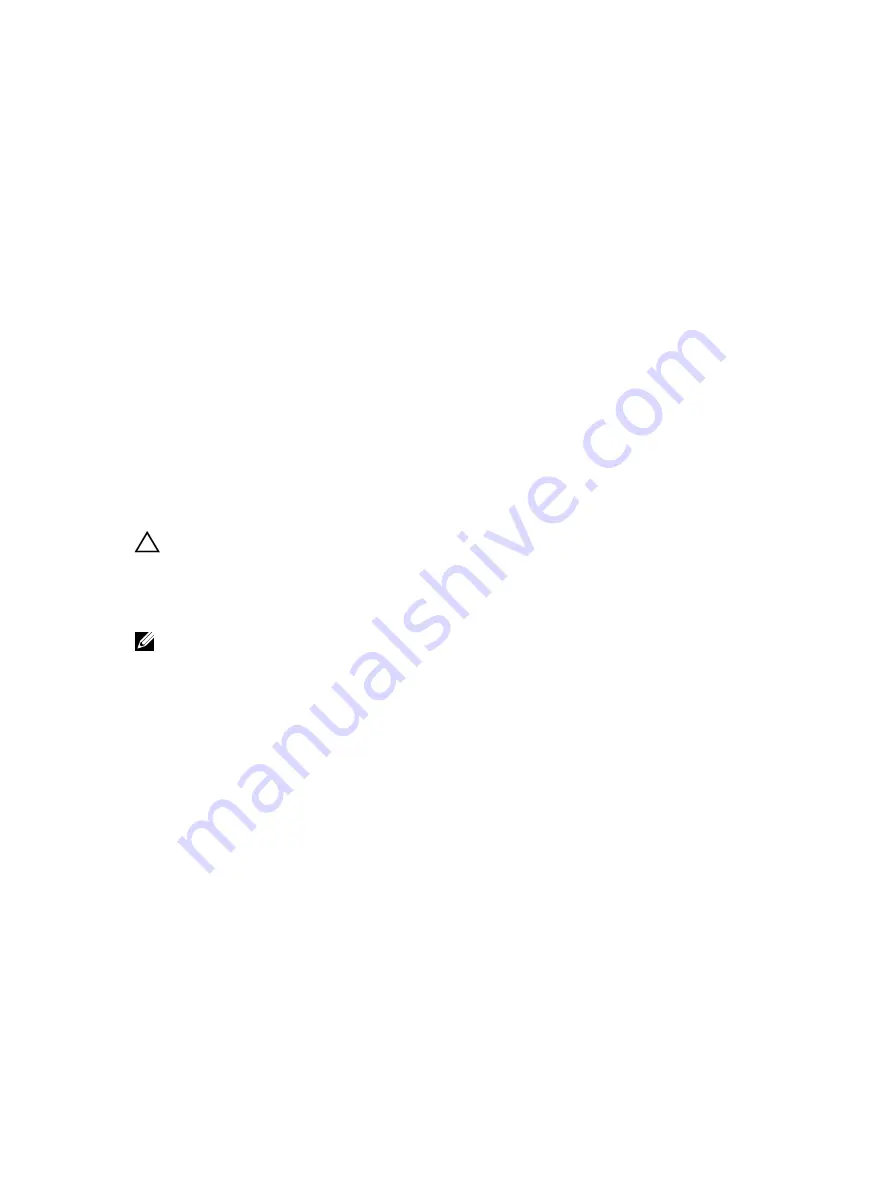
Steps
1.
Run the appropriate diagnostic test. See the Using system diagnostics section.
Depending on the results of the diagnostics test, proceed as needed through the following steps.
2.
If your system has a RAID controller and your hard drives are configured in a RAID array, perform the
following steps:
a. Restart the system and press F10 during system startup to run the Dell Lifecycle Controller, and
then run the Hardware Configuration wizard to check the RAID configuration.
See the Dell Lifecycle Controller documentation or online help for information about RAID
configuration.
b. Ensure that the hard drives are configured correctly for the RAID array.
c. Take the hard drive offline and reseat the drive.
d. Exit the configuration utility and allow the system to boot to the operating system.
3.
Ensure that the needed device drivers for your controller card are installed and are configured
correctly. See the operating system documentation for more information.
4.
Restart the system and enter the System Setup.
5.
Verify that the controller is enabled and the drives are displayed in the System Setup.
Next steps
If the problem persists, see the Getting help section.
Troubleshooting a storage controller
CAUTION: Many repairs may only be done by a certified service technician. You should only
perform troubleshooting and simple repairs as authorized in your product documentation, or as
directed by the online or telephone service and support team. Damage due to servicing that is
not authorized by Dell is not covered by your warranty. Read and follow the safety instructions
that are shipped with your product.
NOTE: When troubleshooting a SAS or PERC controller, see the documentation for your operating
system and the controller.
1.
Run the appropriate diagnostic test. See the Using system diagnostics section.
2.
Turn off the system and attached peripherals, and disconnect the system from the electrical outlet.
3.
Remove the system cover.
4.
Verify that the installed expansion cards are compliant with the expansion card installation
guidelines.
5.
Ensure that each expansion card is firmly seated in its connector.
6.
Install the system cover.
7.
Reconnect the system to the electrical outlet, and turn on the system and attached peripherals.
8.
If the problem is not resolved, turn off the system and attached peripherals, and disconnect the
system from the electrical outlet.
9.
Remove the system cover.
10. Remove all expansion cards installed in the system.
11. Install the system cover.
12. Reconnect the system to the electrical outlet, and turn on the system and attached peripherals.
13. Run the appropriate diagnostic test. See the Using system diagnostics section. If the tests fail, see the
Getting help section.
14. For each expansion card you removed in step 10, perform the following steps:
234



















