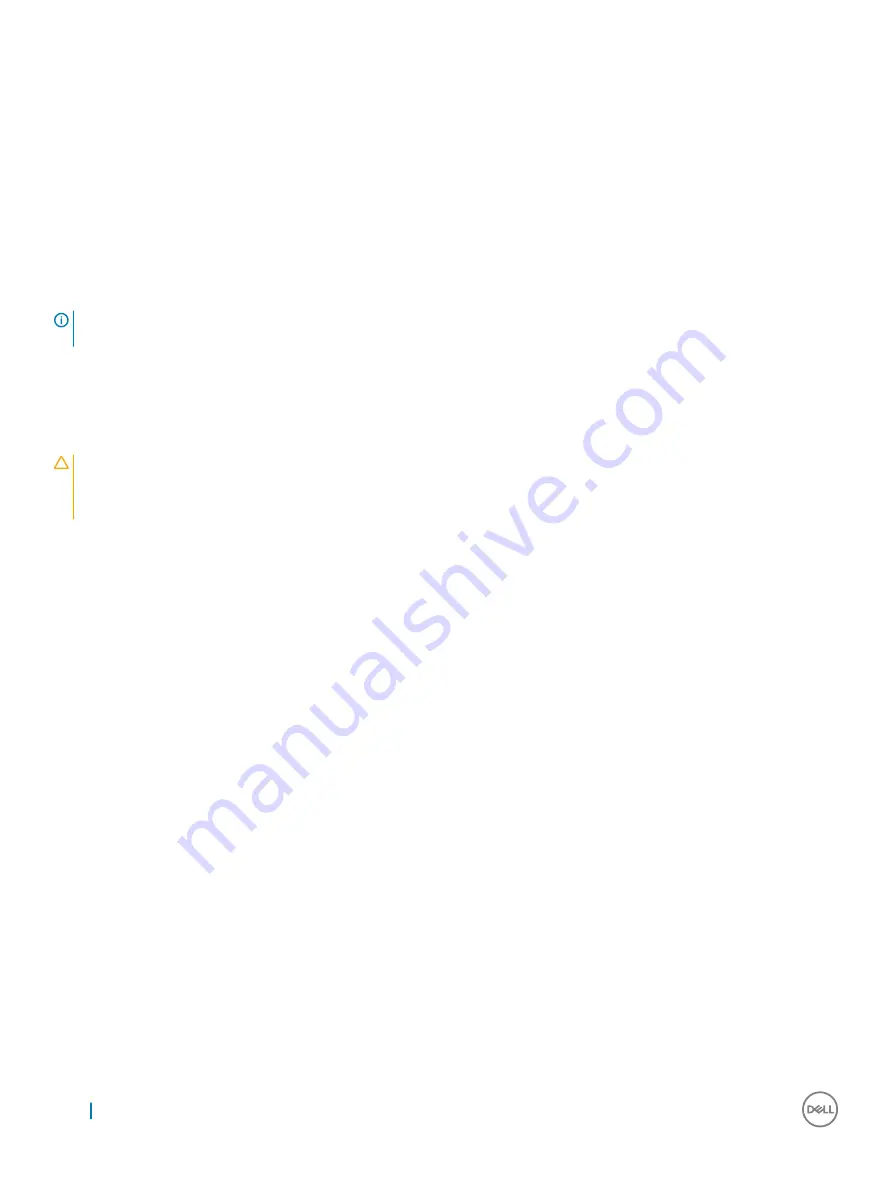
Related links
Safety instructions
Before working inside your system
Installing the memory riser and fan cage
Installing a cooling fan
Installing a memory riser
Installing a memory riser blank
After working inside your system
Cable management tray
The cable management tray is located above the heat sinks. It is used to route and manage the cables connecting the storage and
expansion cards to various connectors on the backplane.
NOTE:
Cable management tray also facilitates proper cooling of the system. It helps control airflow to the processors and the
expansion cards on the risers, when the risers are installed.
Removing the cable management tray
Prerequisites
CAUTION:
Many repairs may only be done by a certified service technician. You should only perform troubleshooting and simple
repairs as authorized in your product documentation, or as directed by the online or telephone service and support team.
Damage due to servicing that is not authorized by Dell is not covered by your warranty. Read and follow the safety instructions
that came with the product.
1
Follow the safety guidelines listed in the Safety instructions section.
2
Follow the procedure listed in the Before working inside your system section.
3
Remove the following:
a
Memory risers
b
Memory riser blanks, if installed
c
Cooling fans
d
Memory riser and fan cage
Steps
1
To open the cable management tray, press the release tab.
2
Remove the cables routed through the cable management tray.
3
Press the cable management tray hooks to disengage them from the slots on the side of the chassis.
4
Lift the cable management tray out of the system.
88
Installing and removing system components






























