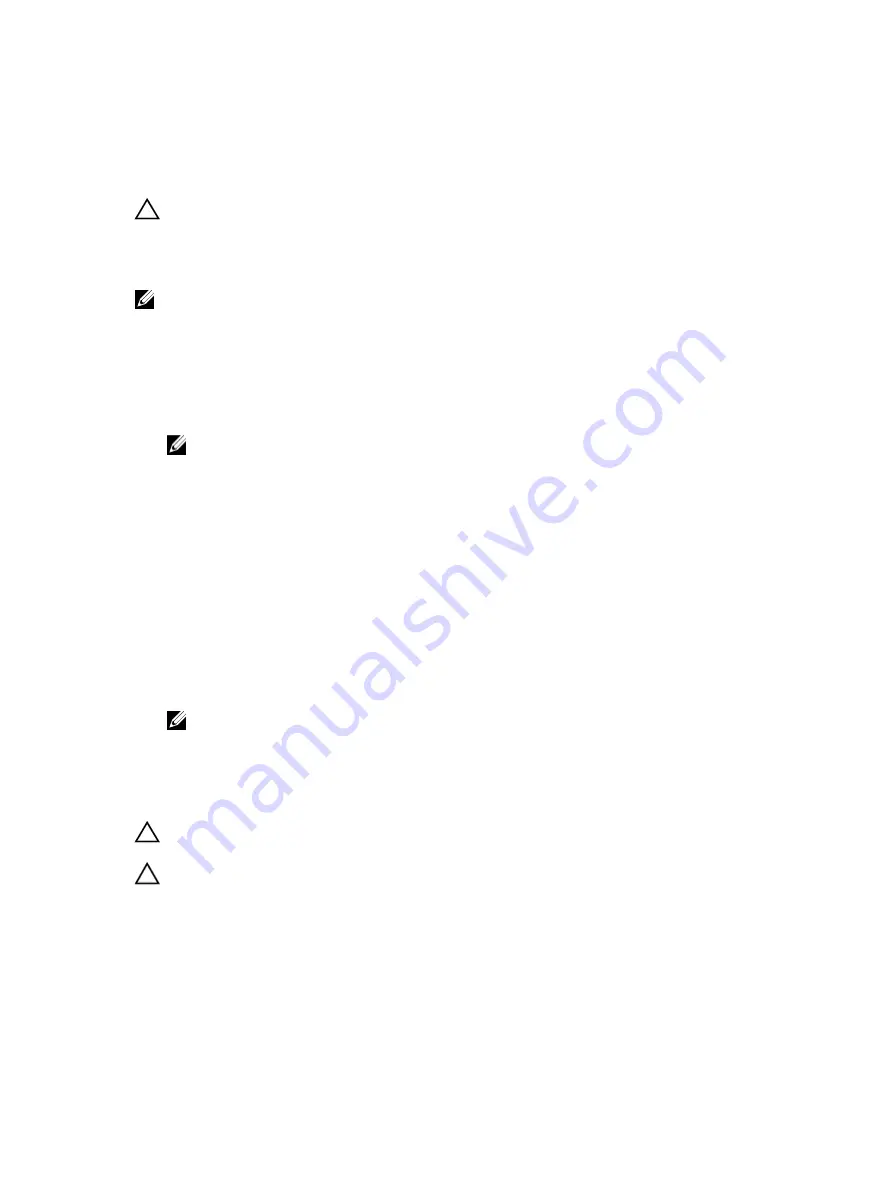
Troubleshooting an SD card
Prerequisites
CAUTION: Many repairs may only be done by a certified service technician. You should only
perform troubleshooting and simple repairs as authorized in your product documentation, or as
directed by the online or telephone service and support team. Damage due to servicing that is
not authorized by Dell is not covered by your warranty. Read and follow the safety instructions
that are shipped with your product.
NOTE: Certain SD cards have a physical write-protect switch on the card. If the write-protect switch
is turned on, the SD card is not writable.
Steps
1.
Enter System Setup, and ensure that the
Internal SD Card Port
is enabled.
2.
Turn off the system, including any attached peripherals, and disconnect the system from the
electrical outlet.
3.
Remove the system cover.
NOTE: When an SD card failure occurs, the internal dual SD module controller notifies the
system. On the next restart, the system displays a message indicating the failure. If redundancy
is enabled at the time of SD card failure, a critical alert will be logged and chassis health will
degrade.
4.
Replace the failed SD card with a new SD card.
5.
Install the system cover.
6.
Reconnect the system to its electrical outlet and turn on the system, including any attached
peripherals.
7.
Enter System Setup, and ensure that the
Internal SD Card Port
and
Internal SD Card Redundancy
modes are set to the needed modes.
Verify that the correct SD slot is set as
Primary SD Card
.
8.
Check if the SD card is functioning properly.
9.
If the
Internal SD Card Redundancy
option is set to
Enabled
at the time of the SD card failure, the
system prompts you to perform a rebuild.
NOTE: The rebuild is always sourced from the primary SD card to the secondary SD card.
Troubleshooting a hard drive
Prerequisites
CAUTION: This troubleshooting procedure can erase data stored on the hard drive. Before you
proceed, back up all files on the hard drive.
CAUTION: Many repairs may only be done by a certified service technician. You should only
perform troubleshooting and simple repairs as authorized in your product documentation, or as
directed by the online or telephone service and support team. Damage due to servicing that is
not authorized by Dell is not covered by your warranty. Read and follow the safety instructions
that are shipped with your product.
Steps
1.
Run the appropriate diagnostic test. See the Using system diagnostics section.
233







































