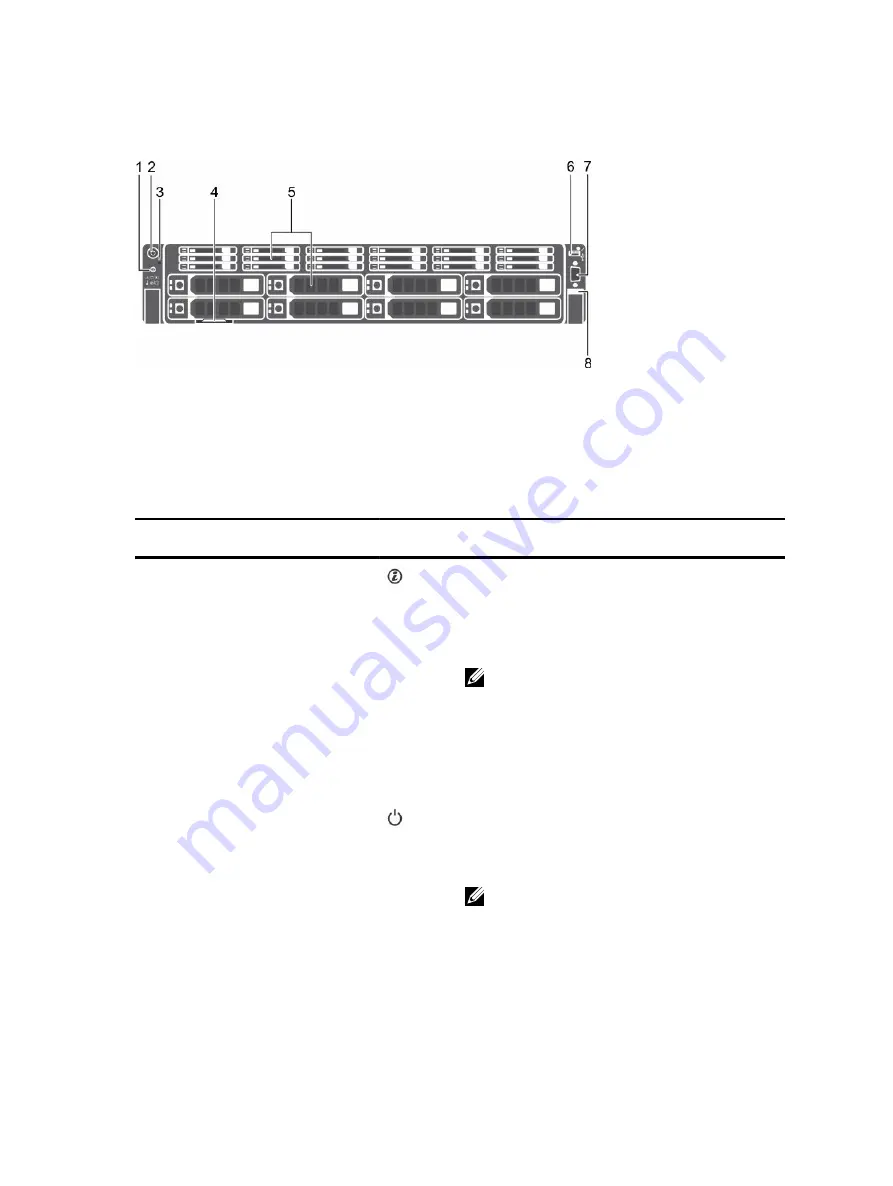
8 x 3.5-inch hard drive and 18 x 1.8-inch SSD
Figure 4. 8 x 3.5-inch hard drive and 18 x 1.8-inch SSD chassis
1.
System identification button
2.
Power button
3.
NMI button
4.
Information tag
5.
Hard drives
6.
USB management port/iDRAC Direct
7.
Video connector
8.
Quick Sync
Table 3. Front panel of the 8 x 3.5-inch hard drive and 18 x 1.8-inch SSD chassis PowerEdge R730xd chassis
Item
Indicator, Button, or
Connector
Icon
Description
1
System identification
button
Enables you to locate a particular system within a
rack. The identification buttons are located on the
front and back panels.
Press the system identification button to turn the
system ID on or off.
NOTE:
• If the system stops responding during
POST, press and hold the system ID button
(for more than five seconds) to enter BIOS
progress mode.
• To reset the iDRAC (if not disabled in F2
iDRAC setup) press and hold the button
(for more than 15 seconds).
2
Power button
Enables you to know the power status of the
system. The power indicator turns on when the
system power is on. The power button controls
the power supply output to the system.
NOTE: On ACPI compliant operating systems,
when the power button is used to shutdown
the system, the operating system performs a
graceful shut down the system power is
turned off.
15
















































