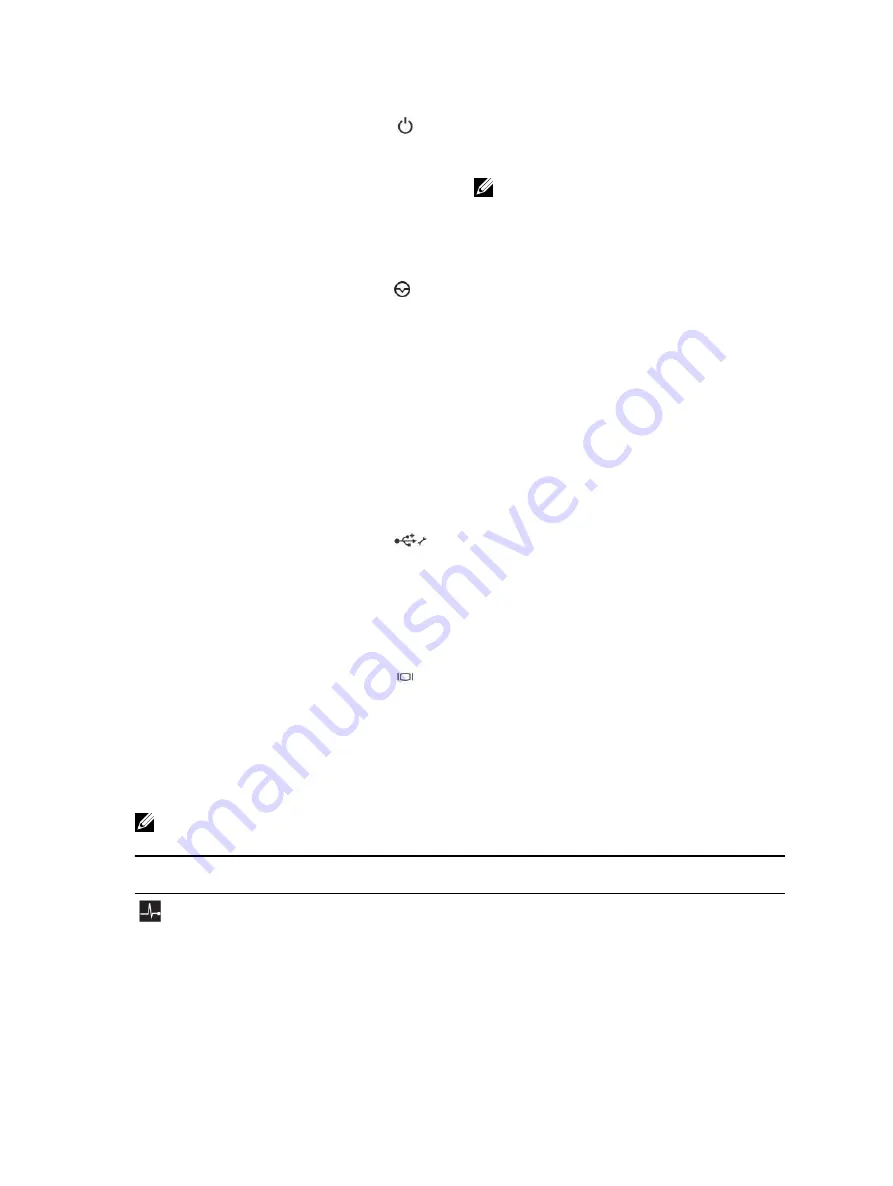
3
Power-on indicator, power
button
The power-on indicator lights when the system
power is on. The power button controls the
power supply output to the system.
NOTE: On ACPI-compliant operating
systems, turning off the system using the
power button causes the system to perform
a graceful shutdown before power to the
system is turned off.
4
NMI button
Used to troubleshoot software and device driver
errors when running certain operating systems.
This button can be pressed using the end of a
paper clip.
Use this button only if directed to do so by
qualified support personnel or by the operating
system's documentation.
5
Information tag
A slide-out label panel which allows you to
record system information such as Service Tag,
NIC, MAC address, and so on as per your need.
6
Hard drives
Up to twelve 3.5 inch or 2.5 inch (in a hybrid drive
carrier) hot-swappable hard drives.
7
USB management port/iDRAC
Direct
Enables you to connect USB devices to the
system or provides access to the iDRAC Direct
features. For more information, see the
Integrated Dell Remote Access Controller User’s
Guide at
dell.com/esmmanuals
. The USB
management port is USB 2.0-compliant.
8
iDRAC Direct LED indicator
The indicator lights up to display error status.
9
Video connector
Enables you to connect a display to the system.
Diagnostic indicators
The diagnostic indicators on the system front panel display error status during system startup.
NOTE: No diagnostic indicators are lit when the system is switched off. To start the system, plug it
into a working power source and press the power button.
Icon
Descrip
tion
Condition
Corrective action
Health
indicato
r
If the system is on,
and in good health,
the indicator lights
solid blue.
None required.
The indicator blinks
amber if the system
See the System Event Log or system messages for the specific
issue. For more information on error messages, see the Dell
9










































