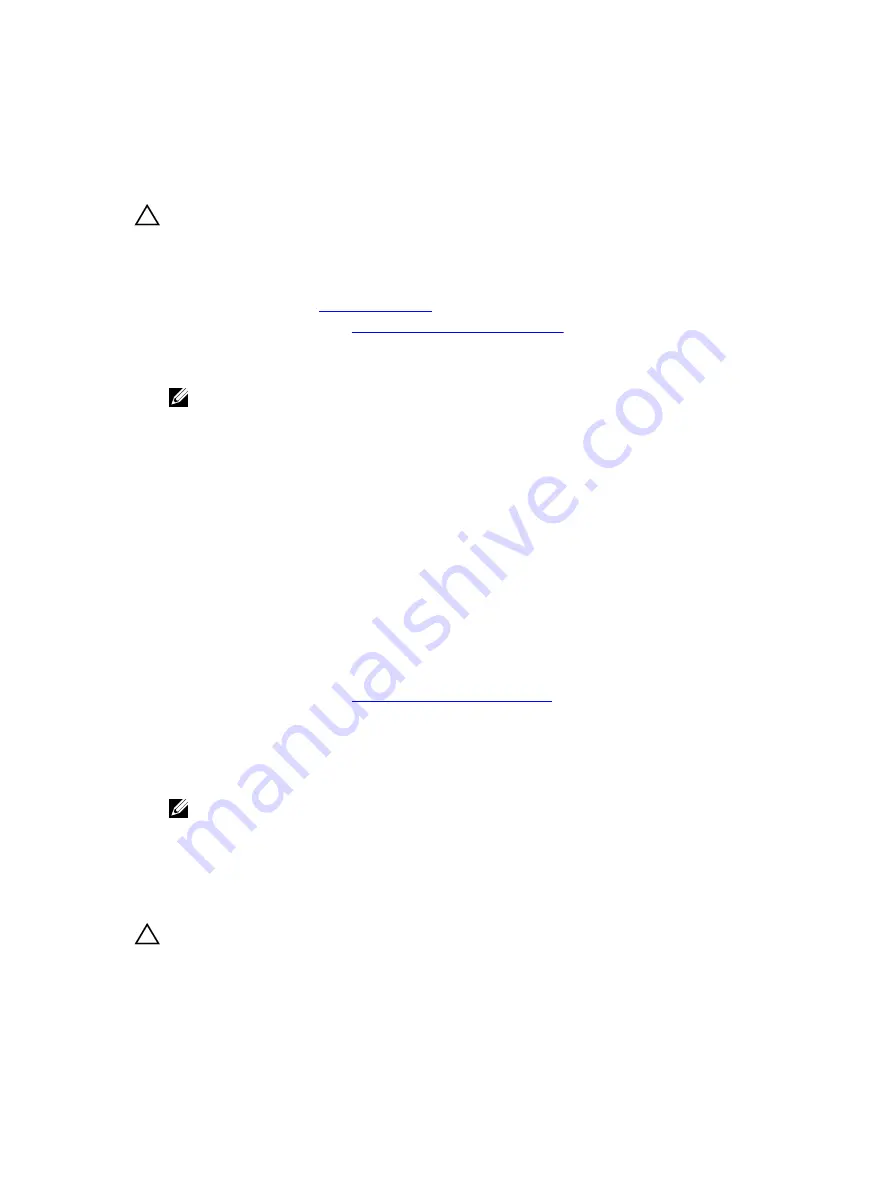
Installing an expansion card into the internal PERC riser
Prerequisites
CAUTION: Many repairs may only be done by a certified service technician. You should only
perform troubleshooting and simple repairs as authorized in your product documentation, or as
directed by the online or telephone service and support team. Damage due to servicing that is
not authorized by Dell is not covered by your warranty. Read and follow the safety instructions
that came with the product.
1.
.
2.
Follow the procedure listed in
Before working inside your system
3.
If connected, disconnect the cables from expansion card (s).
4.
If required, remove the dual riser module.
NOTE: If open, close the expansion card latch on the cooling shroud to release the full length
card.
5.
Remove the cooling shroud.
6.
If installed, remove the internal PERC riser
Steps
1.
Locate the expansion card connector on the internal PERC riser.
2.
Holding the card by its edges, position the card so that the card’s edge connector aligns with the
internal PERC expansion card connector.
3.
Align the slot on the internal PERC riser with the expansion card.
4.
Slide the expansion card into the internal riser connector until the card is fully seated and the blue
release tab clicks into place.
5.
If applicable, connect cables to the expansion card.
6.
Install the expansion card riser on the system board.
Next steps
1.
Follow the procedure listed in
After working inside your system
.
2.
Install the internal PERC riser on the system board.
3.
Install the cooling shroud.
4.
Reconnect the disconnected cables to the expansion card(s).
5.
If removed, reinstall the dual riser module.
NOTE: If closed, open the expansion card latch on the cooling shroud to support the full
length card.
Removing an expansion card from the dual riser module
Prerequisites
CAUTION: Many repairs may only be done by a certified service technician. You should only
perform troubleshooting and simple repairs as authorized in your product documentation, or as
directed by the online or telephone service and support team. Damage due to servicing that is
not authorized by Dell is not covered by your warranty. Read and follow the safety instructions
that came with the product.
89






























