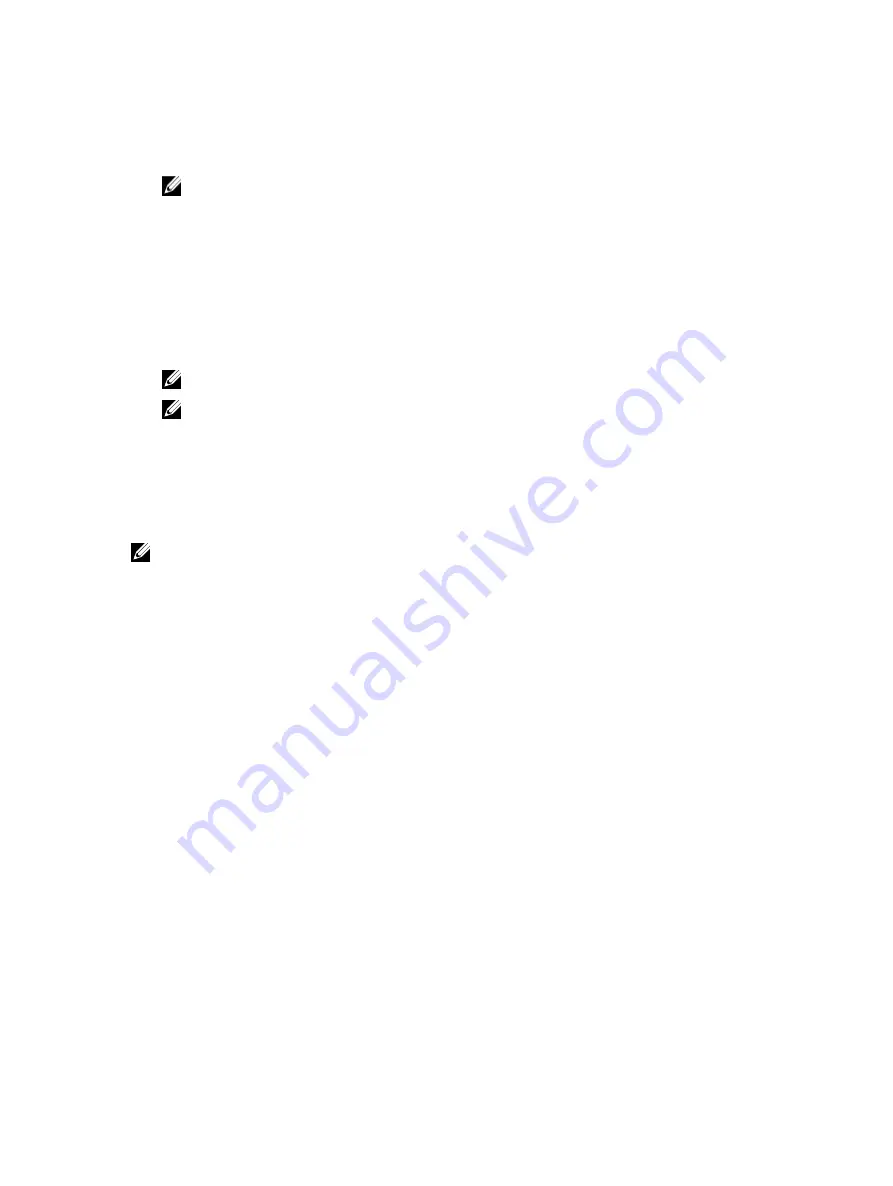
3.
Select the directory where you want to save the log.
4.
Confirm the export log path selected to save the PCIe SSD log.
5.
Select the Save Log link.
NOTE: The log file is saved as: PCIeSSD_MDHMS.log, where MD =
Month
, Date and HMS =
Hour, Min, Sec
.
6.
Press <Esc> to return to the previous screen.
7.
To exit the PCIe SSD HII Configuration utility, click the Exit button on the top right corner in the System Setup menu.
Exiting The HII Configuration Utility
To exit the PCIe SSD HII Configuration utility:
1.
Click the Exit button on the top right corner in the System Setup menu of the HII Configuration utility.
2.
Click OK and press <Enter>.
NOTE: Clicking Exit in any PCIe SSD HII page takes you back to the main System Setup menu.
NOTE: Press <Esc> from any PCIe SSD HII page to return to the previous page.
Dell OpenManage Server Administrator
The Dell OpenManage Server Administrator is a storage management application for Dell systems that provides features
for managing components of the PCIe SSD solution. The Dell OpenManage Server Administrator application enables you
to perform PCIe SSD functions from a single graphical or command-line interface.
NOTE: The graphical user interface (GUI) is wizard driven with features for novice and advanced users, and a
detailed online help. The command line interface, available on selected operating systems, enables you to perform
PCIe SSD management tasks that are fully featured and scriptable. For more information, see the OpenManage
Server Administrator online help accessible through the application.
Launching Storage Management
Storage Management is installed as a Dell OpenManage Server Administrator service. All storage management features
for the PCIe SSD solution are accessible by selecting the Storage object, and then the PCIe-SSD Subsystem in the
Server Administrator tree view.
Storage Information
To access Storage Information:
1.
Expand the Storage tree object to display the storage component objects.
2.
Select PCIe SSD Subsystem.
The Storage Information window is displayed under Information/Configuration.
3.
Click Properties.
Storage properties may include the following:
ID
Displays the storage ID assigned to the component by storage management. Storage
management enumerates the storage components attached to the system starting with
zero.
Status
Displays the combined status for the PCIe SSD subsystem and its lower-level
components.
25
Summary of Contents for PowerEdge Express Flash PCIe SSD
Page 5: ...Related Documentation 39 Contacting Dell 39 Documentation Feedback 40 ...
Page 6: ...6 ...
Page 36: ...36 ...






























