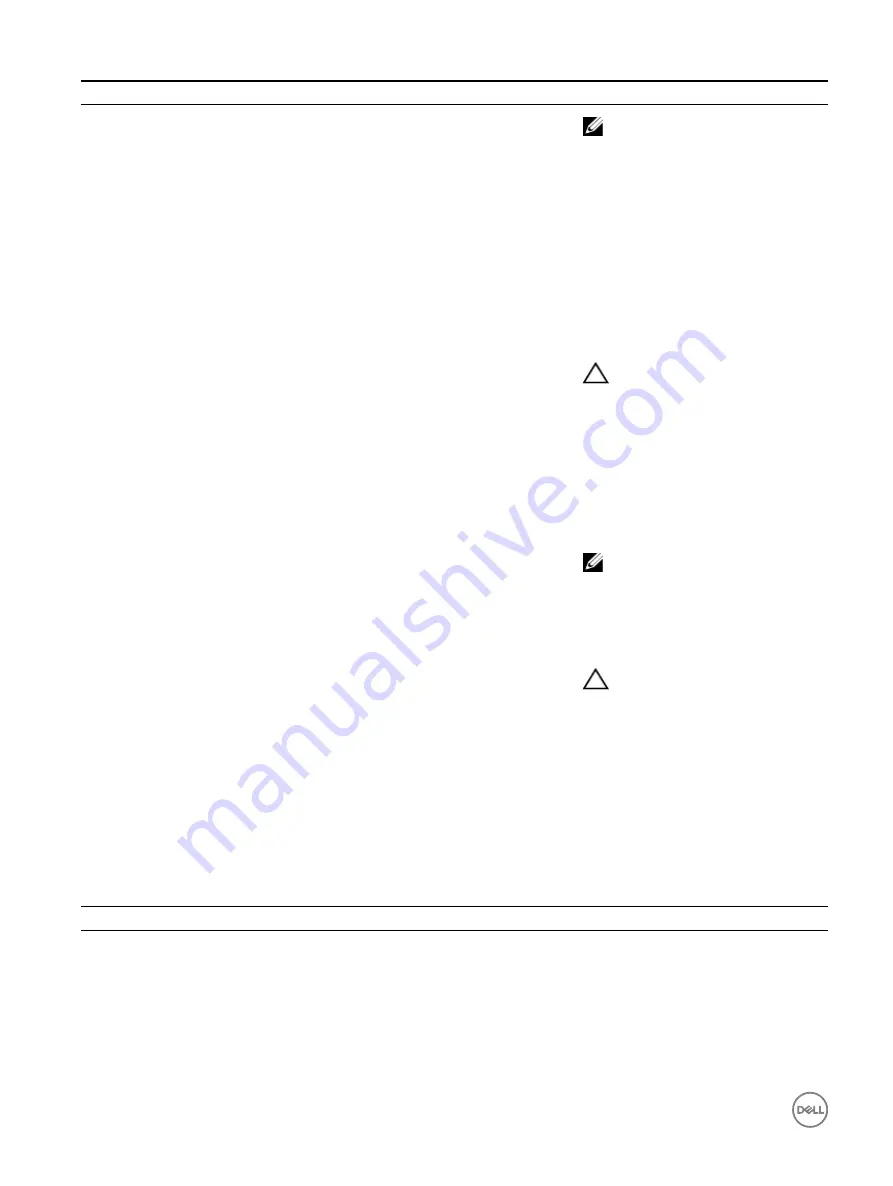
Convention
Power Indicator Pattern
Description
NOTE: Mixing PSUs from previous
generations of Dell PowerEdge
servers will result in a PSU
mismatch condition or failure to
turn the system on.
C
Flashes green and turns off
When hot-adding a PSU, the PSU LED
flashes green five times at 4 Hz rate and
turns off. This indicates that there is a
PSU mismatch with respect to efficiency,
feature set, health status, and supported
voltage.
D
Flashing amber
Indicates a problem with the PSU.
CAUTION: When correcting a PSU
mismatch, replace only the PSU
with the flashing indicator.
Swapping the other PSU to make a
matched pair can result in an error
condition and unexpected system
shutdown. To change from a High
Output configuration to a Low
Output configuration or vice versa,
you must turn off the system.
NOTE: AC PSUs support both 220
V and 110 V input voltages. When
two identical PSUs receive
different input voltages, they can
output different wattages, and
trigger a mismatch.
CAUTION: If two PSUs are used,
they must be of the same type and
have the same maximum output
power.
E
Not lit
Power is not connected.
Power and system board indicator codes
The LEDs on the enclosure front panel and back panel display status codes during system startup and operation. For location of the
LEDs on the front panel, see the Front panel features and indicators section. For location of the LEDs on the back panel, see the
Back panel features and indicators section.
Table 8. Status indicator codes
Component
Indicator
Condition
Power-on indicator (A bi-color
LED on power button)
Green
Solid
Power On (S0)
Amber
Off
Green
Off
iDRAC critical condition event in Power Off mode (S4/S5)
Amber
Blinking
Green
Off
iDRAC critical condition event in Power On mode (S0)
22
Summary of Contents for PowerEdge C6320p
Page 1: ...Dell PowerEdge C6320p Owner s Manual Regulatory Model B08S Series Regulatory Type B08S004 ...
Page 10: ...Figure 2 Supported configuration for the C6320p sled with an Intel Phi 72xx processor 10 ...
Page 11: ...Figure 3 Supported configuration for the C6320p sled with an Intel Phi 72xx F processor 11 ...
Page 25: ...Figure 16 Enclosure Service Tag location on the left front panel 25 ...
Page 106: ...Figure 55 Removing an expansion card filler bracket 106 ...






























