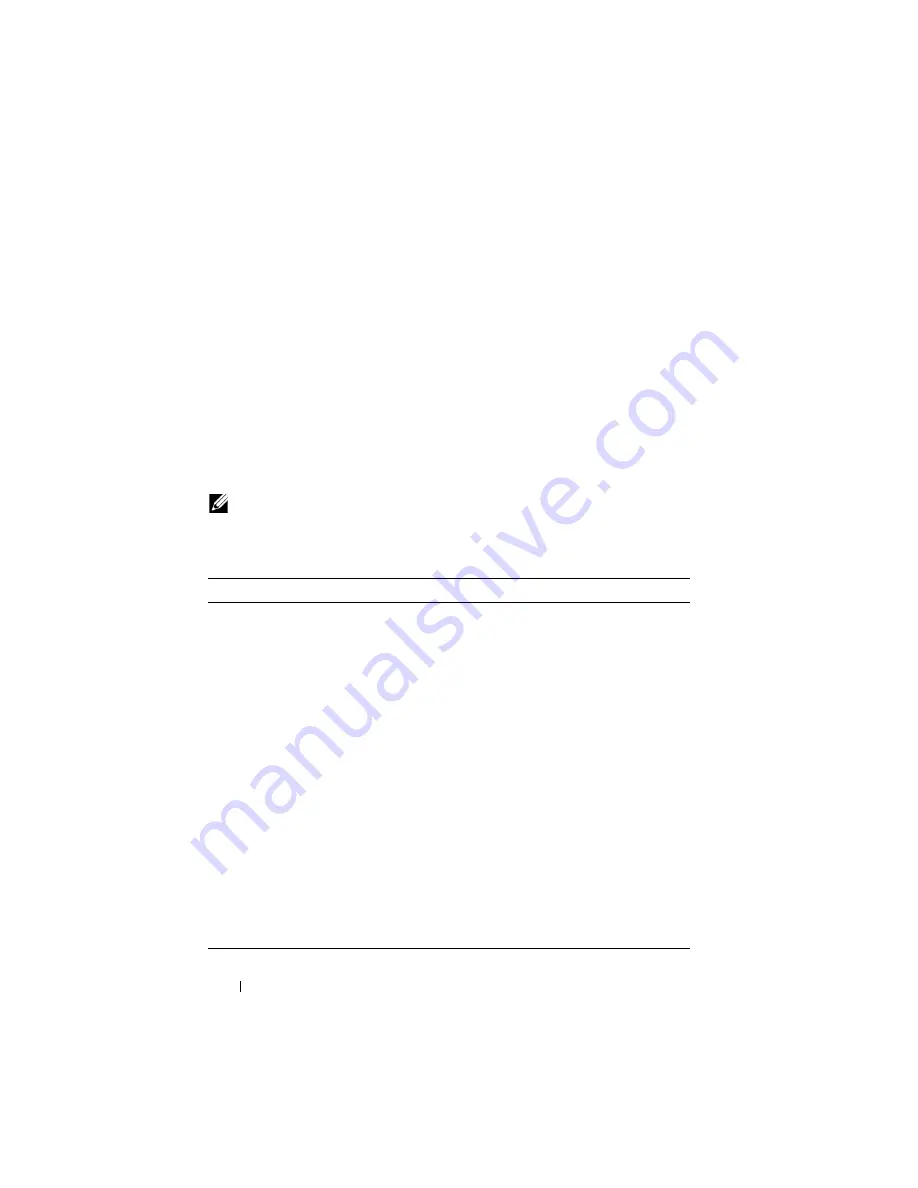
366
Auto Image and Configuration Update
Managing Auto Configuration (CLI)
This section provides information about the commands you manage the
Auto-Install Configuration feature on the switch. For more information about
these commands, see the
PowerConnect M6220/M6348/M8024/M8024-k CLI
Reference Guide
at
Managing Auto Configuration
Beginning in Privileged EXEC mode, use the following commands to
manually activate the Auto Configuration process and download a
configuration script from a remote system to the switch, validate the script,
and activate it.
NOTE:
The Auto Configuration feature begins automatically when the switch is
booted and no startup-config file is found or if the system boots and finds the
boot host dhcp command in the startup-config file.
Command
Purpose
configure
Enter Global Configuration mode.
boot autoinstall start
Enable the Auto Configuration feature on the switch.
boot host dhcp
Enable Auto Configuration for the next reboot cycle. The
command does not change the current behavior of Auto
Configuration, but it does save the command to NVRAM.
boot host autosave
Allow the switch to automatically save the configuration file
downloaded to the switch by the Auto Configuration feature.
boot host retrycount
retries
Specify the number of attempts to download the file (by
sending unicast TFTP requests, and if unsuccessful,
broadcast TFTP requests) specified in the response from the
DHCP server.
The range for
retries
is 1–3.
boot host autoreboot
Allow the switch to automatically reboot when the image is
successfully downloaded through the Auto Configuration
feature.
exit
Exit to Privileged Exec mode.
show boot
Displays the current status of the Auto Configuration process.
Summary of Contents for PowerConnect M6220
Page 52: ...52 Introduction ...
Page 86: ...86 Switch Features ...
Page 100: ...100 Hardware Overview ...
Page 116: ...116 Using the Command Line Interface ...
Page 121: ...Default Settings 121 ...
Page 122: ...122 Default Settings ...
Page 142: ...142 Setting Basic Network Information ...
Page 206: ...206 Configuring Authentication Authorization and Accounting ...
Page 292: ...292 Managing General System Settings Figure 11 31 Verify MOTD ...
Page 296: ...296 Managing General System Settings ...
Page 332: ...332 Configuring SNMP ...
Page 408: ...408 Monitoring Switch Traffic ...
Page 560: ...560 Configuring Access Control Lists ...
Page 591: ...Configuring VLANs 591 Figure 21 17 GVRP Port Parameters Table ...
Page 597: ...Configuring VLANs 597 Figure 21 24 Double VLAN Port Parameter Table ...
Page 693: ...Configuring Port Based Traffic Control 693 Figure 24 3 Storm Control 5 Click Apply ...
Page 780: ...780 Configuring Connectivity Fault Management ...
Page 804: ...804 Snooping and Inspecting Traffic Figure 27 17 DAI Interface Configuration Summary ...
Page 818: ...818 Snooping and Inspecting Traffic ...
Page 836: ...836 Configuring Link Aggregation ...
Page 860: ...860 Configuring Data Center Bridging Features ...
Page 906: ...906 Configuring DHCP Server Settings ...
Page 940: ...940 Configuring L2 and L3 Relay Features Figure 34 3 DHCP Relay Interface Summary ...
Page 1080: ...1080 Configuring VRRP ...
Page 1104: ...1104 Configuring IPv6 Routing ...
Page 1131: ...Configuring Differentiated Services 1131 Figure 40 5 DiffServ Class Criteria ...
Page 1158: ...1158 Configuring Class of Service Figure 41 1 Mapping Table Configuration CoS 802 1P ...
Page 1174: ...1174 Configuring Auto VoIP Figure 42 2 Auto VoIP Interface Configuration ...
Page 1240: ...1240 Managing IPv4 and IPv6 Multicast Figure 43 51 DVMRP Next Hop Summary ...
Page 1266: ...1266 Managing IPv4 and IPv6 Multicast ...
Page 1274: ...1274 System Process Definitions ...
Page 1294: ...1294 Index ...






























