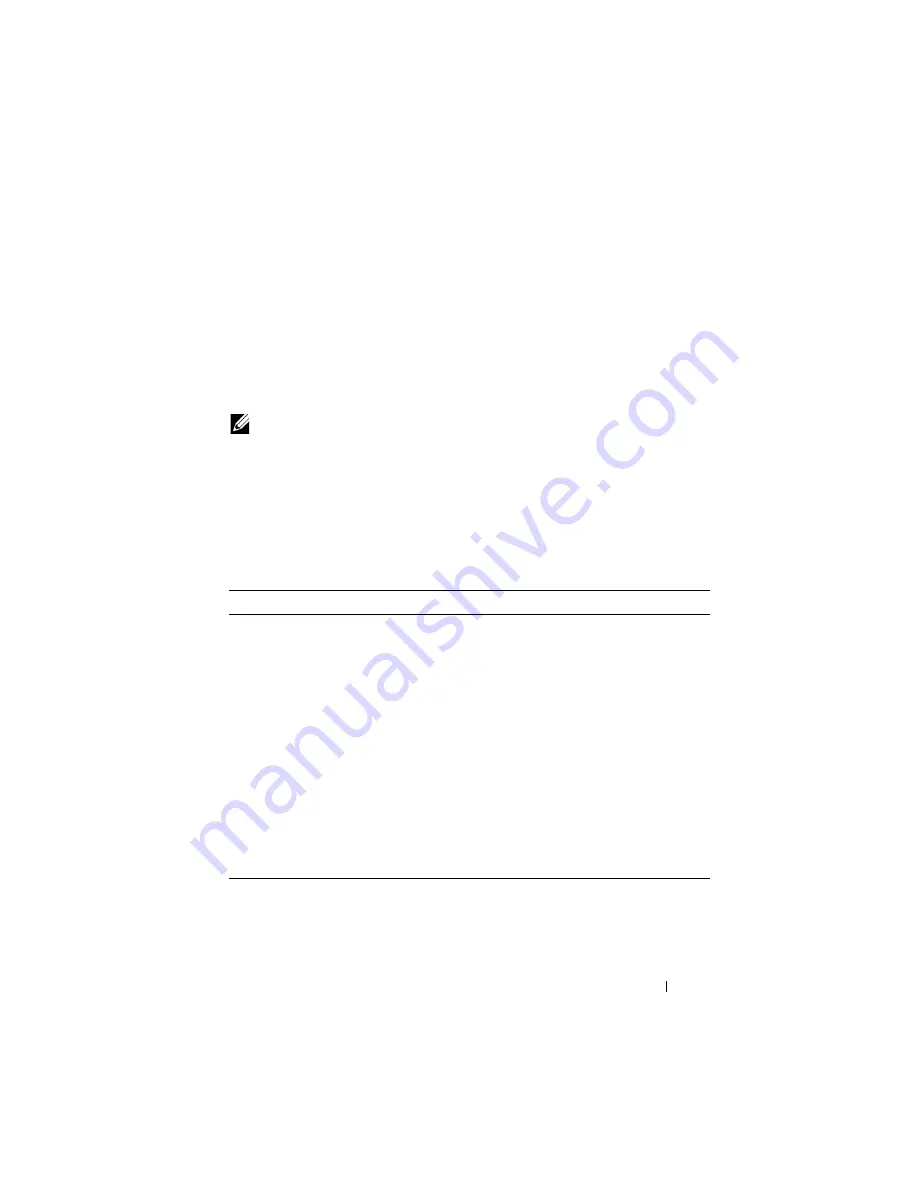
Managing Images and Files
347
Managing Images and Files (CLI)
This section provides information about the commands you use to upload,
download, and copy files to and from the PowerConnect
M6220/M6348/M8024/M8024-k switch. For more information about these
commands, see the
PowerConnect M6220/M6348/M8024/M8024-k CLI
Reference Guide
at
. It also describes the
commands that control the Auto Configuration feature.
Downloading and Activating a New Image (TFTP)
Beginning in Privileged EXEC mode, use the following commands to
download a new firmware image to the switch and to make it the active
image. This example shows how to use TFTP to download the image.
NOTE:
Upload, download, and copy functions use the copy command. The basic
syntax for the command is copy
source
destination
. This section shows several
different ways to use the copy command.
Command
Purpose
copy tftp:
//{
ip-address
|
hostname
}/
path
/
file-
name
image
Use TFTP to download the firmware image at the
specified source to the non-active image.
If the image file is in the TFTP file system root (download
path), you do not need to specify the path in the
command.
show version
View information about the currently active image.
filedescr
{
image1
|
image2
}
description
Add a description to the image files.
boot system
{
image1
|
image2
}
Set the image to use as the boot (active) image after the
switch resets.
reload
Reboot the switch to make the new image the active
image.
You are prompted to verify that you want to continue.
Summary of Contents for PowerConnect M6220
Page 52: ...52 Introduction ...
Page 86: ...86 Switch Features ...
Page 100: ...100 Hardware Overview ...
Page 116: ...116 Using the Command Line Interface ...
Page 121: ...Default Settings 121 ...
Page 122: ...122 Default Settings ...
Page 142: ...142 Setting Basic Network Information ...
Page 206: ...206 Configuring Authentication Authorization and Accounting ...
Page 292: ...292 Managing General System Settings Figure 11 31 Verify MOTD ...
Page 296: ...296 Managing General System Settings ...
Page 332: ...332 Configuring SNMP ...
Page 408: ...408 Monitoring Switch Traffic ...
Page 560: ...560 Configuring Access Control Lists ...
Page 591: ...Configuring VLANs 591 Figure 21 17 GVRP Port Parameters Table ...
Page 597: ...Configuring VLANs 597 Figure 21 24 Double VLAN Port Parameter Table ...
Page 693: ...Configuring Port Based Traffic Control 693 Figure 24 3 Storm Control 5 Click Apply ...
Page 780: ...780 Configuring Connectivity Fault Management ...
Page 804: ...804 Snooping and Inspecting Traffic Figure 27 17 DAI Interface Configuration Summary ...
Page 818: ...818 Snooping and Inspecting Traffic ...
Page 836: ...836 Configuring Link Aggregation ...
Page 860: ...860 Configuring Data Center Bridging Features ...
Page 906: ...906 Configuring DHCP Server Settings ...
Page 940: ...940 Configuring L2 and L3 Relay Features Figure 34 3 DHCP Relay Interface Summary ...
Page 1080: ...1080 Configuring VRRP ...
Page 1104: ...1104 Configuring IPv6 Routing ...
Page 1131: ...Configuring Differentiated Services 1131 Figure 40 5 DiffServ Class Criteria ...
Page 1158: ...1158 Configuring Class of Service Figure 41 1 Mapping Table Configuration CoS 802 1P ...
Page 1174: ...1174 Configuring Auto VoIP Figure 42 2 Auto VoIP Interface Configuration ...
Page 1240: ...1240 Managing IPv4 and IPv6 Multicast Figure 43 51 DVMRP Next Hop Summary ...
Page 1266: ...1266 Managing IPv4 and IPv6 Multicast ...
Page 1274: ...1274 System Process Definitions ...
Page 1294: ...1294 Index ...






























