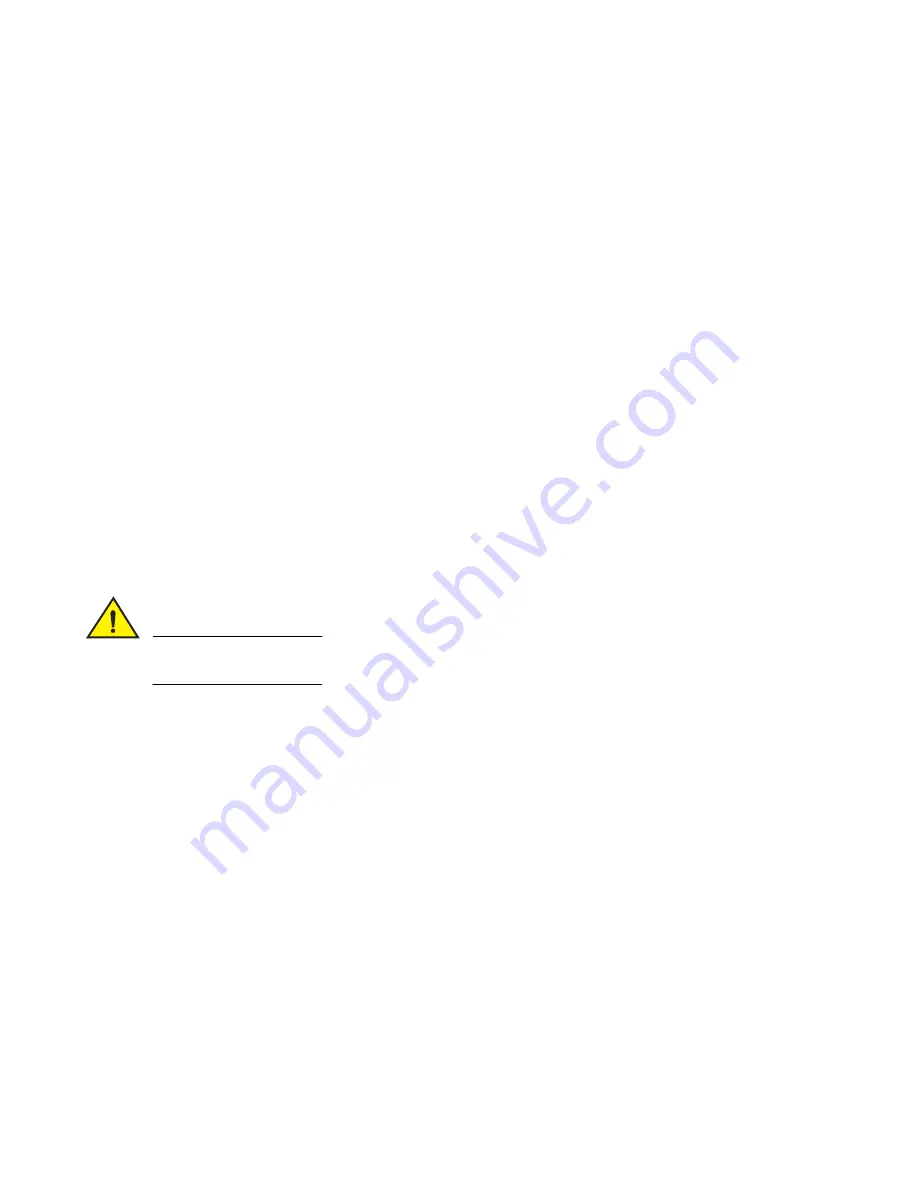
4
Fan Assembly Replacement Procedure
53-1001790-01
Time required
Replacing a fan assembly in the switch should required less than two minutes to complete.
Items required
The following items are required to replace a fan assembly in the switch:
•
New single height fan FRU assembly
•
Phillips-head screwdriver #1.
Replacing a switch fan assembly
To replace a fan assembly in the switch.
1. With a Phillips-head screwdriver, unscrew the captive screw on the fan assembly.
2. Pull the handle out, away from the chassis.
3. Install the new fan assembly in the chassis:
a. Orient the new fan assembly as shown in
, with the captive screw on the right.
b. Gently push the fan assembly into the chassis until it is firmly seated.
CAUTION
Do not force the installation. If the fan assembly does not slide in easily, ensure that it is correctly
oriented before continuing.
c. Using the Phillips-head screwdriver, secure the fan assembly to the chassis by tightening in the captive
screw.
4. Verify that the fan status LED is lit (steady green) to indicate normal operation (see
5. Optionally, if using the Command Line Interface (CLI), display the fan status using the fanShow command from
the command line. The fan status can be also be viewed using the Web Tools application. See
for the
locations of fan assembly 1, fan assembly 2, and fan assembly 3.
























