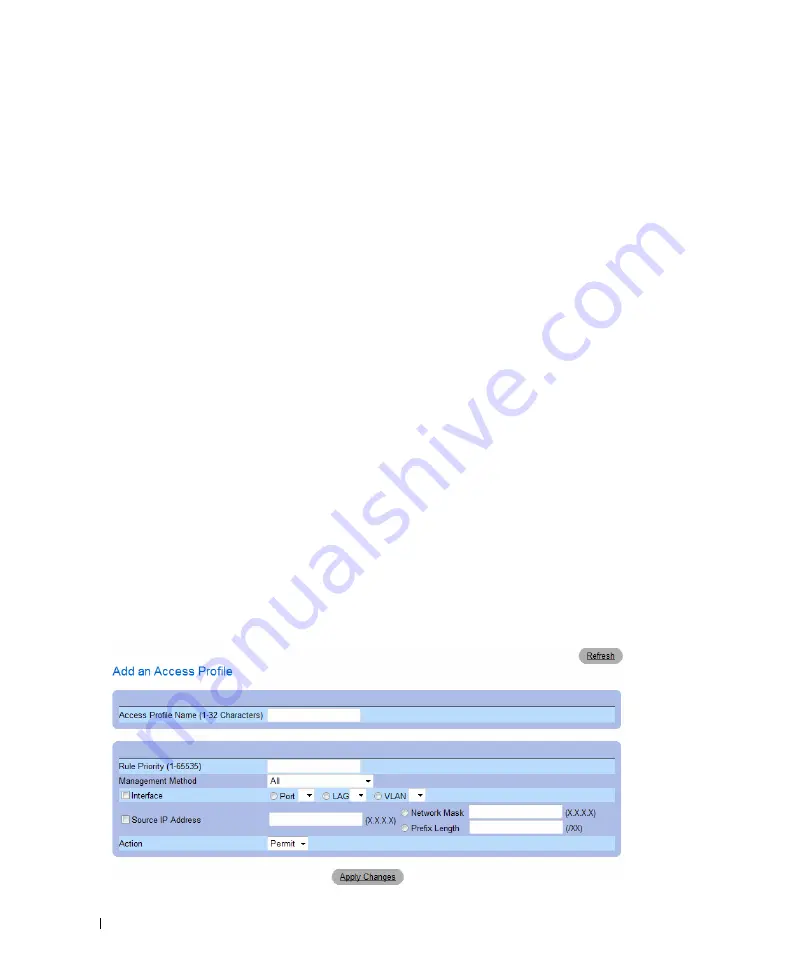
128
Configuring System Information
•
Access Profile
— User-defined Access Profile lists. The
Access Profile
list contains a default value of
Console List
, to which user-defined access profiles are added. Selecting Console Only as the
Access
Profile
name disconnects the session, and enables accessing the device from the console only.
•
Current Active Access Profile
— The access profile that is currently active.
•
Set Access Profile Active
— Activates an access profile.
•
Remove
— Removes an access profile from the
Access Profile Name
list, when selected.
Activating a Profile
1
Open the
page.
2
Select an Access Profile in the
Access Profile
field.
3
Select the
Set Access Profile Active
check box.
4
Click
Apply Changes
.
The Access Profile is activated.
Adding an Access Profile
Rules act as filters for determining rule priority, the device management method, interface type, source IP
address and network mask, and the device management access action. Users can be blocked or permitted
management access. Rule priority sets the order of rule application in a profile.
Defining Rules for an Access Profile:
1
Open the
Access Profiles
page
.
2
Click
Add an Access Profile.
The
Add An Access Profile
page opens:
Figure 6-39. Add An Access Profile Page
Summary of Contents for PowerConnect 54 Series
Page 1: ...w w w d e l l c o m s u p p o r t d e l l c o m Dell PowerConnect 54xx Systems User Guide ...
Page 22: ...22 Introduction ...
Page 64: ...64 Using Dell OpenManage Switch Administrator ...
Page 214: ...214 Configuring System Information ...
Page 343: ...Configuring Device Information 343 ...
Page 344: ...344 Configuring Device Information ...
Page 381: ...Viewing Statistics 381 ...
Page 382: ...382 Viewing Statistics ...






























