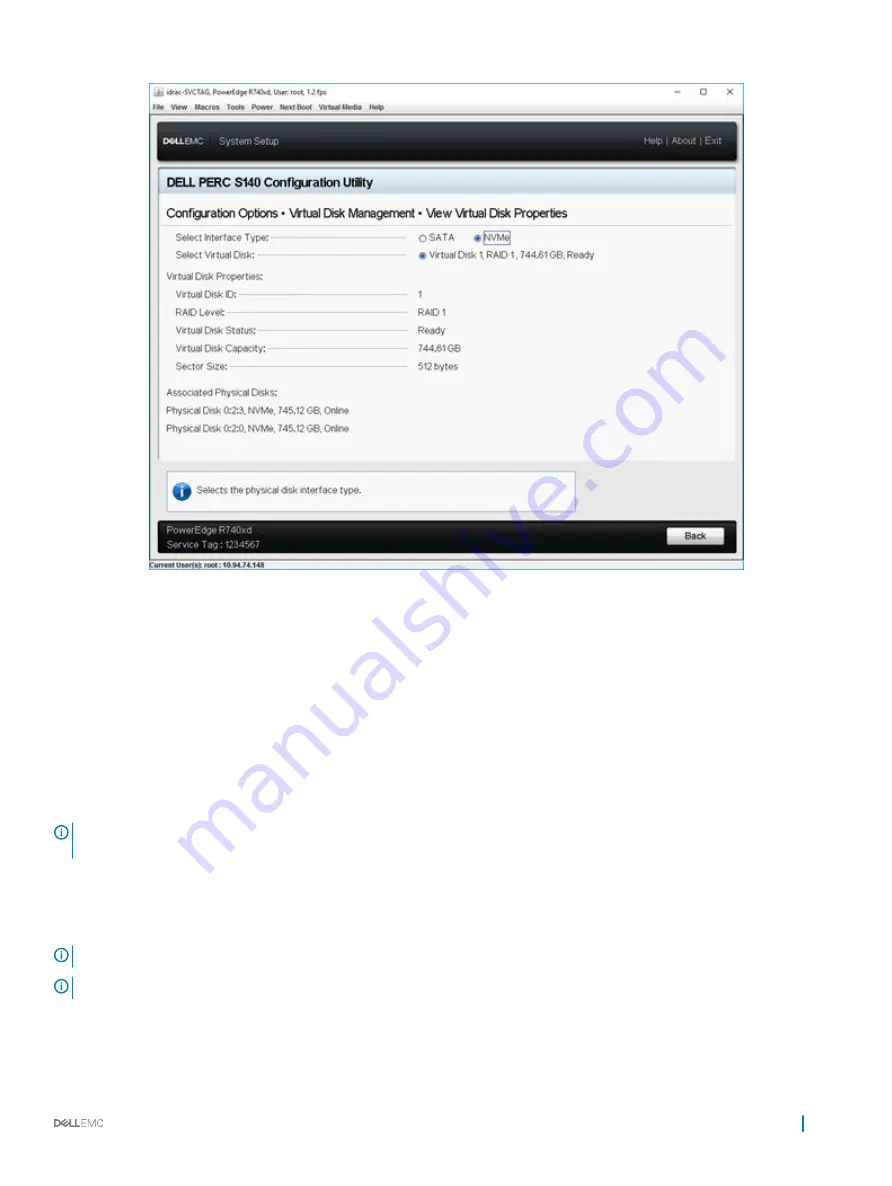
Figure 5. Virtual Disk Properties Screen
Deleting a virtual disk
1
Enter the
Dell PERC S140 Configuration Utility
Entering the DELL PERC S140 Configuration Utility
2
Click
Virtual Disk Management
>
Select Virtual Disk Operations
.
3
Select a virtual disk that you want to delete from the drop-down menu.
4
Click
Delete Virtual Disk
.
5
Select
Confirm
and click
Yes
to continue.
The selected virtual disk is deleted.
NOTE:
When a degraded or a failed virtual disk from one system is added to another system, and if the number of virtual disks
exceeds the maximum limit of 16, you cannot delete the virtual disks that are in the Normal or Ready state.
Physical disk management
This section allows you to view, select and manage physical disks.
NOTE:
NVMe PCIe SSDs may not be sorted by slot number or ID in the physical disk list.
NOTE:
Physical disk capacity displayed may be lower than the actual capacity.
UEFI RAID configuration utility
35






























