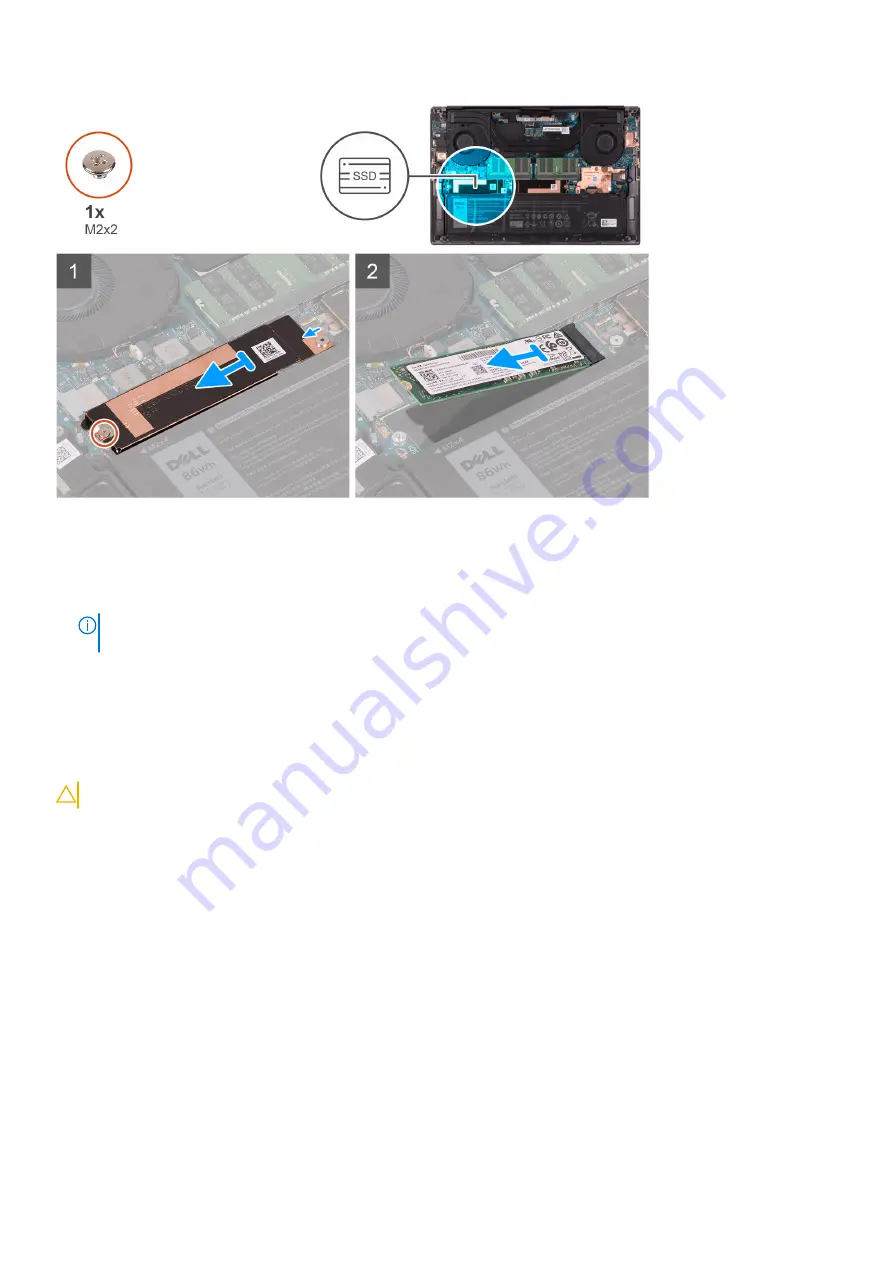
Steps
1. Remove the screw (M2x2) that secures the solid-state drive thermal bracket and the solid-state drive1 to the system board.
2. Slide the solid-state drive thermal bracket from the alignment post and lift it from the system board.
3. Slide and remove the solid-state drive1 from the solid-state drive slot.
NOTE:
The size of the solid-state drive thermal bracket varies based on the storage type. A solid-state drive thermal
bracket that is designed for an M.2 2280 drive cannot accommodate an M.2 2230 drive and vice versa.
Installing the solid-state drive1
Prerequisites
If you are replacing a component, remove the existing component before performing the installation procedure.
CAUTION:
Solid-state drives are fragile. Exercise care when handling the solid-state drive.
About this task
The following image indicates the location of the solid-state drive1 and provides a visual representation of the installation procedure.
20
Removing and installing components
Summary of Contents for P91F
Page 1: ...XPS 15 9500 Service Manual Regulatory Model P91F Regulatory Type P91F001 ...
Page 12: ...12 Removing and installing components ...
Page 35: ...Removing and installing components 35 ...
Page 37: ...Removing and installing components 37 ...
Page 40: ...40 Removing and installing components ...
















































