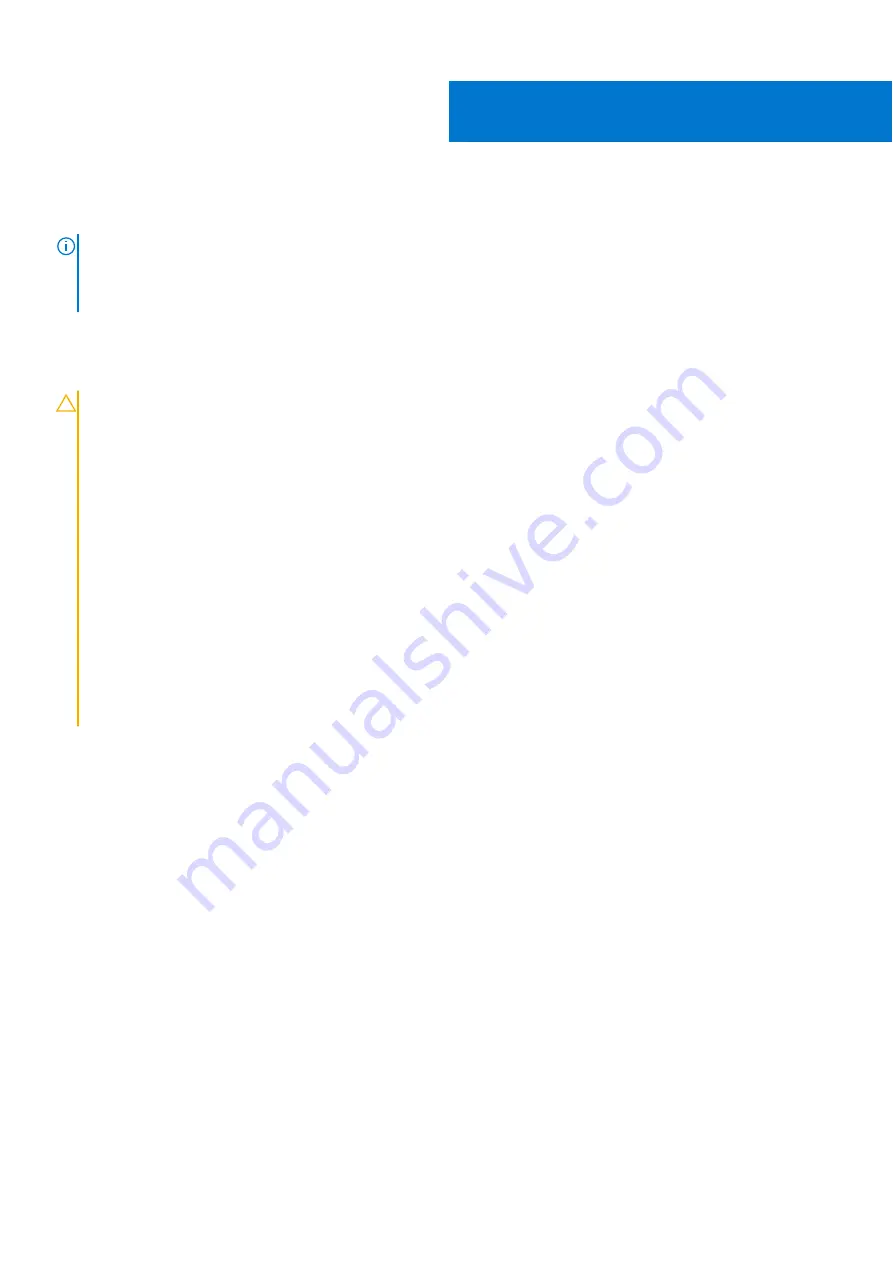
Removing the battery
NOTE:
Before working inside your computer, read the safety information that shipped with your computer and follow
the steps in
Before working inside your computer
. After working inside your computer, follow the instructions in
. For more safety best practices, see the Regulatory Compliance home page at
.
Lithium-ion battery precautions
CAUTION:
●
Exercise caution when handling Lithium-ion batteries.
●
Discharge the battery completely before removing it. Disconnect the AC power adapter from the system and
operate the computer solely on battery power—the battery is fully discharged when the computer no longer
turns on when the power button is pressed.
●
Do not crush, drop, mutilate, or penetrate the battery with foreign objects.
●
Do not expose the battery to high temperatures, or disassemble battery packs and cells.
●
Do not apply pressure to the surface of the battery.
●
Do not bend the battery.
●
Do not use tools of any kind to pry on or against the battery.
●
Ensure any screws during the servicing of this product are not lost or misplaced, to prevent accidental
puncture or damage to the battery and other system components.
●
If the battery gets stuck inside your computer as a result of swelling, do not try to release it as puncturing,
bending, or crushing a lithium-ion battery can be dangerous. In such an instance, contact Dell technical
support for assistance. See
.
●
Always purchase genuine batteries from
or authorized Dell partners and resellers.
Prerequisites
.
Procedure
1. Ensure that the battery cable is disconnected from the system board.
5
Removing the battery
17
Summary of Contents for P82G
Page 1: ...XPS 13 9305 Service Manual Regulatory Model P82G Regulatory Type P82G004 January 2021 Rev A00 ...
Page 14: ...14 Replacing the base cover ...
Page 20: ...Post requisites Replace the base cover 20 Replacing the battery ...
Page 32: ...32 Removing the fans ...
Page 34: ...Post requisites 1 Replace the battery 2 Replace the base cover 34 Replacing the fans ...
Page 46: ...Post requisites 1 Replace the battery 2 Replace the base cover 46 Replacing the headset port ...
Page 48: ...48 Removing the fans ...
Page 50: ...Post requisites 1 Replace the battery 2 Replace the base cover 50 Replacing the fans ...
















































