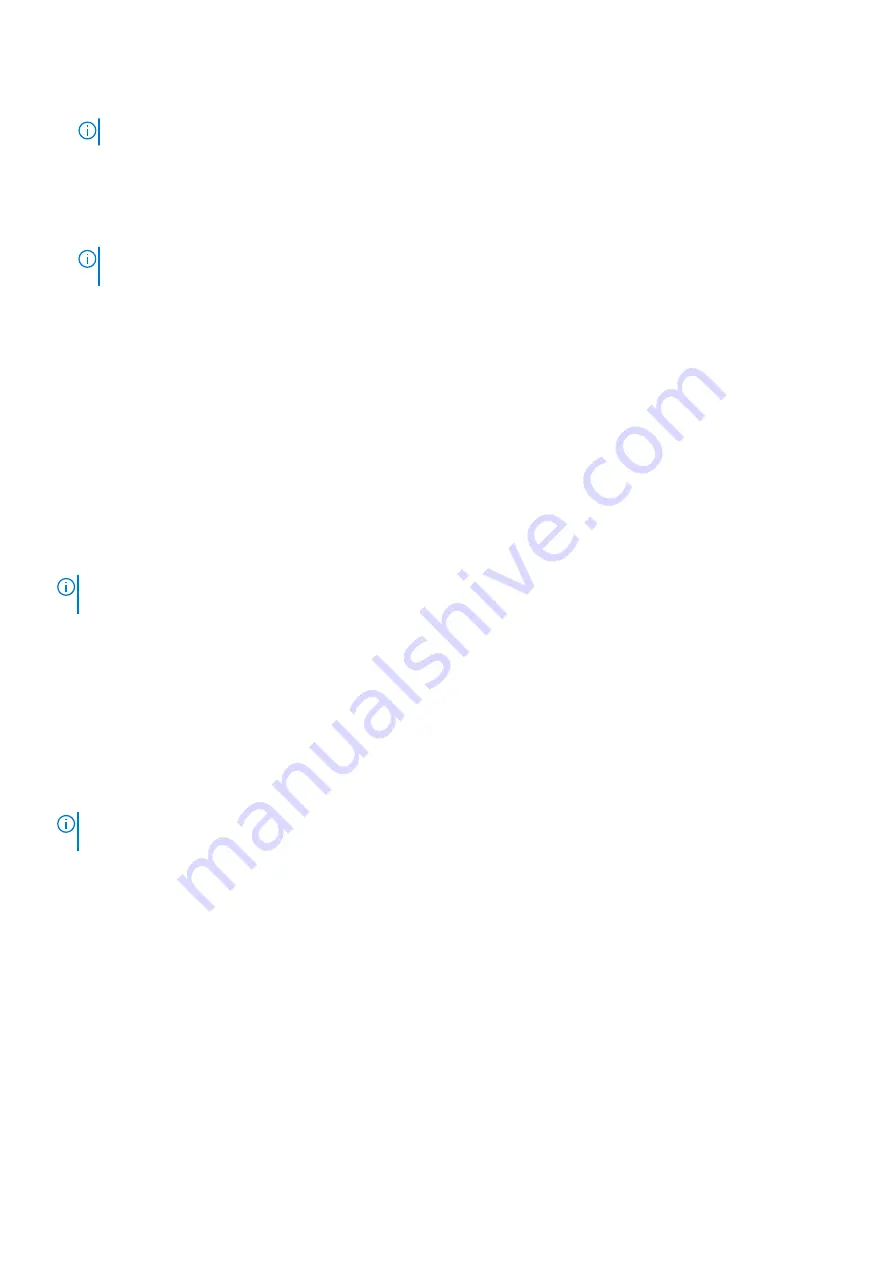
3. Remove the
.
NOTE:
The battery must be disconnected from the system board (see Steps 1 to 2 in
).
4. Press and hold the power button for 20 seconds to drain the flea power.
5. Install the
.
6. Connect the power adapter to your computer.
7. Turn on your computer.
NOTE:
For more information about performing a hard reset, see the knowledge base article
at
.
Backup media and recovery options
It is recommended to create a recovery drive to troubleshoot and fix problems that may occur with Windows. Dell proposes
multiple options for recovering Windows operating system on your Dell PC. For more information. see
.
Real Time Clock—RTC reset
The Real Time Clock (RTC) reset function allows you or the service technician to recover the recently launched model Dell
Latitude and Precision systems from
No POST/No Boot/No Power
situations. You can initiate the RTC reset on the system
from a power-off state only if it is connected to AC power. Press and hold the power button for 25 seconds. The system RTC
reset occurs after you release the power button.
NOTE:
If AC power is disconnected from the system during the process or the power button is held longer than 40
seconds, the RTC reset process gets aborted.
The RTC reset will reset the BIOS to Defaults, un-provision Intel vPro and reset the system date and time. The following items
are unaffected by the RTC reset:
●
Service Tag
●
Asset Tag
●
Ownership Tag
●
Admin Password
●
System Password
●
HDD Password
●
Key Databases
●
System Logs
NOTE:
The IT administrator's vPro account and password on the system will be un-provisioned. The system needs to go
through the setup and configuration process again to reconnect it to the vPro server.
The below items may or may not reset based on your custom BIOS setting selections:
●
Boot List
●
Enable Legacy Option ROMs
●
Secure Boot Enable
●
Allow BIOS Downgrade
Troubleshooting
65
















