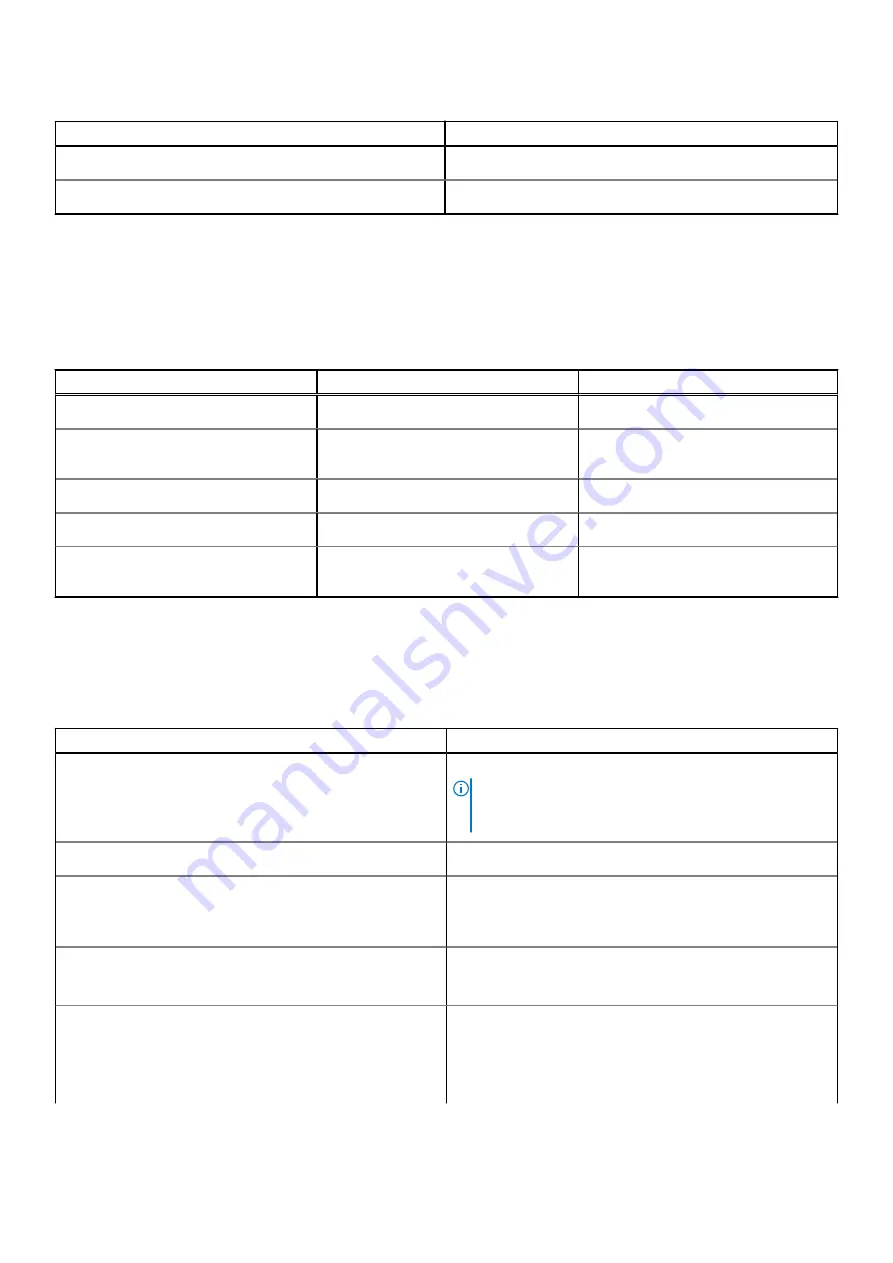
Table 9. Audio specifications (continued)
Description
Values
Subwoofer output
Not supported
Microphone
Dual digital-array microphones
Storage
This section lists the storage options on your XPS 13 Plus 9320.
Your XPS 13 Plus 9320 supports one M.2 2230 or M.2 2280 solid-state drive.
Table 10. Storage specifications
Storage type
Interface type
Capacity
M.2 2230 solid-state drive
PCIe Gen3 x4 NVMe, up to 32 Gbps
256 GB
M.2 2280 solid-state drive (self-
encrypting drive)
PCIe Gen3 x4 NVMe, up to 32 Gbps
512 GB
M.2 2230 solid-state drive
PCIe Gen4 x4 NVMe, up to 64 Gbps
256 GB
M.2 2280 solid-state drive
PCIe Gen4 x4 NVMe, up to 64 Gbps
Up to 2 TB
M.2 2280 solid-state drive (self-
encrypting drive)
PCIe Gen4 x4 NVMe, up to 64 Gbps
512 GB
Keyboard
The following table lists the keyboard specifications of your XPS 13 Plus 9320.
Table 11. Keyboard specifications
Description
Values
Keyboard type
Standard backlit keyboard
NOTE:
The top row of the keyboard is a capacitive touch
panel. It can display standard Function buttons or media
and display control buttons.
Keyboard layout
QWERTY
Number of keys
●
United States and Canada: 64 keys
●
United Kingdom: 65 keys
●
Japan: 68 keys
Keyboard size
X=19.05 mm key pitch
Y=18.05 mm key pitch
Keyboard shortcuts
Some keys on your keyboard have two symbols on them.
These keys can be used to type alternate characters or to
perform secondary functions. To type the alternate character,
press Shift and the desired key. To perform secondary
functions, press Fn and the desired key.
14
Specifications of XPS 13 Plus 9320







































