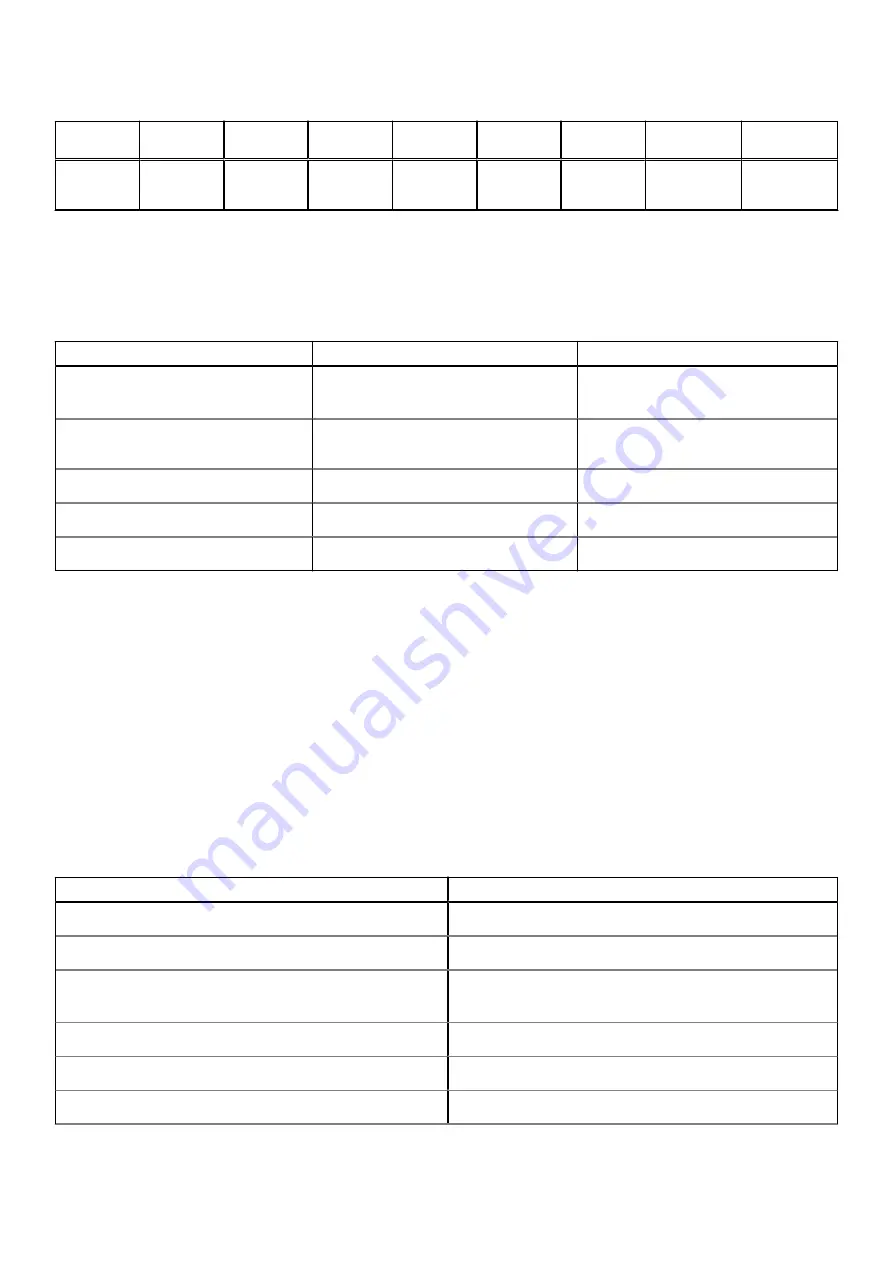
Table 4. Processor (continued)
Descriptio
n
Option one Option
two
Option
three
Option
four
Option
five
Option six
Option
seven
Option eight
Integrated
graphics
Intel UHD
Graphics
Intel UHD
Graphics
Intel UHD
Graphics
Intel UHD
Graphics
Intel UHD
Graphics
Intel UHD
Graphics
Intel Iris Xe
Graphics
Intel Iris Xe
Graphics
Chipset
The following table lists the details of the chipset supported by your Vostro 15 3510
Table 5. Chipset
Description
Option one
Option two
Processors
●
Intel Core i3 / i5 / i7
●
Intel Celeron / Pentium
Intel Core i3 / i5
Chipset
Intel Tiger Lake (Integrated in the
processor)
Intel Ice Lake (Integrated in the
processor)
DRAM bus width
64-bit
64-bit
Flash EPROM
16 MB + 8 MB
16 MB + 8 MB
PCIe bus
Up to Gen 3
Up to Gen 3
Operating system
Your Vostro 15 3510 supports the following operating systems:
●
Windows 10 Pro, 64-bit
●
Windows 10 Home, 64-bit
●
Windows 10 Pro - Academic, 64-bit
●
Ubuntu 20.04
Memory
The following table lists the memory specifications of your Vostro 15 3510.
Tabla 6. Memory specifications
Description
Values
Memory slots
Two SODIMM slots
Memory type
DDR4
Memory speed
●
2666 MHz (With Integrated Graphics)
●
3200 Mhz (With Discrete Graphics)
Maximum memory configuration
16 GB
Minimum memory configuration
4 GB
Memory size per slot
4 GB, 8 GB, 16 GB
12
Specifications of Vostro 15 3510









































