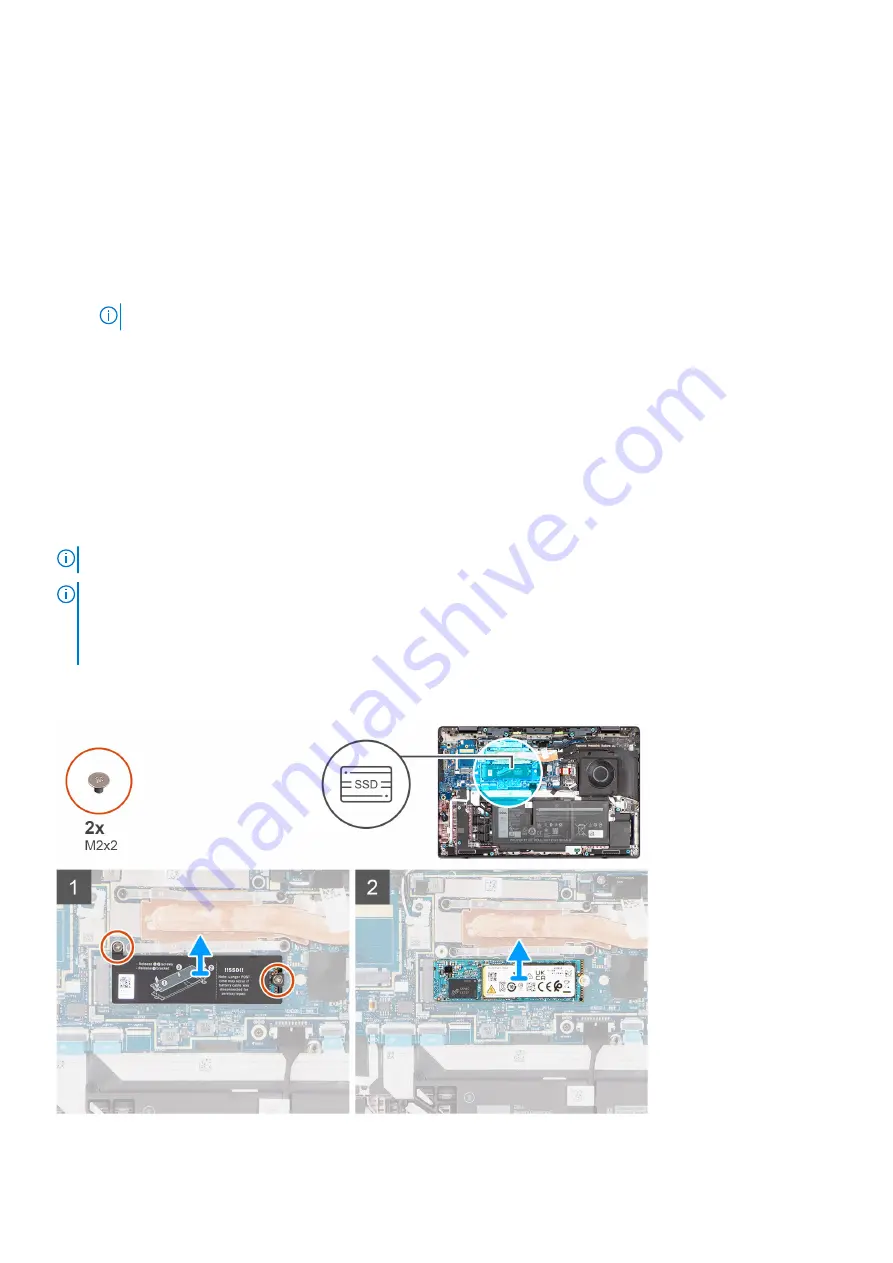
5. Align the screw holes on the M.2 2230 solid-state drive thermal plate with the screw holes on the palm-rest and keyboard
assembly.
6. Replace the two screws (M2x2) to secure the M.2 2230 solid-state drive thermal plate to the palm-rest and keyboard
assembly.
Next steps
1. Install the
.
After working inside your computer
.
3. Verify if the storage device is installed correctly:
a. Turn on or restart your system.
b. Press F2 when the Dell logo is displayed on the screen to enter the system setup (BIOS) program.
NOTE:
A list of storage devices are displayed under the
System Information
in the
General
group.
c. If you have replaced the primary storage device that had the operating system installed, search in the Knowledge Base
Resource at
.
Removing the M.2 2280 solid-state drive
Prerequisites
Before working inside your computer
.
2. Remove the
.
About this task
NOTE:
This procedure applies only to computers shipped with a M.2 2280 solid-state drive installed.
NOTE:
The M.2 card that is installed on your computer depends on the configuration ordered. Supported card
configurations on the M.2 card slot are:
●
M.2 2230 solid-state drive
●
M.2 2280 solid-state drive
The following images indicate the location of the M.2 2280 solid-state drive and provide a visual representation of the removal
procedure.
Removing and installing components
21
Summary of Contents for P110F
Page 18: ...18 Removing and installing components ...
Page 36: ...36 Removing and installing components ...
Page 46: ...46 Removing and installing components ...
Page 61: ...Removing and installing components 61 ...
Page 70: ...70 Removing and installing components ...






























