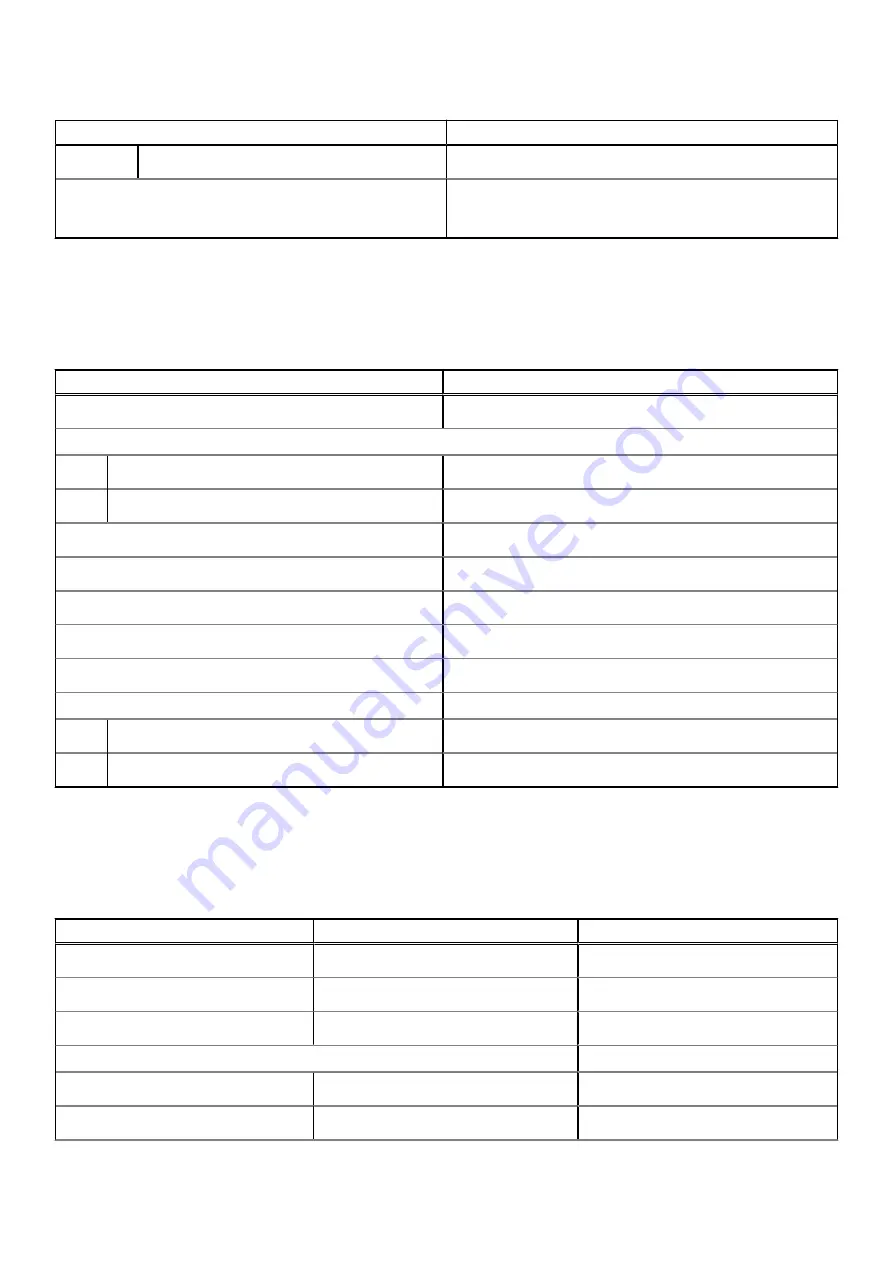
Table 16. Touchpad specifications
Description
Values
Vertical
80 mm (3.15 in.)
Touchpad gestures
For more information about touchpad gestures available
on Windows 10, see the Microsoft knowledge base article
.
Power adapter
The following table lists the power adapter specifications of your Vostro 15 5515.
Table 17. Power adapter specifications
Description
Values
Type
65 W, Barrel type
Connector dimensions:
External diameter
4.5 mm
Internal diameter
2.9 mm
Input voltage
100 VAC/240 VAC
Input frequency
50 Hz/60 Hz
Input current (maximum)
1.60 A / 1.7 A
Output current (continuous)
3.34 A
Rated output voltage
19.5 VDC
Temperature range:
Operating
0°C to 40°C (32°F to 104°F)
Storage
-40°C to 70°C (-40°F to 158°F)
Battery
The following table lists the battery specifications of your Vostro 15 5515.
Table 18. Battery specifications
Description
Option one
Option two
Battery type
3-cell polymer 41 Wh
4-cell polymer 54 Wh
Battery voltage
11.25 VDC
15 VDC
Battery weight (maximum)
0.176 kg (0.388 lb)
0.231 kg (0.509 lb)
Battery dimensions:
Height
5.75 mm (0.23 in.)
5.75 mm (0.23 in.)
Width
206.4 mm (8.13 in.)
271.9 mm (10.71 in.)
18
Specifications of Vostro 15 5515








































