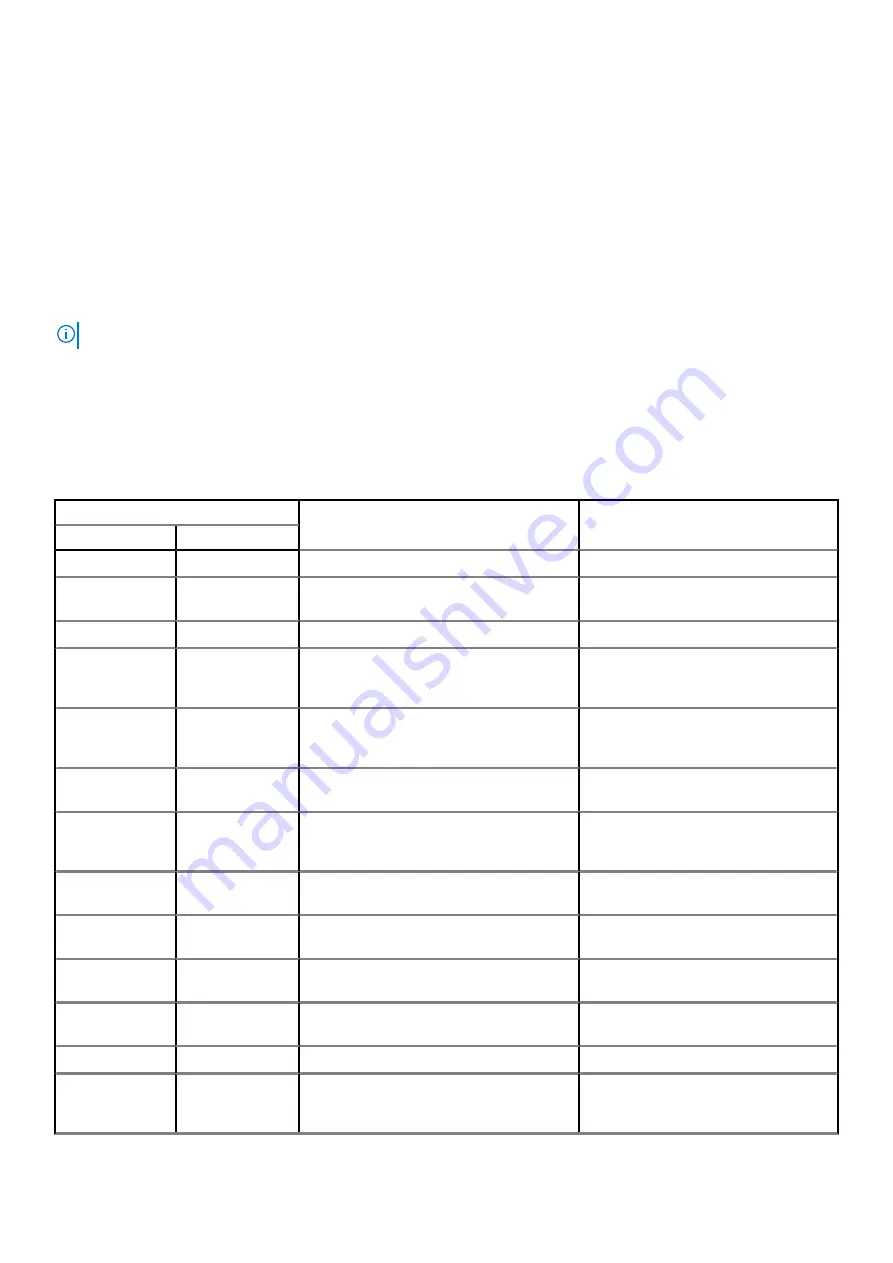
3. Press and hold the power button.
4. Release the power button.
5. Hold the display built-in self test button until the test starts.
Diagnostics
Power status indicator light:
Indicates the power status.
Solid amber
—The system is unable to boot to the operating system. This indicates that the power supply or another device in the
system is failing.
Blinking white
—The system is unable to boot to the operating system. This indicates that the power supply is normal but another device
in the system is failing or not installed properly.
NOTE:
See the light patterns to determine if the device that is failing.
Off
—System is in hibernation or turned off.
The power status indicator blinks amber along with beep codes indicating failures.
For example, the power status indicator blinks amber two times followed by a pause, and then blinks white three times followed by a
pause. This 2,3 pattern continues until the system is turned off indicating the Recovery image is not found.
The following table shows different light patterns and what they indicate:
Table 19. Diagnostic LED behavior
Blinking pattern
Problem description
Suggested resolution
Amber
White
1
1
MBIST: TPM Detection Failure
Replace the system board.
1
2
MBIST:SPI flash, Unrecoverable SPI flash
failure
Replace the system board.
1
5
i-Fuse: Failure EC unable to program i-Fuse
Replace the system board.
1
6
EC internal: Failure Generic catch-all for
ungraceful EC code flow errors
Disconnect all power source (AC, battery,
coin-cell) and press and hold the power
button to drain flea power.
2
1
Processor failure
Run the Intel CPU diagnostics tools. If
problem continues, replace the system
board.
2
2
System board: BIOS or ROM (Read-Only
Memory) failure
Flash the latest BIOS version. If problem
continues, replace the system board.
2
3
No memory or RAM (Random-Access
Memory) detected
Check and confirm that the memory
module is installed properly. If problem
continues, replace the memory module.
2
4
Memory or RAM (Random-Access Memory)
failure
Reset the memory module. If problem
continues, replace the memory module.
2
5
Invalid memory installed
Reset the memory module. If problem
continues, replace the memory module.
2
6
System-board or chipset error
Flash the latest BIOS version. If problem
continues, replace the system board.
2
7
Display failure
Flash the latest BIOS version. If problem
continues, replace the LCD module.
2
8
LCD power rail failure
Replace the system board.
3
1
CMOS battery failure
Reset the CMOS battery connection. If
problem continues, replace the RTS
battery.
96
Troubleshooting




































