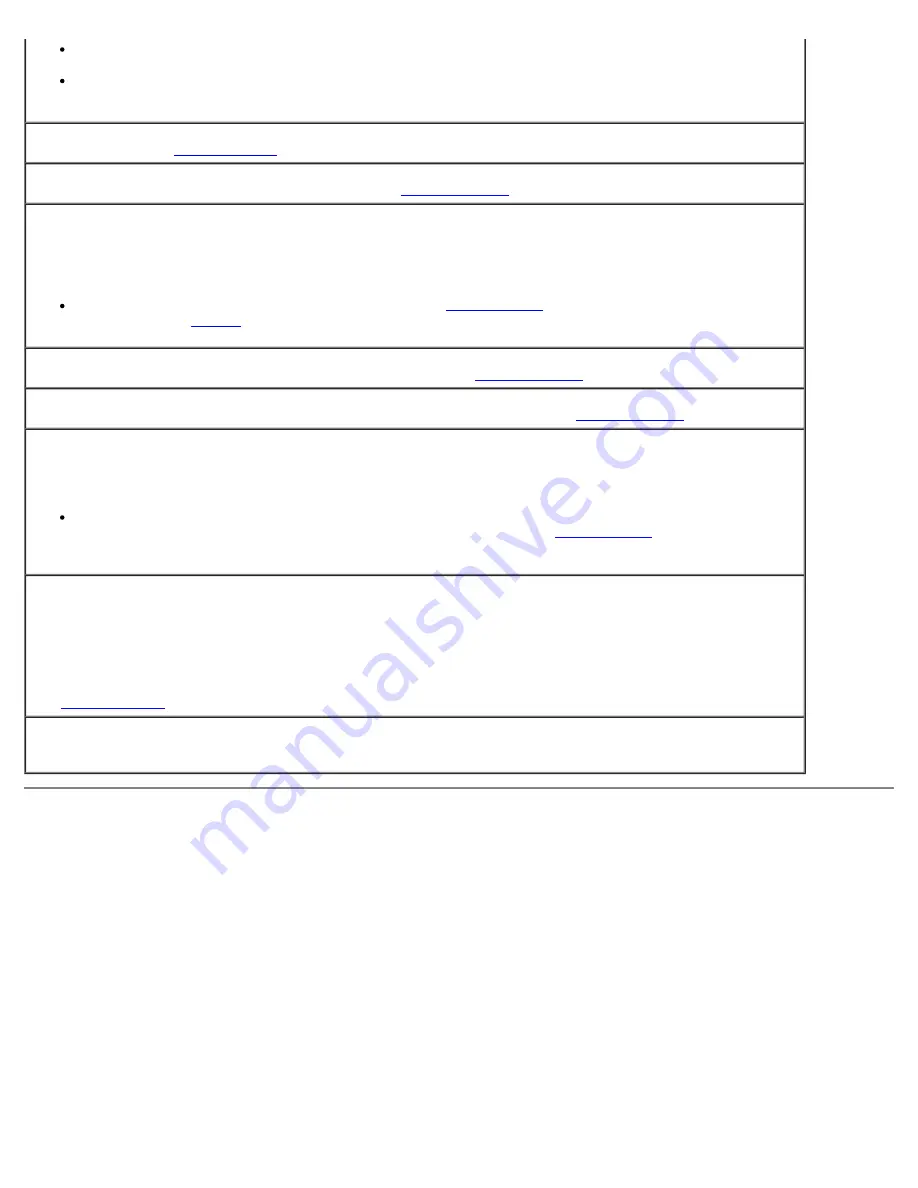
Troubleshooting Tools and Utilities: Dell OptiPlex 320 User's Guide
file:///N|/For_lekha/For%20Deepa/Nadia/UG/A00/en/nadia-temp-working-jul19/Nadia_UG_A00/Output/trouble.htm[5/22/2015 10:43:21 AM]
Run the Windows error-checking utility to check the file structure on the floppy disk or hard drive. See
Windows
Help for instructions.
If a large number of sectors are defective, back up the data (if possible), and then reformat the floppy
disk or hard drive.
Seek error —
See
Shutdown failure —
Run the Dell Diagnostics. See
Time-of-day clock stopped —
Time-of-day not set-please run the System Setup program —
Enter system setup and correct the date or time (see
). If the problem persists, replace
the battery (see
Timer chip counter 2 failed —
Run the Dell Diagnostics. See
Unexpected interrupt in protected mode —
.
WARNING: Dell's Disk Monitoring System has detected that drive [0/1] on the [primary/secondary]
EIDE controller is operating outside of normal specifications. It is advisable to immediately back up
your data and replace your hard drive by calling your support desk or Dell —
If no replacement drive is immediately available and the drive is not the only bootable drive, enter
system setup and change the appropriate drive setting to
None
).Then remove the
drive from the computer.
Write fault —
Write fault on selected drive —
See
<
drive letter
>:\ is not accessible. The device is not ready —
The selected drive cannot read its
medium. Depending on its medium type, insert a floppy, CD, or Zip disk into the drive and try again.
Resolving Software and Hardware Incompatibilities
If a device is either not detected during the operating system setup or is detected but incorrectly configured, you can use
Device Manager or the Hardware Troubleshooter to resolve the incompatibility.
Microsoft
®
Windows
®
XP
To resolve incompatibilities using Device Manager:
1. Click the
Start
button and click
Control Panel
.
2. Click
Performance and Maintenance
and click
System
.
3. Click the
Hardware
tab and click
Device Manager
.
4. In the
Device Manager
list, check for devices that are incorrectly configured.






























