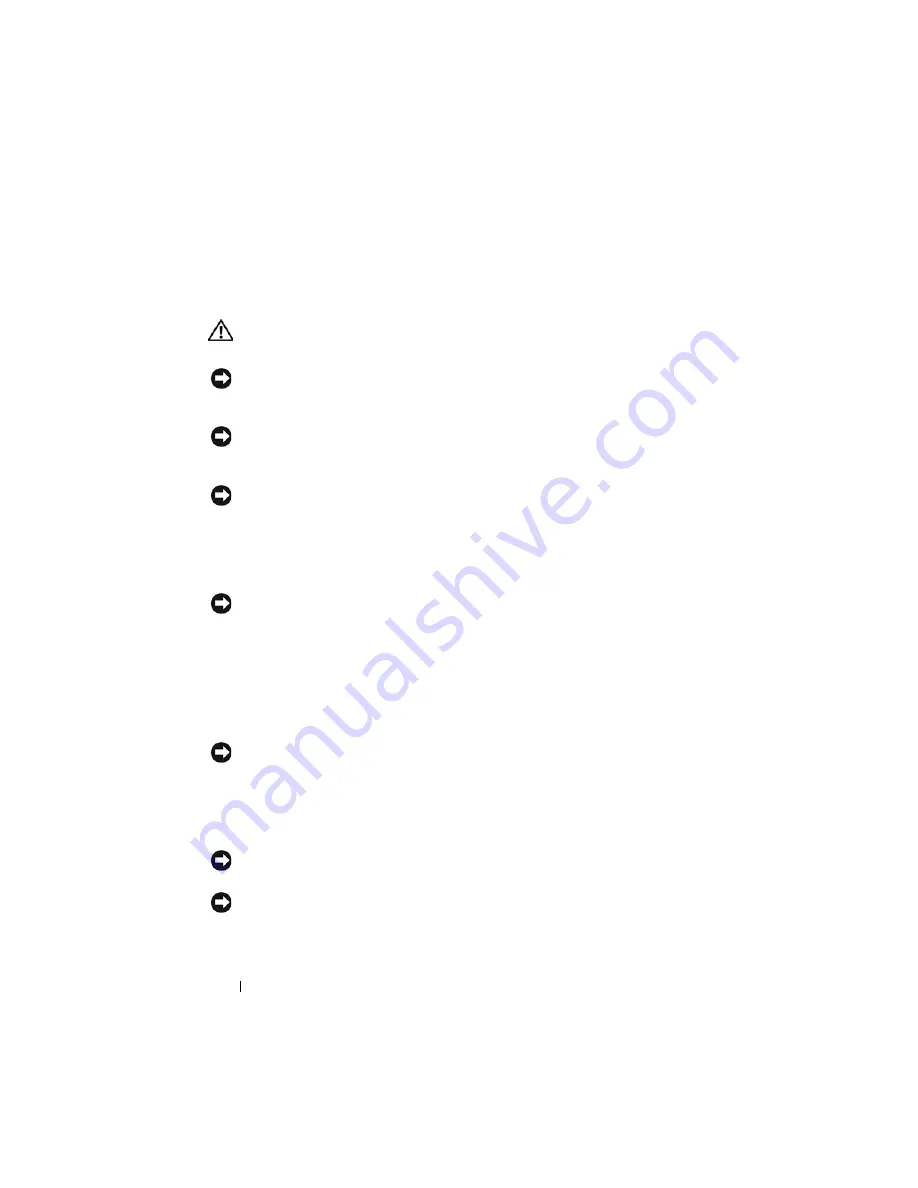
10
Before You Begin
Before Working Inside Your Computer
Use the following safety guidelines to help protect your computer from
potential damage and to help to ensure your own personal safety.
CAUTION:
Before you begin any of the procedures in this section, follow the
safety instructions in the
Product Information Guide
.
NOTICE:
Handle components and cards with care. Do not touch the components
or contacts on a card. Hold a card by its edges or by its metal mounting bracket.
Hold a component such as a processor by its edges, not by its pins.
NOTICE:
Only a certified service technician should perform repairs on your
computer. Damage due to servicing that is not authorized by Dell is not covered by
your warranty.
NOTICE:
When you disconnect a cable, pull on its connector or on its pull-tab, not
on the cable itself. Some cables have connectors with locking tabs; if you are
disconnecting this type of cable, press in on the locking tabs before you disconnect
the cable. As you pull connectors apart, keep them evenly aligned to avoid bending
any connector pins. Also, before you connect a cable, ensure that both connectors
are correctly oriented and aligned.
NOTICE:
To avoid damaging the computer, perform the following steps before you
begin working inside the computer.
1
Ensure that the work surface is flat and clean to prevent the computer
cover from being scratched.
2
Turn off your computer (see "Turning Off Your Computer" on page 9).
3
If the computer is connected to a docking device (docked), undock it. See
the documentation that came with your docking device for instructions.
NOTICE:
To disconnect a network cable, first unplug the cable from your computer
and then unplug the cable from the network device.
4
Disconnect all telephone or network cables from the computer.
5
Disconnect your computer and all attached devices from their electrical
outlets.
NOTICE:
To help prevent damage to the system board, you must remove the battery
from the battery bay before you service the computer.
NOTICE:
To avoid damage to the computer, use only the battery designed for this
particular Dell computer. Do not use batteries designed for other Dell computers.
6
Turn the computer over.
Summary of Contents for M1530 - XPS laptop. TUXEDO
Page 1: ...w w w d e l l c o m s u p p o r t d e l l c o m Dell XPS M1530 Service Manual Model PP28L ...
Page 12: ...12 Before You Begin ...
Page 24: ...24 Memory ...
Page 30: ...30 Processor Thermal Cooling Assembly ...
Page 34: ...34 Processor ...
Page 48: ...48 Hinge Covers and Center Control Cover ...
Page 54: ...54 Battery Latch Assembly ...
Page 58: ...58 Keyboard ...
Page 62: ...62 Button Board ...
Page 72: ...72 Display Assembly ...
Page 80: ...80 Palm Rest ...
Page 88: ...88 Speaker ...
Page 92: ...92 Hard Drive Cage ...
Page 98: ...98 System Board ...
Page 102: ...102 S Video Board ...
Page 112: ...112 Coin Cell Battery ...











































