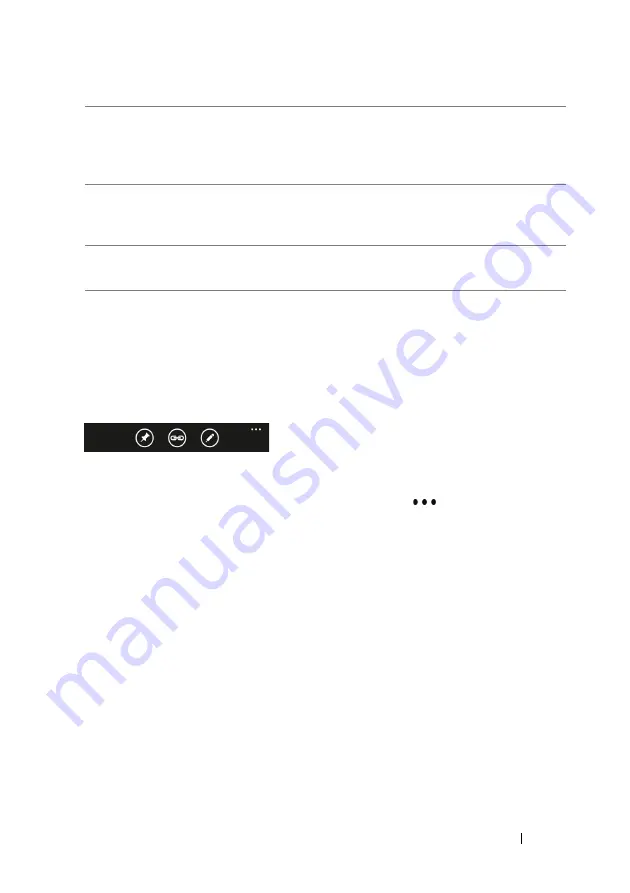
Getting to Know Your Dell™ Lightning
31
On-screen Controls
Application Bar
The application bar displays frequently used task buttons. The bar is
aligned along the bottom of the screen.
Application bar menu
The application bar displays the sequential dots
if additional tasks
or commands are organized into an application bar menu.
•
To bring up the application bar menu, touch, flick, or drag
upwards the sequential dots, or the right or left end of the
application bar.
•
To close the application bar menu, you can:
–
Touch, flick, or drag downwards the sequential dots, or the
top right or top left end of the application bar menu.
–
Touch outside the application bar menu.
2
Panorama section
Panorama sections are the contents, options, or controls grouped
according to their specific functionality within the panoramic
application.
3
Background image
The background image is the lowest layer of the panoramic screen,
giving the screen a magazine-like feel.
4
Section title
The section title is used to identify each section within the application.






























