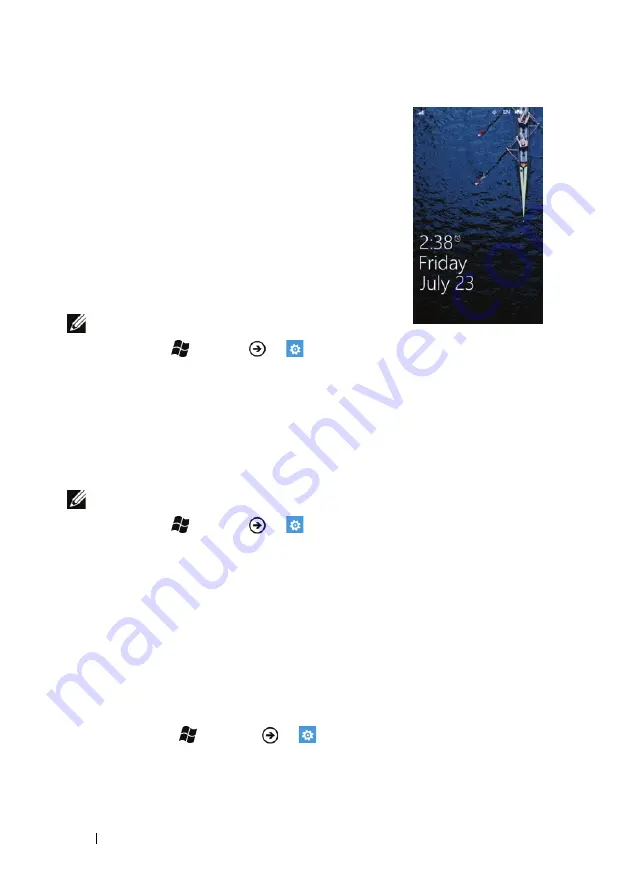
28
Getting to Know Your Dell™ Lightning
Wallpaper
The display turns off automatically after a time-
out period of inactivity. The wallpaper then
appears after you wake up the display by pressing
the power and sleep/wake button, or when you
slide open the QWERTY keyboard.
The wallpaper helps prevent unintentional touch
on the screen, displays the date and time, missed
calls, new messages, upcoming events, and the
alarm set indicator.
NOTE:
To set the screen time-out period:
1
Touch Start
→
Menu
→
Settings
.
2
Under system, touch
lock & wallpaper
.
3
Touch the
Screen time-out
box and select the desired time period.
To hide the wallpaper
Flick the wallpaper up to view the last displayed screen. If the
wallpaper is locked by a password, type the password to unlock it.
NOTE:
To lock the wallpaper with a password:
1
Touch Start
→
Menu
→
Settings
.
2
Under system, touch
lock & wallpaper
.
3
Touch or drag the
Password
toggle switch to turn on the password
function.
4
Type your password into both the
New password
and
Confirm password
boxes.
5
Touch the
done
push button.
To change the wallpaper
using the Settings option
1
Touch Start
→
Menu
→
Settings
.
2
Under
system
, touch
lock & wallpaper
.
3
Touch
change wallpaper
.






























