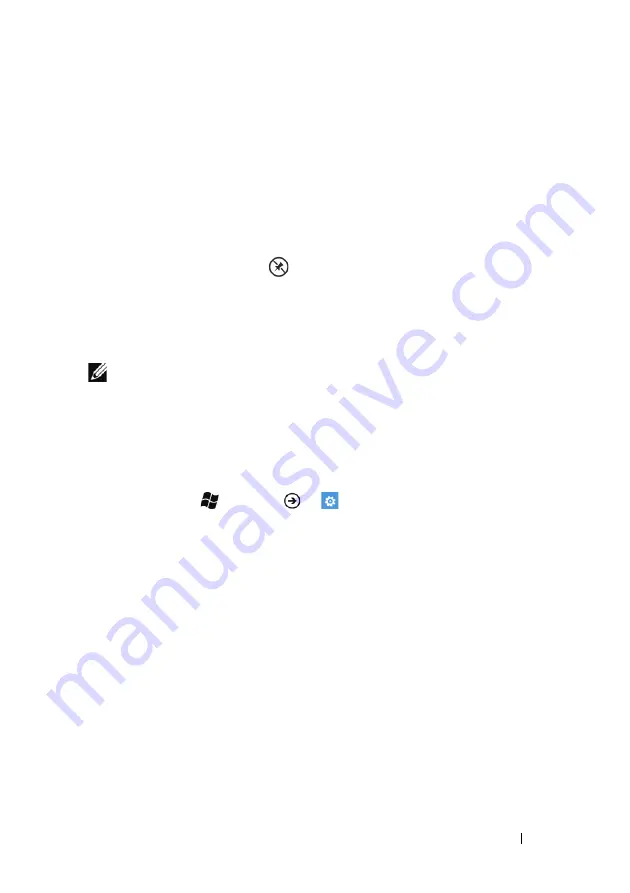
Getting to Know Your Dell™ Lightning
25
2
Drag or flick the tile to another location on the screen.
3
Release the tile in the desired location.
4
Touch the tile or the blank area on the screen to disable the
moving mode.
To remove a tile from the Start screen
1
Touch and hold the tile you want to remove.
2
Touch the unpin icon
.
To navigate the Start screen
1
Flick or pan the Start screen upwards or downwards until it
displays the desired tile.
NOTE:
To stop the Start screen from moving, touch anywhere on the
Start screen.
2
Touch the tile to open the associate application or feature.
To change the tile color
You can change the tile color by changing the accent color.
1
Touch Start
→
Menu
→
Settings
.
2
Under system, select
theme
.
3
Touch the
Accent color
text box.
4
Touch a desired color sample from the
ACCENTS
list.






























