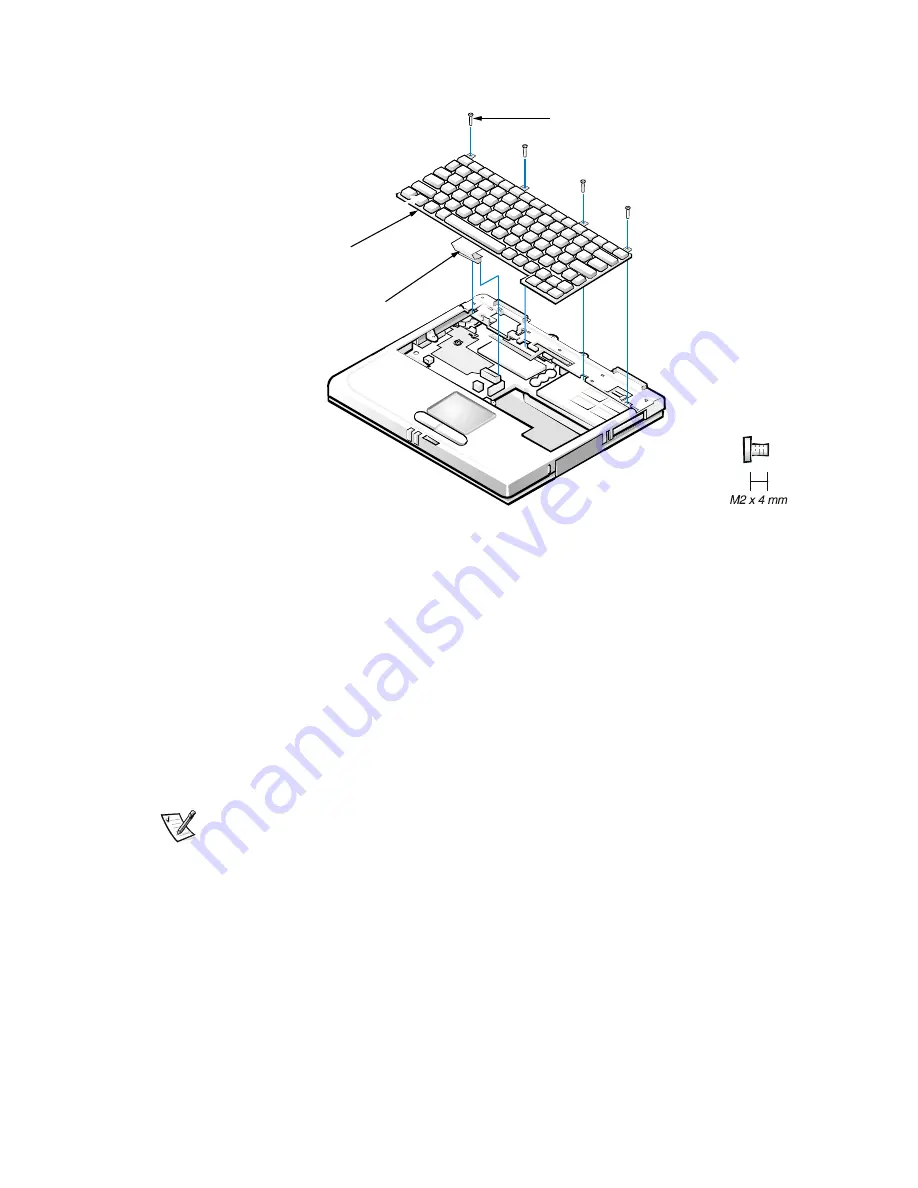
16
Dell Latitude L400 Service Manual
Keyboard Assembly
Figure 12. Keyboard Assembly Removal
To remove the keyboard assembly, perform the following steps.
NOTICE: To avoid damaging the system board, you must remove
the main battery before you service the computer.
NOTICE: Make sure that the work surface is clean to prevent
scratching the computer cover.
1.
Remove the keyboard bezel.
2. Remove the four M2 x 4-mm screws located across the top of the
keyboard assembly (see Figure 9).
NOTE: Five metal tabs retain the bottom of the keyboard in the palmrest
assembly.
3. Release the keyboard assembly from the palmrest assembly by lifting the
top edge of the keyboard assembly up and sliding it toward the back of the
computer.
4. Rotate the keyboard up so it is perpendicular to the computer.
5. Carefully disconnect the keyboard cable from the connector on the system
board.
M2 x 4-mm screws (4)
keyboard
assembly
keyboard
cable






























