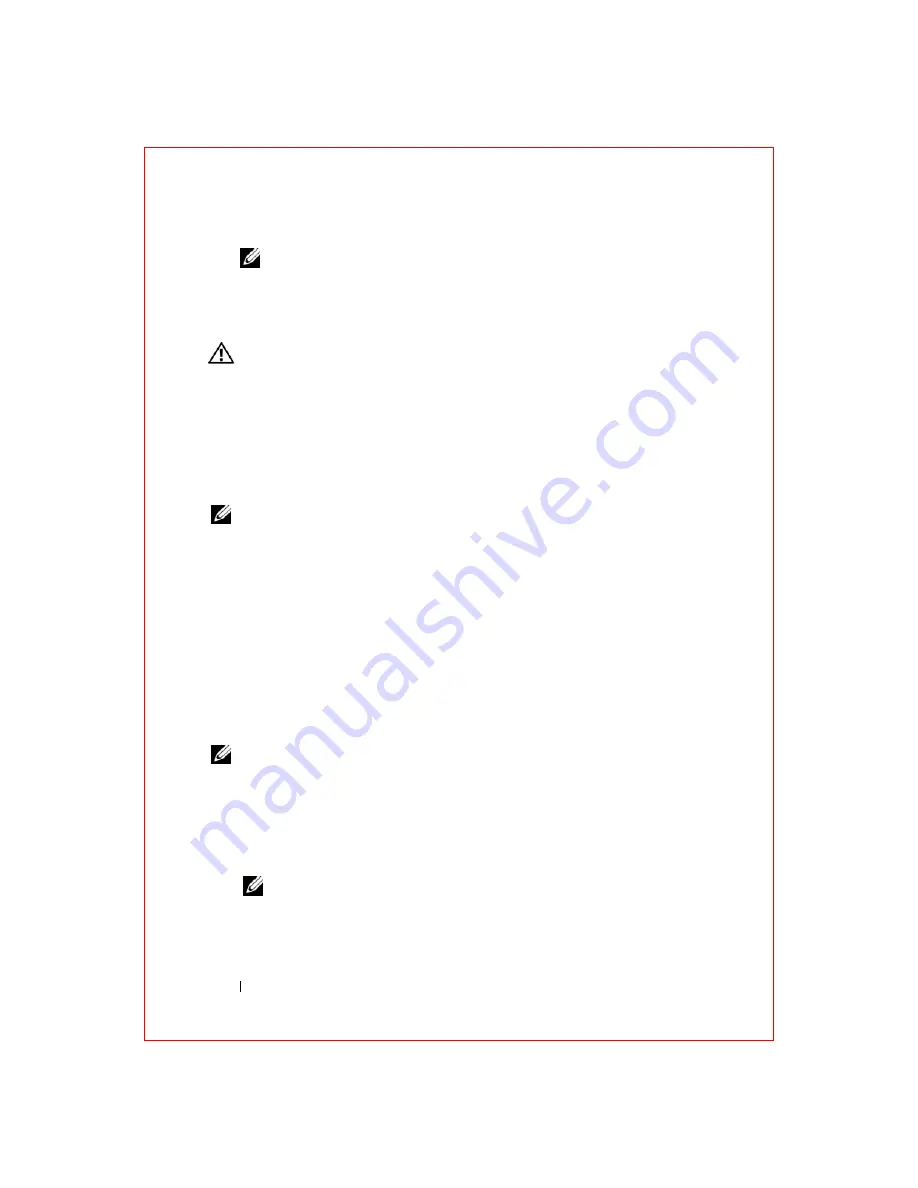
52
Troubleshooting
FILE LOCATION: S:\systems\Roush ATG\QRG\A00\EN\source\trouble.fm
D E L L C O N F ID E N T IA L – P R E L IM I N A RY 2 / 1 0 /0 8 - F O R P R O O F O N LY
NOTE:
If you do not find the answer in the items categorized in
Troubleshooting, you can get online help by typing your question in the Search
Help field at the top of the window.
Dell Diagnostics
CAUTION:
Before you begin any of the procedures in this section, follow the
safety instructions in the the safety information that shipped with your computer.
When to Use the Dell Diagnostics
If you experience a problem with your computer, perform the checks in
"Lockups and Software Problems" on page 66 and run the Dell Diagnostics
before you contact Dell for technical assistance.
It is recommended that you print these procedures before you begin.
NOTE:
The Dell Diagnostics only operates on Dell computers.
Enter the system setup program, review your computer’s configuration
information, and ensure that the device you want to test displays in the
system setup program and is active. See the
Service Manual
for this computer
for more information.
Start the Dell Diagnostics from your hard drive or from your
Drivers and
Utilities
media (see "Starting the Dell Diagnostics From the Drivers and
Starting the Dell Diagnostics From Your Hard Drive
The Dell Diagnostics is located on a hidden diagnostic utility partition on
your hard drive.
NOTE:
If your computer cannot display a screen image, see "Contacting Dell" on
1
Ensure that the computer is connected to an electrical outlet that is
known to be working properly.
2
Turn on (or restart) your computer.
3
Start the Dell Diagnostics in one of the following two ways.
NOTE:
If you wait too long and the operating system logo appears, continue
to wait until you see the Microsoft
®
Windows
®
desktop; then, shut down your
computer and try again.















































