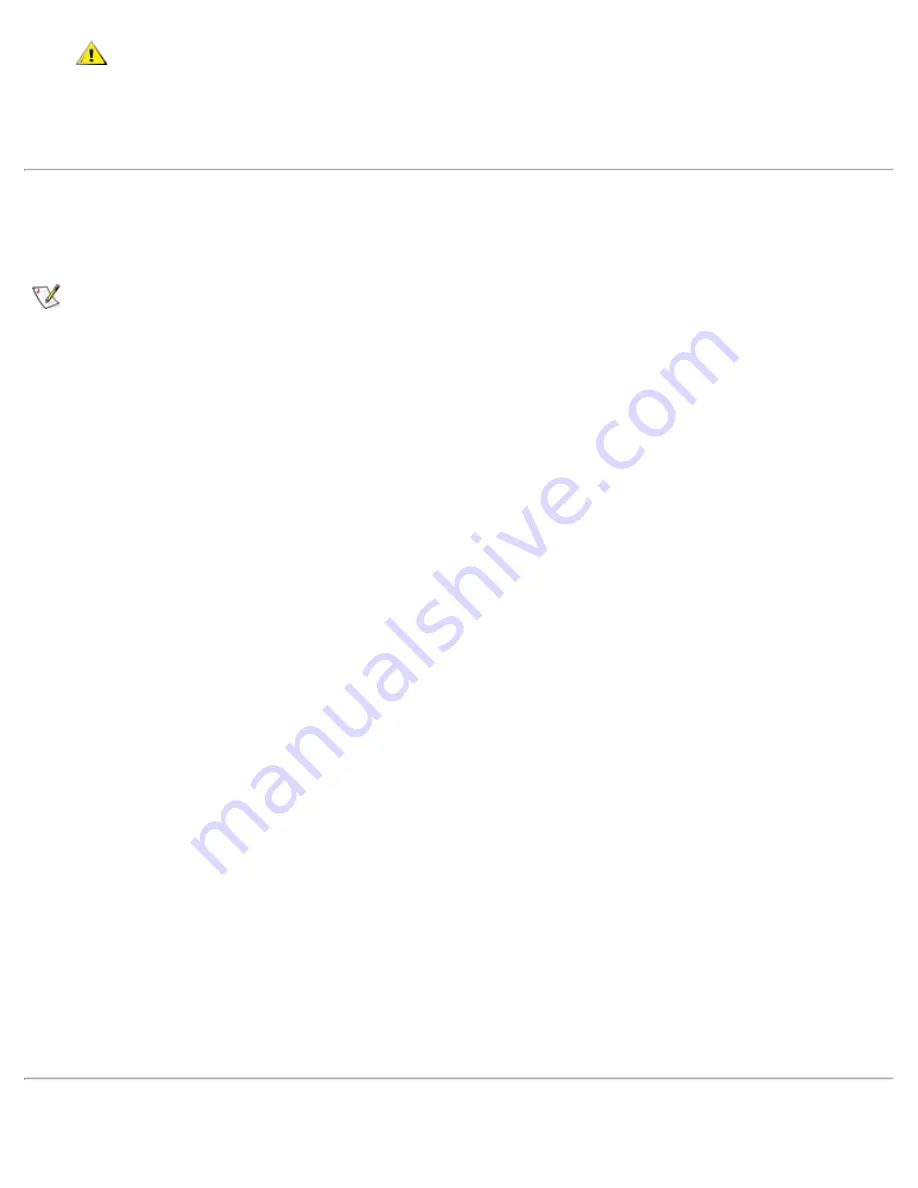
CAUTION: Follow the PCI video card driver installation instructions carefully. If the
driver is incorrectly installed, the computer may become inoperable.
4. Install the appropriate drivers to use with a PCI video or network expansion card in the C/Dock
Expansion Station.
Installing Video Drivers for Windows 95
Video drivers control features such as screen resolution and the number of screen colors.
NOTE: If you need to use extended video modes, check the documentation that came with the
application program to determine if the drivers are provided. If not, contact the software manufacturer
to get the necessary drivers.
To install the video drivers for Windows 95, perform the following steps:
1. Save your work in all open application programs, because you will need to restart your computer at the
end of this procedure to complete the installation.
2. Insert the video drivers
diskette into the diskette drive.
3. Click the
Start
button, point to
Settings
, and then click
Control Panel
.
The
Control Panel
window appears.
4. Double-click the
Display
icon.
The
Display Properties
window appears.
5. Click the
Settings
tab.
6. Click
Advanced Properties
.
The
Advanced Properties
window appears.
7. Click the
Adapter
tab and then click
Change
.
The
Select Device
window appears.
8. Click
Have Disk...
.
9. Verify that
A:\
is displayed in the
Install from Disk
field, and then click
OK
.
10. When the
Select Device
window appears, verify that the
NeoMagic MagicMedia 256AV
option is
highlighted, and then click
OK
.
A progress bar is shown while the driver files are copied to your hard-disk drive.
After the drivers are successfully installed, the
Advanced Display Properties
window appears.
11. In the
Advanced Display Properties
window, click
Apply
and
OK
.
12. Click
Close
in the
Display Properties
window.
13. Restart your computer to activate the drivers.
Installing Video Drivers for Windows 98
Summary of Contents for Latitude CPi A-Series
Page 56: ...Back to Contents Page ...






























