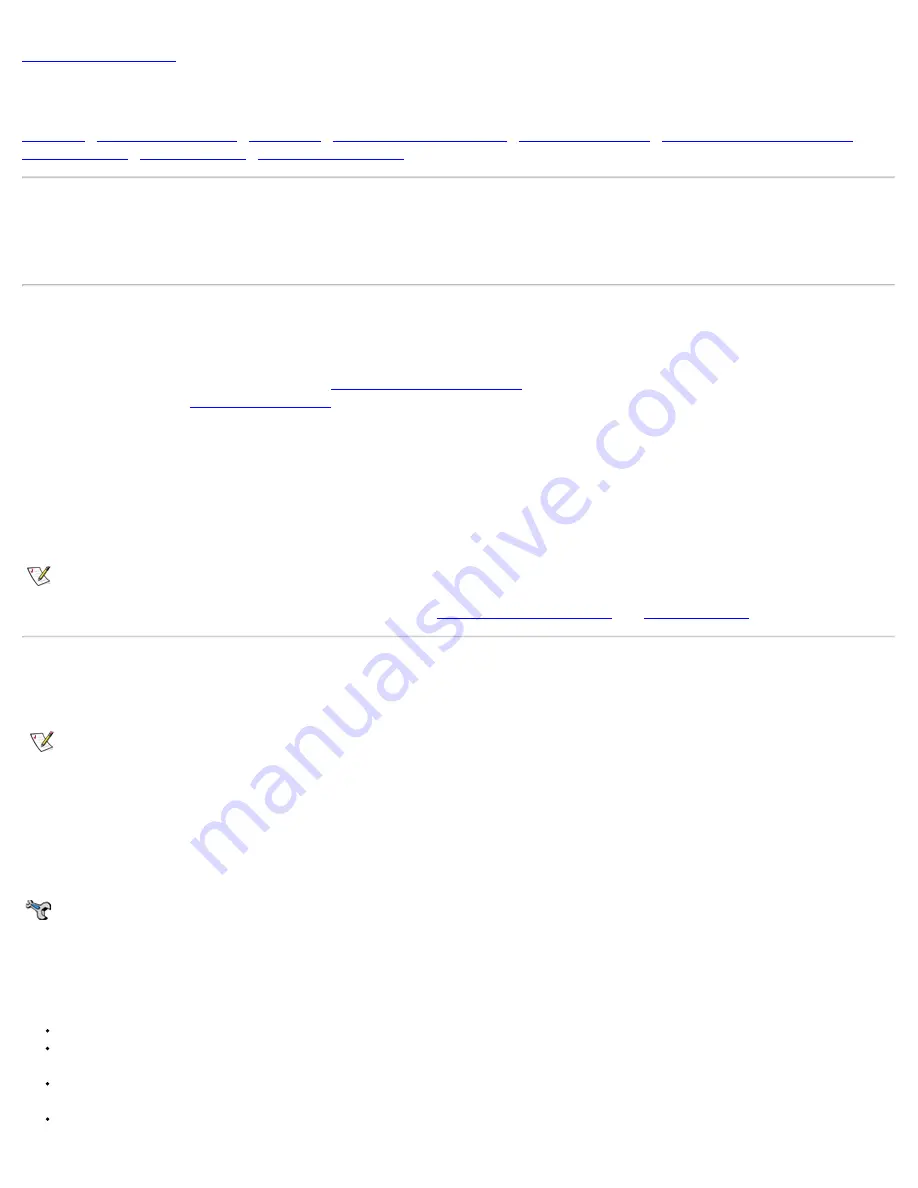
Getting Help: Dell™ Latitude™ CPi A-Series System User's Guide
Overview
This file describes the tools Dell provides to help you when you have a problem with your computer. It also tells you when and how
to call Dell for technical or customer assistance.
Technical Assistance
If you need assistance with a technical problem, perform the following steps:
1. Run the Dell Diagnostics as described in
and fill it out.
3. Use Dell's extensive suite of online services available at Dell's World Wide Web site (
http://www.dell.com
) for help with
installation and troubleshooting procedures.
4. If the preceding steps have not resolved the problem and you need to talk to a Dell technician, call Dell's technical support
service.
When prompted by Dell's automated telephone system, enter your Express Service Code to route the call directly to the proper
support personnel. If you do not have an Express Service Code, open the
Dell Accessories
folder, double-click the
Express
Service Code
icon, and follow the directions.
NOTE: Dell's Express Service Code system may not be available in all countries
For instructions on using the technical support service, refer to
.
Help Tools
Dell provides a number of tools to assist you. These tools are described in the following sections.
NOTE: Some of the following tools are not always available in all locations outside the continental U.S. Please call your local
Dell representative for information on availability.
World Wide Web on the Internet
The Internet is your most powerful tool for obtaining information about your computer and other Dell products. Through the Internet,
you can access most of the services described in this file, including AutoTech, TechFax, order status, technical support, and product
information.
From Dell's World Wide Web home page (
http://www.dell.com
), click the
Support
icon, and click
Support Your Dell
. Enter
your service tag number (or, if you have one, your Express Service Code) and click
Submit
. If you don't have your service tag
number or Express Service Code available, you can also select support information by system.
Everything you need to know about your system is presented on the system support page, including the following tools and
information:
Technical information — Details on every aspect of your system, including hardware specifications.
Self-diagnostic tools — A system-specific troubleshooting application for resolving many computer-related issues by following
interactive flowcharts.
Drivers, files, and utilities — The latest drivers and basic input/output system (BIOS) updates to keep your system functioning
at its best.
Component support — Technical information, documentation, and troubleshooting tips for different system components.
Summary of Contents for Latitude CPi A-Series
Page 56: ...Back to Contents Page ...






























