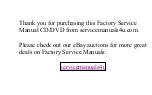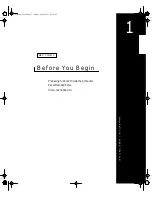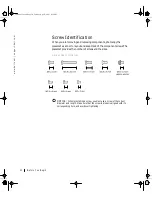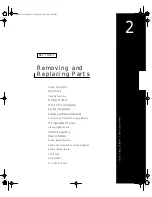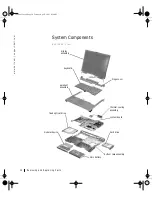3
Contents
1
Before You Begin
Preparing to Work Inside the Computer
. . . . . . . . . . . . . . 8
Recommended Tools
. . . . . . . . . . . . . . . . . . . . . . . . 9
Screw Identification
. . . . . . . . . . . . . . . . . . . . . . . . 1 0
2
Removing and Replacing Parts
System Components
. . . . . . . . . . . . . . . . . . . . . . . . 1 4
Hard Drive
. . . . . . . . . . . . . . . . . . . . . . . . . . . . . 1 5
Removing the Hard Drive
. . . . . . . . . . . . . . . . . . . . 1 6
Replacing the Hard Drive
. . . . . . . . . . . . . . . . . . . . 1 6
Fixed Optical Drive
. . . . . . . . . . . . . . . . . . . . . . . . . 1 6
Removing the Fixed Optical Drive
. . . . . . . . . . . . . . . . 1 7
Memory Module
. . . . . . . . . . . . . . . . . . . . . . . . . . 1 7
Removing the Memory Module Cover
. . . . . . . . . . . . . . 1 7
Removing the Memory Modules
. . . . . . . . . . . . . . . . . 1 8
Replacing the Memory Modules
. . . . . . . . . . . . . . . . . 1 8
Mini PCI Card Assembly
. . . . . . . . . . . . . . . . . . . . . . 1 9
Removing the Mini PCI Card Assembly
. . . . . . . . . . . . . 2 0
Replacing the Mini PCI Card Assembly
. . . . . . . . . . . . . 2 1
Keyboard Assembly
. . . . . . . . . . . . . . . . . . . . . . . . . 2 2
Removing the Keyboard Assembly
. . . . . . . . . . . . . . . . 2 3
Replacing the Keyboard Assembly
. . . . . . . . . . . . . . . . 2 5