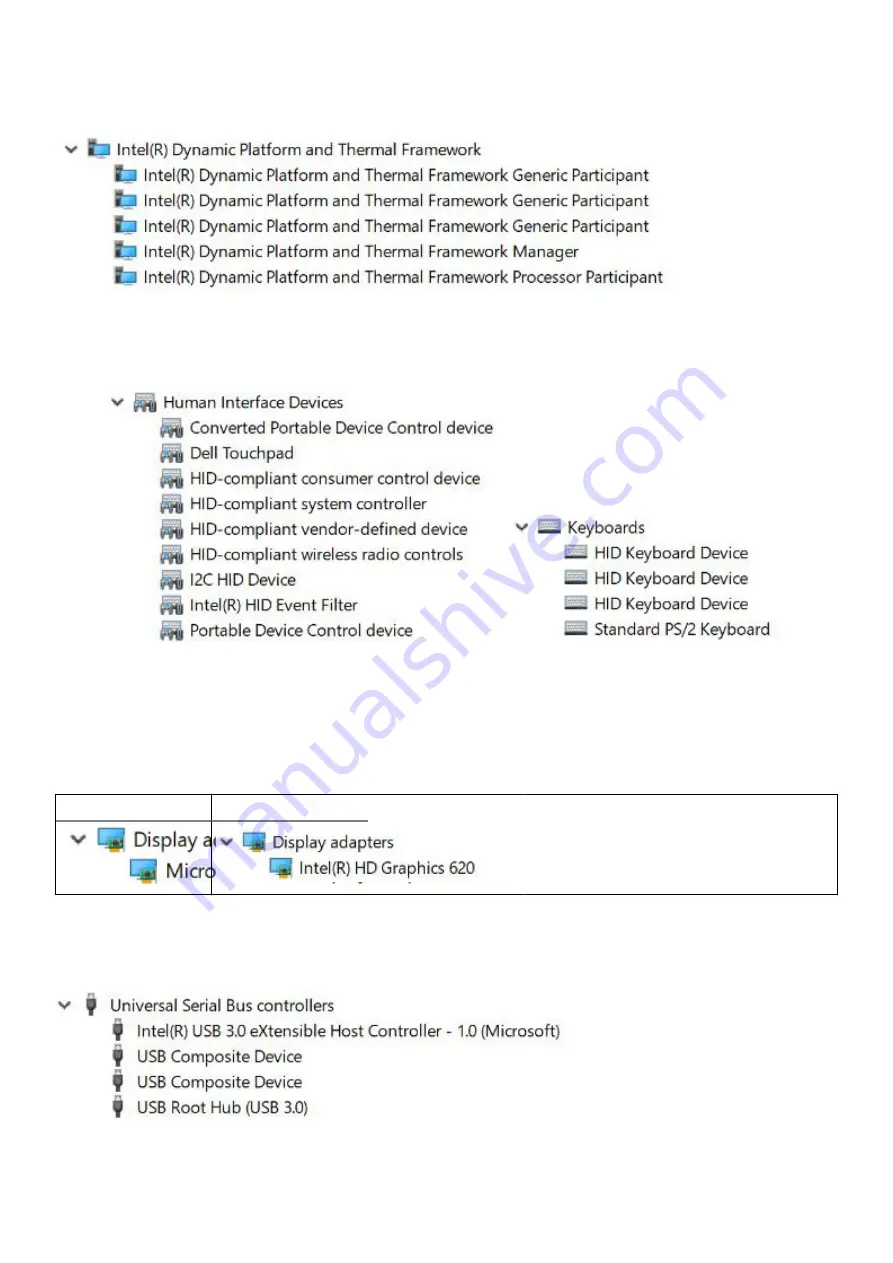
Management Engine Interface drivers
Serial IO driver
Verify if the drivers for Touchpad, IR camera, and keyboard and are installed.
Figure 2. Serial IO driver
Graphics controller driver
Verify if the graphics controller driver is already installed in the computer.
Table 5. Graphics controller driver
Before Installation
After Installation
USB drivers
Verify if the USB drivers are already installed in the computer.
Software
51
















































