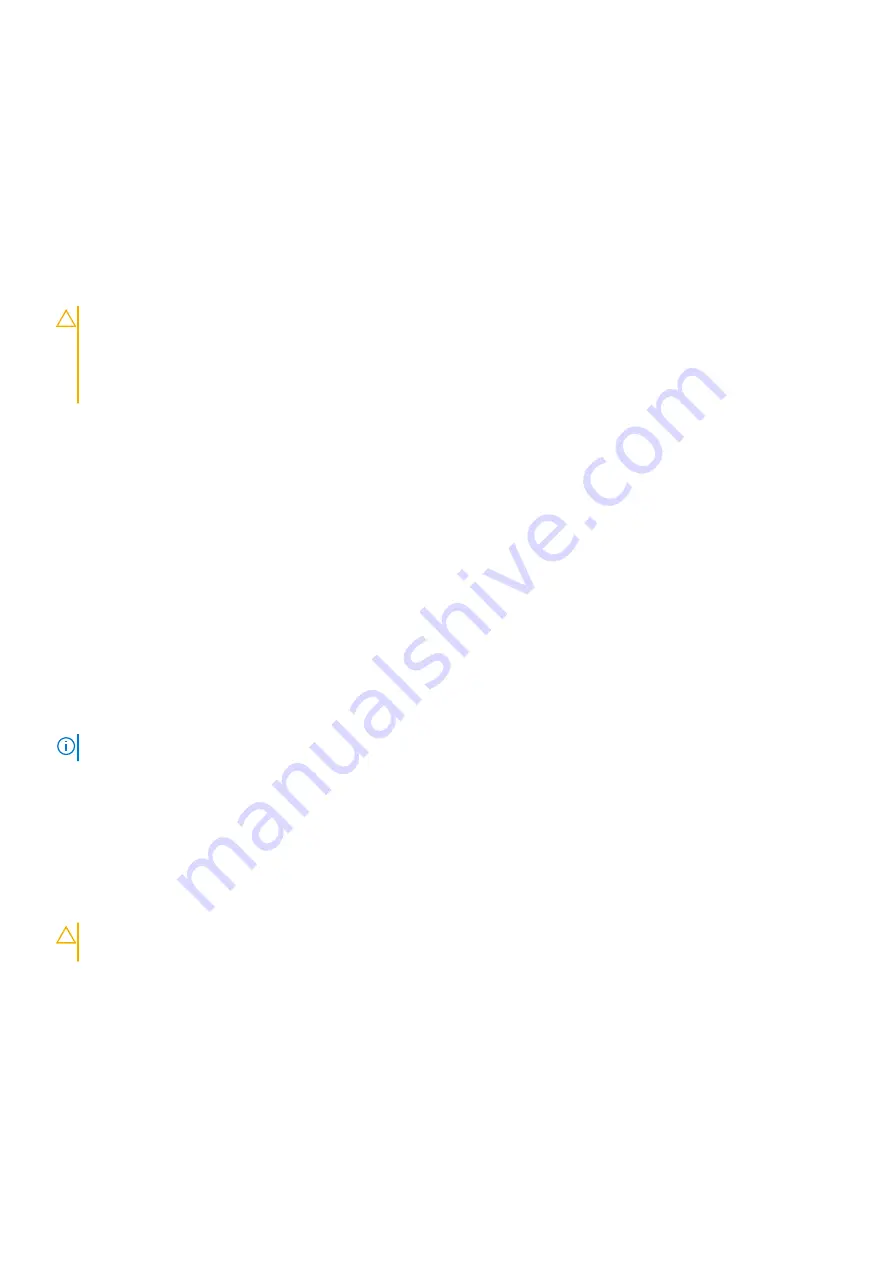
10. Valige eelistatud allalaadimismeetod aknast
Please select your download method below
(Valige altpoolt allalaadimismeetod) ja
klõpsake nuppu
Download File
(Faili allalaadimine).
Kuvatakse aken
File Download
(Faili allalaadimine).
11. Faili salvestamiseks oma arvutisse klõpsake nuppu
Save
(Salvesta).
12. Värskendatud BIOS-i sätete installimiseks oma arvutisse klõpsake nuppu
Run
(Käivita).
Järgige ekraanil kuvatavaid juhiseid.
Baasvahetussüsteemi (BIOS-i) värskendamine
süsteemides, millel on lubatud BitLocker
ETTEVAATUST
: Kui BitLockerit ei peatata enne BIOS-i värskendamist, siis järgmine kord süsteemi taaskäivitamisel ei
tunne see BitLockeri võtit ära. Edenemiseks palutakse teil sisestada taastamisvõti ja süsteem küsib seda igal
taaskäivitusel. Kui te ei tea taastamisvõtit, võib selle tagajärjeks olla andmete kadumine või mittevajaliku
operatsioonisüsteemi uuestiinstallimine. Selle teema kohta lisateabe saamiseks lugege teadmiste artiklit:
värskendamine Delli süsteemides, kui BitLocker on lubatud
Delli BIOS-i värskendamine Linuxi ja Ubuntu keskkondades
Kui soovite süsteemi BIOS-i värskendada Linuxi keskkonnas, näiteks Ubuntus, vt
Delli BIOS-i värskendamine Linuxi või Ubuntu
Flashing the BIOS from the F12 One-Time boot menu
Updating your system BIOS using a BIOS update .exe file copied to a FAT32 USB key and booting from the F12 one time boot menu.
About this task
BIOS Update
You can run the BIOS update file from Windows using a bootable USB key or you can also update the BIOS from the F12 One-Time boot
menu on the system.
Most Dell systems built after 2012 have this capability and you can confirm by booting your system to the F12 One-Time Boot Menu to see
if
BIOS UPDATE
is listed as a boot option for your system. If the option is listed, then the BIOS supports this BIOS update option.
NOTE:
Only systems with BIOS Flash Update option in the F12 One-Time Boot Menu can use this function.
Updating from the One-Time Boot Menu
To update your BIOS from the F12 One-Time boot menu, you need:
•
USB key formatted to the FAT32 file system (key does not have to be bootable).
•
BIOS executable file that you downloaded from the Dell Support website and copied to the root of the USB key.
•
AC power adapter that is connected to the system.
•
Functional system battery to flash the BIOS.
Perform the following steps to run the BIOS update flash process from the F12 menu:
CAUTION:
Do not power off the system during the BIOS update process. Powering off the system could make the
system fail to boot.
Steps
1. From a power off state, insert the USB key where you copied the flash into a USB port of the system .
2. Power on the system and press the
F12
key to access the One-Time Boot Menu.
3. Select
BIOS Update
using the mouse or arrow keys then press
Enter
.
110
Süsteemi seadistus
Summary of Contents for Latitude 5401
Page 1: ...Vostro 5401 Service Manual Regulatory Model P130G Regulatory Type P130G001 July 2020 Rev A01 ...
Page 17: ...Lahtivõtmine ja kokkupanek 17 ...
Page 76: ...76 Lahtivõtmine ja kokkupanek ...
Page 77: ...Lahtivõtmine ja kokkupanek 77 ...
Page 79: ...Lahtivõtmine ja kokkupanek 79 ...
Page 83: ...Lahtivõtmine ja kokkupanek 83 ...
Page 86: ...86 Lahtivõtmine ja kokkupanek ...
Page 88: ...88 Lahtivõtmine ja kokkupanek ...



























