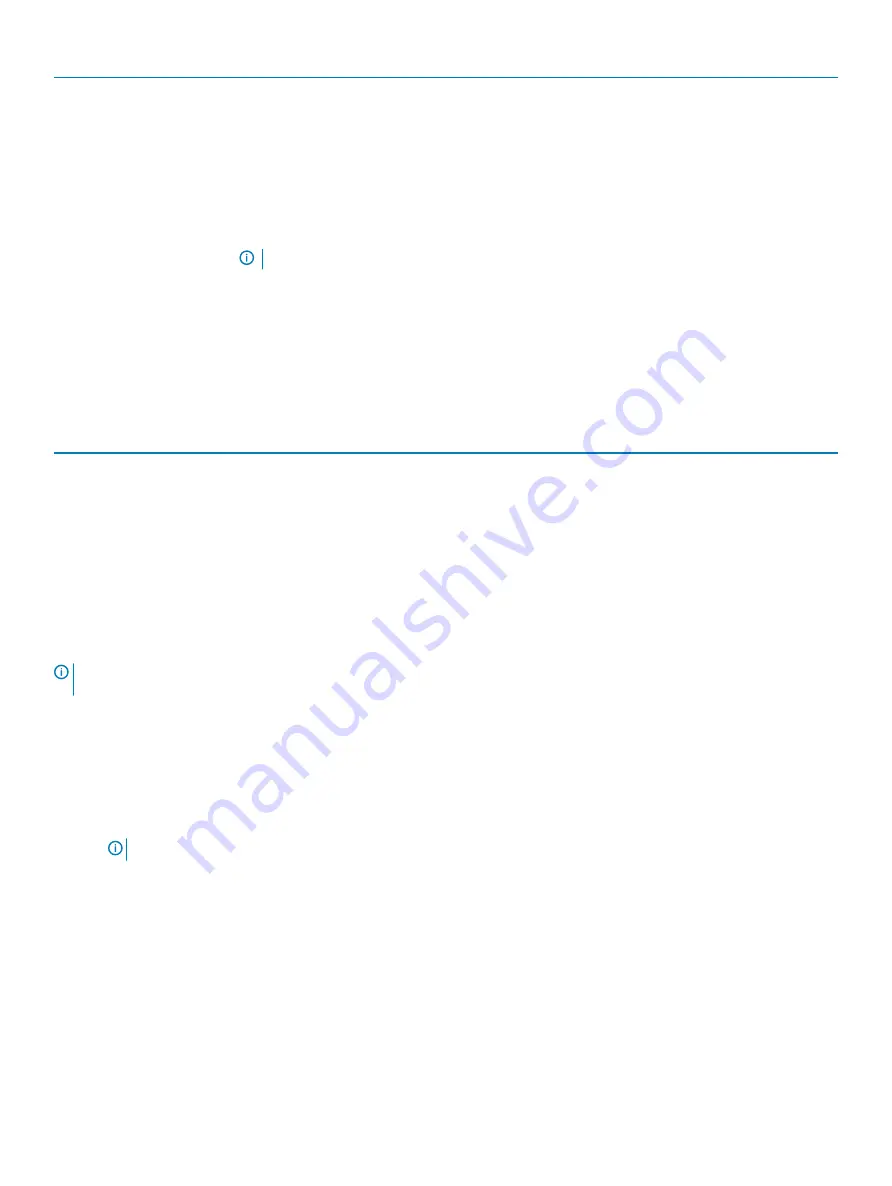
Option
Description
Data Wipe
Allows you to securely erase data from all internal storage devices.
•
Wipe on Next Boot
This option is not set by default.
Bios Recovery
BIOS Recovery from Hard Drive
—This option is set by default. Allows you to recover the corrupted BIOS
from a recovery file on the HDD or an external USB key.
BIOS Auto-Recovery
— Allows you to recover the BIOS automatically.
NOTE:
BIOS Recovery from Hard Drive field should be enabled.
Always Perform Integrity Check
—Performs integrity check on every boot.
System logs
Table 45. System Logs
Option
Description
BIOS events
Allows you to view and clear the System Setup (BIOS) POST events.
Thermal Events
Allows you to view and clear the System Setup (Thermal) events.
Power Events
Allows you to view and clear the System Setup (Power) events.
Updating the BIOS in Windows
It is recommended to update your BIOS (System Setup), when you replace the system board or if an update is available. For laptops, ensure
that your computer battery is fully charged and connected to a power outlet.
NOTE:
If BitLocker is enabled, it must be suspended prior to updating the system BIOS, and then re-enabled after the BIOS
update is completed.
1
Restart the computer.
2
Go to
Dell.com/support
.
•
Enter the
Service Tag
or
Express Service Code
and click
Submit
.
•
Click
Detect Product
and follow the instructions on screen.
3
If you are unable to detect or find the Service Tag, click
Choose from all products
.
4
Choose the
Products
category from the list.
NOTE:
Choose the appropriate category to reach the product page
5
Select your computer model and the
Product Support
page of your computer appears.
6
Click
Get drivers
and click
Drivers and Downloads
.
The Drivers and Downloads section opens.
7
Click
Find it myself
.
8
Click
BIOS
to view the BIOS versions.
9
Identify the latest BIOS file and click
Download
.
10 Select your preferred download method in the
Please select your download method below
window, click
Download File
.
The
File Download
window appears.
11 Click
Save
to save the file on your computer.
12 Click
Run
to install the updated BIOS settings on your computer.
40
System setup





































