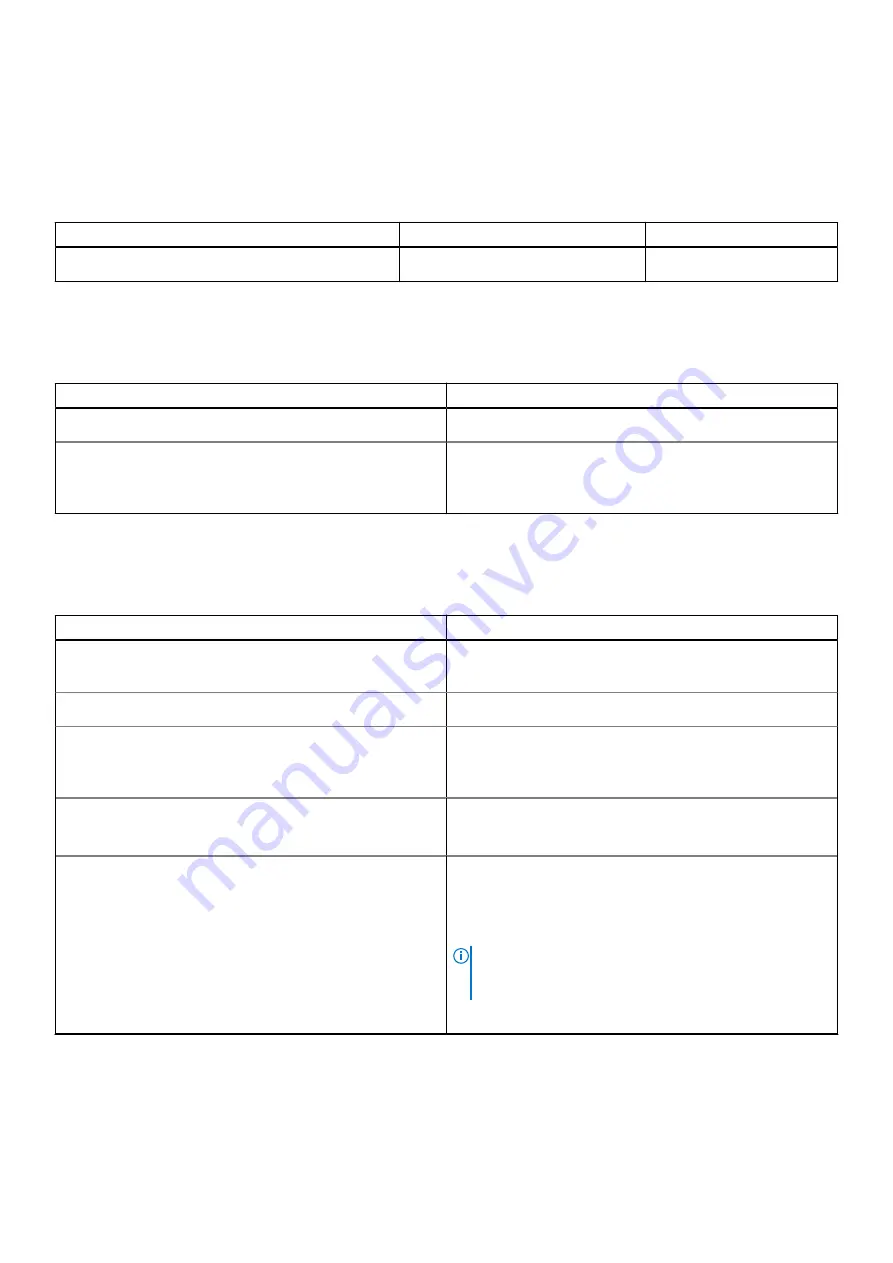
Storage
Your computer supports the following configuration:
●
One M.2 2230 Solid State Drive
Table 12. Storage specifications
Storage type
Interface type
Capacity
One M.2 2230 Solid State Drive
PCle
128/256/512 GB
Media-card reader
Table 13. Media-card reader specifications
Description
Values
Type
One Micro SD-card 3.0 slot
Cards supported
●
microSD
●
microSDHC
●
microSDXC
Keyboard
Table 14. Keyboard specifications
Description
Values
Type
●
Single pointing keyboard
●
Single pointing backlit keyboard
Layout
QWERTY
Number of keys
●
United States and Canada: 80 keys
●
United Kingdom: 81 keys
●
Japan: 84 keys
Size
X=19.05 mm key pitch
Y=18.05 mm key pitch
Shortcut keys
Some keys on your keyboard have two symbols on them.
These keys can be used to type alternate characters or to
perform secondary functions. To type the alternate character,
press Shift and the desired key. To perform secondary
functions, press Fn and the desired key.
NOTE:
You can define the primary behavior of the
function keys (F1–F12) changing
Function Key Behavior
in BIOS setup program.
.
Specifications of Latitude 3310 2-in-1
17
















































