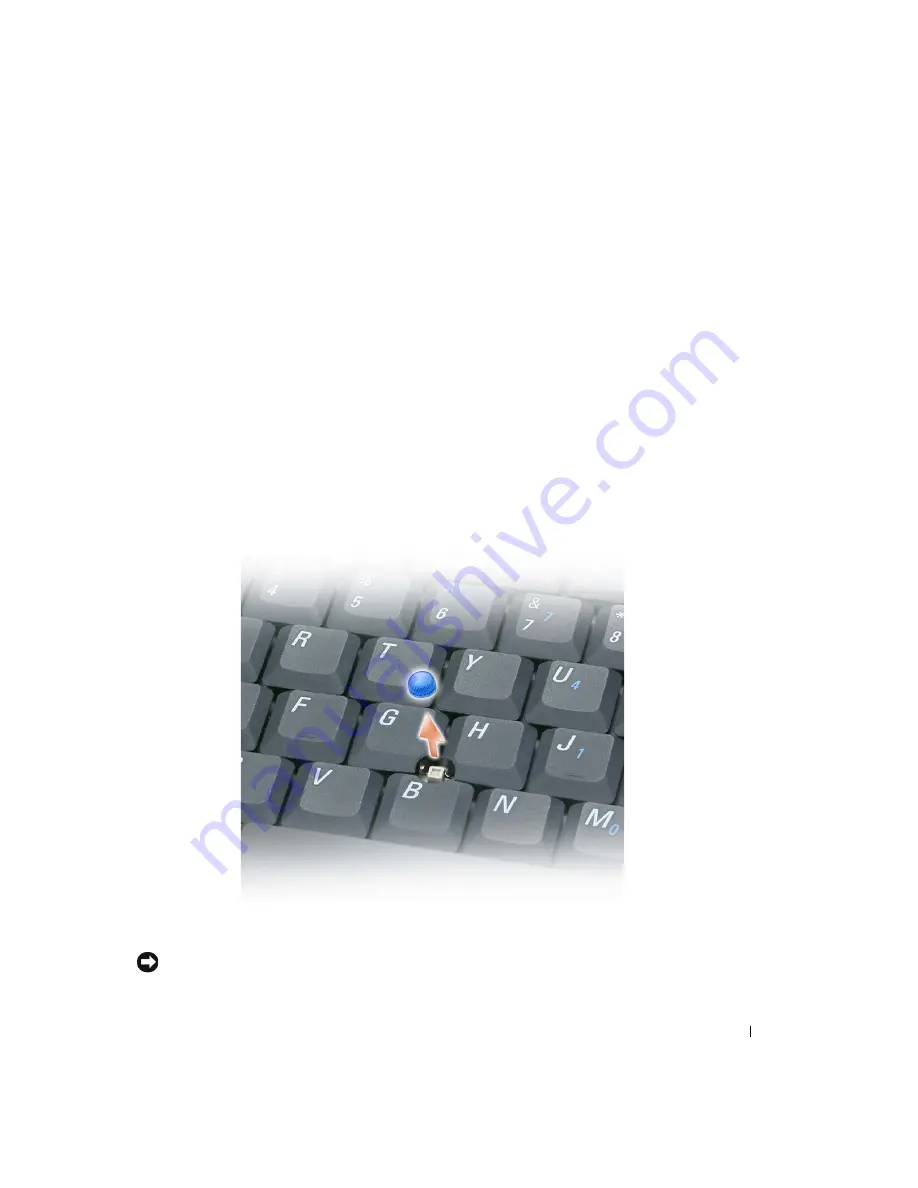
Using the Keyboard and Touch Pad
63
Customizing the Touch Pad and Track Stick
You can use the
Mouse Properties
window to disable the touch pad and track stick or adjust their
settings.
1
Click the
Start
button, click
Control Panel
, click
Printers and Other Hardware
, and then
click
Mouse
.
2
In the
Mouse Properties
window:
•
Click the
Device Select
tab to disable the touch pad and track stick.
•
Click the
Pointer
tab to adjust touch pad and track stick settings.
3
Select the desired settings and click
Apply
.
4
Click
OK
to save the settings and close the window.
Changing the Track Stick Cap
You can replace your track stick cap if it wears down from prolonged use. You can purchase
additional caps by visiting the Dell website at
www.dell.com
.
1
Pull the cap off the track stick.
2
Align the new cap over the square track-stick post and gently press the cap down onto the post.
NOTICE:
The track stick can damage the display if it is not properly seated on the post.
3
Test the track stick to ensure that the cap is seated properly.
Summary of Contents for Inspiron XPS
Page 1: ...w w w d e l l c o m s u p p o r t d e l l c o m Dell Inspiron XPS Owner s Manual Model PP09L ...
Page 10: ...10 Contents ...
Page 16: ...16 Safety Instructions w w w d e l l c o m s u p p o r t d e l l c o m ...
Page 20: ...20 Finding Information w w w d e l l c o m s u p p o r t d e l l c o m ...
Page 32: ...32 A Tour of Your Computer w w w d e l l c o m s u p p o r t d e l l c o m ...
Page 48: ...48 Optimizing Performance w w w d e l l c o m s u p p o r t d e l l c o m ...
Page 54: ...54 Using a Battery w w w d e l l c o m s u p p o r t d e l l c o m ...
Page 58: ...58 Using the Module Bay w w w d e l l c o m s u p p o r t d e l l c o m ...
Page 64: ...64 Using the Keyboard and Touch Pad w w w d e l l c o m s u p p o r t d e l l c o m ...
Page 74: ...74 Setting Up a Home and Office Network w w w d e l l c o m s u p p o r t d e l l c o m ...
Page 102: ...102 Solving Problems w w w d e l l c o m s u p p o r t d e l l c o m ...
Page 182: ...182 Appendix w w w d e l l c o m s u p p o r t d e l l c o m ...
















































