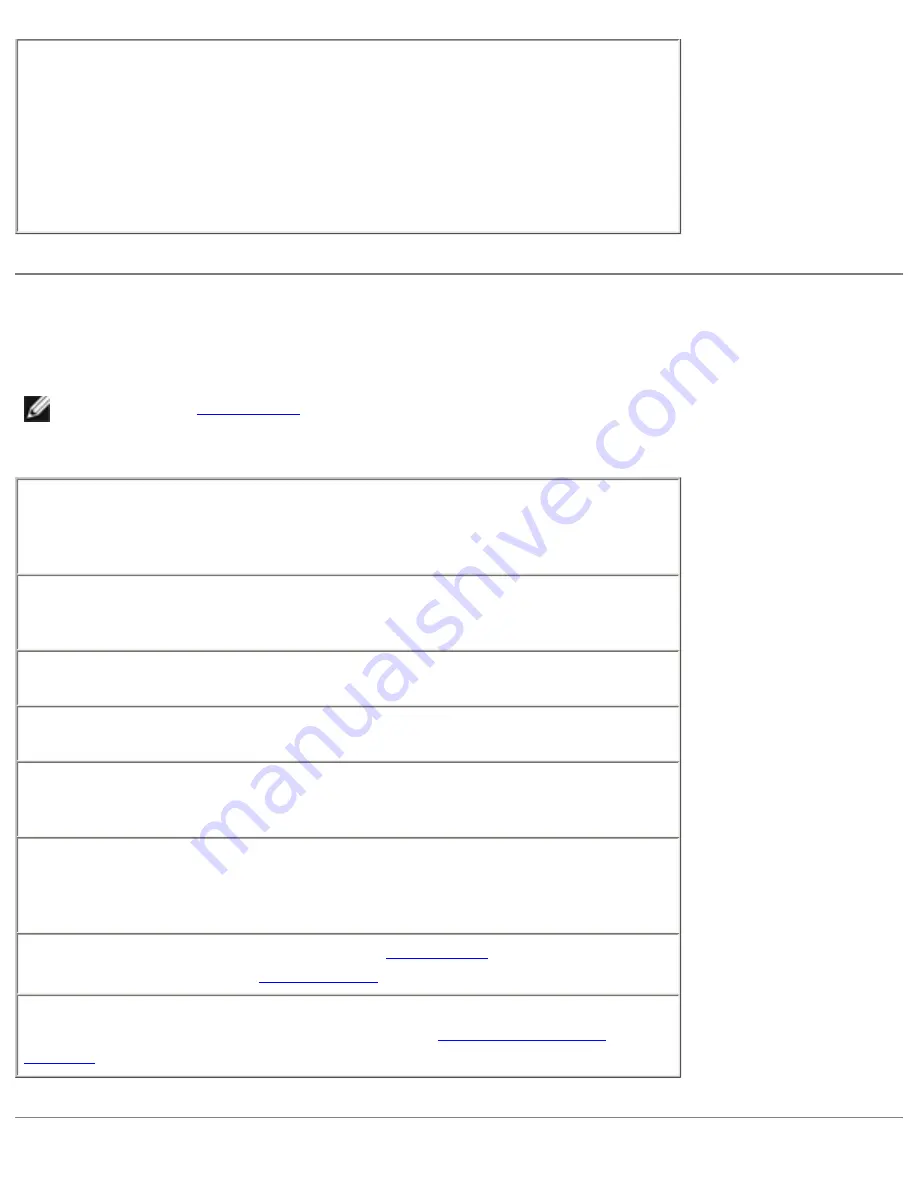
Solving Problems : Dell Inspiron 8000
To access
Windows Me Help
1. Click the
Start
button and then click
Help
.
2. Type a word or phrase that describes your problem in the
Search
box and then click
Go
.
3. Click the topic that describes your problem and then click
Display
.
4. Follow the instructions shown on the screen.
Power Problems
HINT:
help file for information on standby
mode.
Check the power light—
When the power light is lit or blinking, the
computer has power. If the power light is blinking, the computer is in
standby mode—press the power button to exit standby mode. If the power
light is off, press the power button.
Check the battery—
If you are using a battery to power your computer,
the battery charge may be depleted. Connect the computer to an electrical
outlet using the AC adapter, and turn on the computer.
Test the electrical outlet—
Ensure that the electrical outlet is working by
testing it with another device, such as a lamp.
Check the AC adapter—
Be sure that the power cable is firmly inserted
into the electrical outlet and the green light on the AC adapter is on.
Connect the computer directly to an electrical outlet—
Bypass power
protection devices, power strips, and the extension cable to verify that the
computer turns on.
Check for interference—
Electrical appliances on the same circuit or
operating near the computer can cause interference. Other causes of
interference: power extension cables, too many devices on a power strip,
or multiple power strips connected to the same electrical outlet.
Adjust the Power Properties—
See the
help file or search
for the keyword
standby
in
.
Reseat the memory modules—
If your computer power light turns on
but the display remains blank, you may need to
.
file:///I|/SERVICE%20MANUALS/DELL%20MANUALS/LAP...20ok/Inspiron/8000/8000_SERVICE_MAN/solving.htm (2 of 15)6/21/2004 1:07:21 AM
























