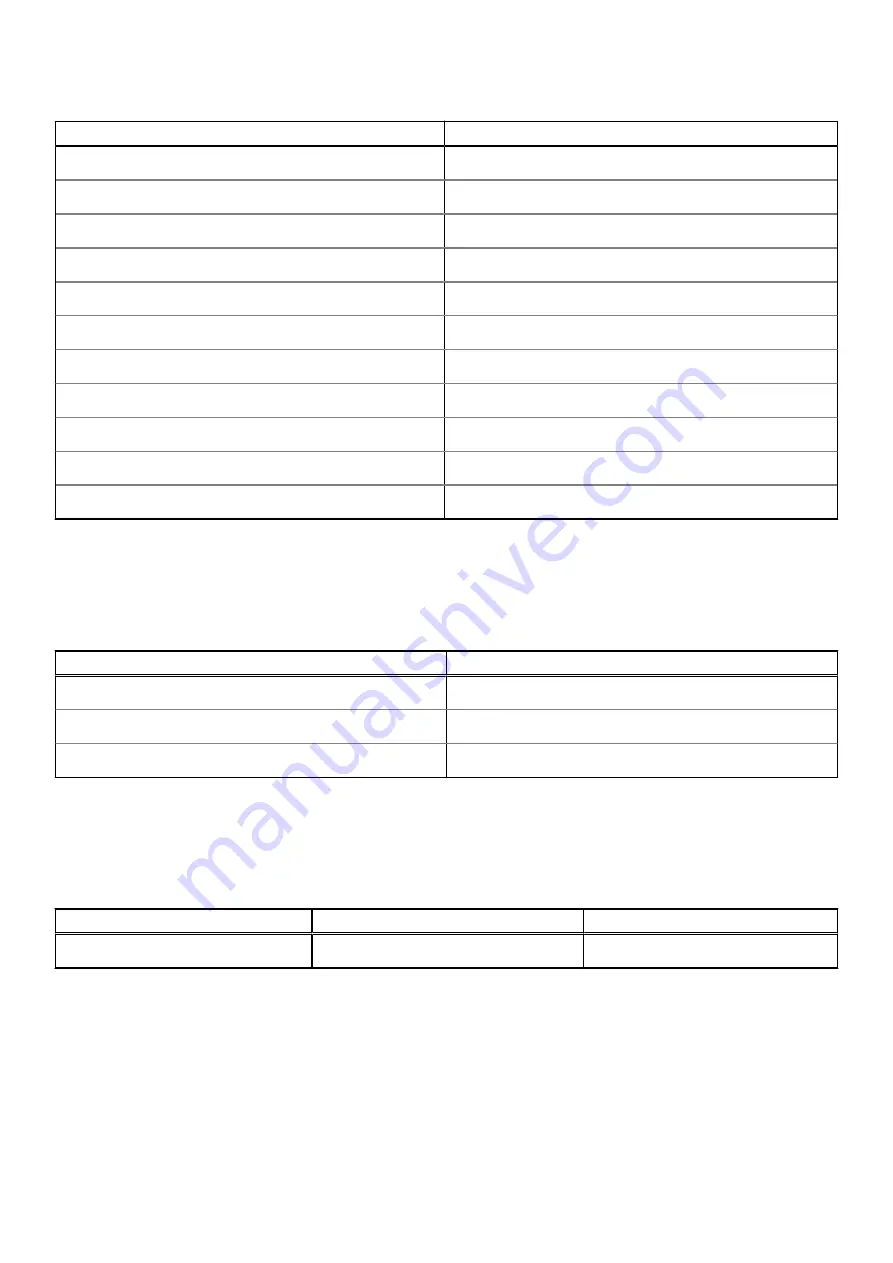
Table 18. Display specifications (continued)
Description
Values
Color gamut
100% sRGB
Pixels Per Inch (PPI)
208
Contrast ratio (min)
1000:1
Response time (max)
35 ms
Refresh rate
60 Hz
Horizontal view angle
80 +/- degrees
Vertical view angle
80 +/- degrees
Pixel pitch
0.12 mm
Power consumption (maximum)
3 W
Anti-glare vs glossy finish
Anti-glare
Touch options
No
Fingerprint reader (optional)
The following table lists the specifications of the optional fingerprint-reader of your Inspiron 7400.
Table 19. Fingerprint reader specifications
Description
Values
Fingerprint-reader sensor technology
Capacitive
Fingerprint-reader sensor resolution
500 dpi
Fingerprint-reader sensor pixel size
64 x 80
GPU—Integrated
The following table lists the specifications of the integrated Graphics Processing Unit (GPU) supported by your Inspiron 7400.
Table 20. GPU—Integrated
Controller
Memory size
Processor
Intel Iris Xe Graphics
Shared system memory
11th Generation Intel Core i5/i7
Specifications of Inspiron 7400
19







































