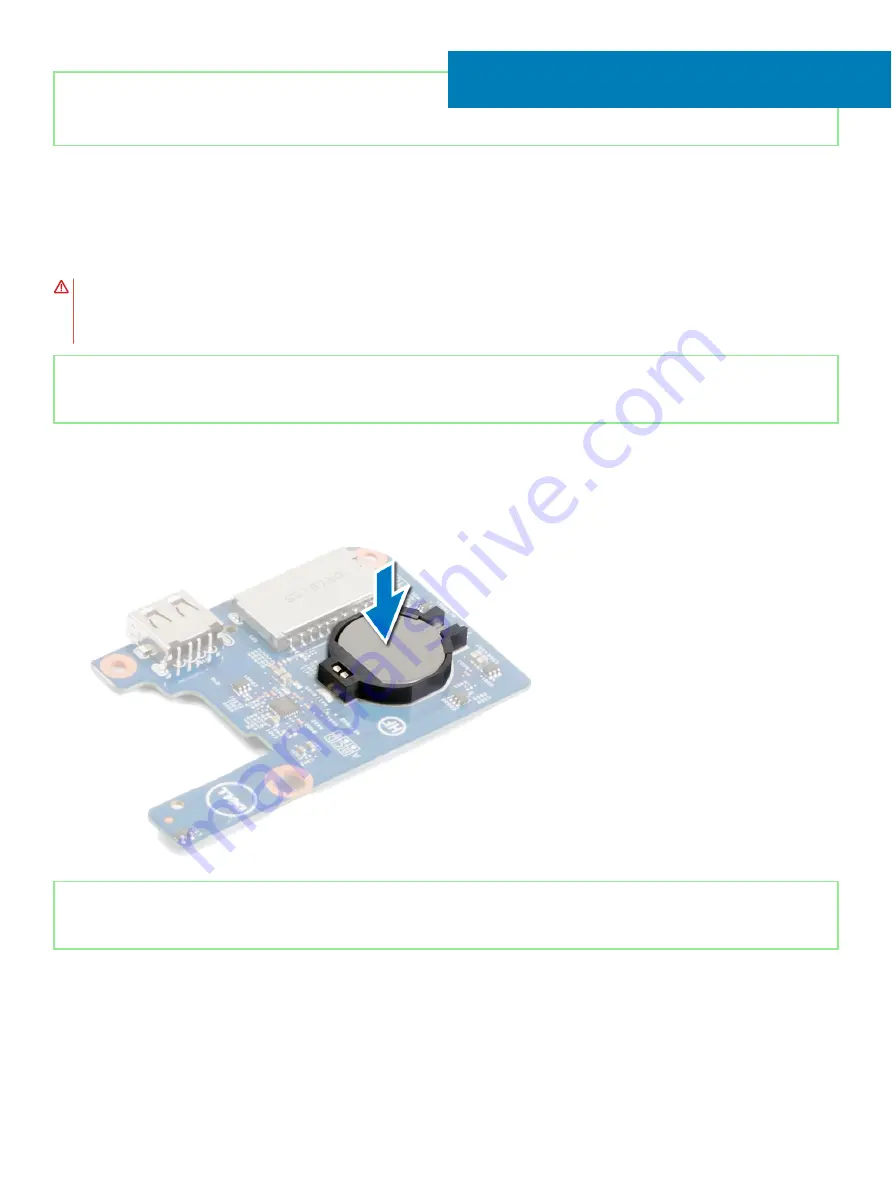
Identifier
GUID-5E22F4A0-F01F-4522-8155-BE22A8CA6E5F
Status
Released
Replacing the coin-cell battery
WARNING:
Before working inside your computer, read the safety information that shipped with your computer and follow the
steps in
Before working inside your computer
. After working inside your computer, follow the instructions in
. For more safety best practices, see the Regulatory Compliance home page at
Identifier
GUID-33520F1D-FBA6-47E1-9558-DEB1622D99B8
Status
Released
Procedure
With the positive-side facing up, snap the coin-cell battery into the battery socket on the I/O board.
Identifier
GUID-764BCE4E-8F57-490B-8202-922CF46398B9
Status
Released
Post-requisites
1
Replace the
.
2
Replace the
3
Replace the
.
4
Replace the
.
31
76
Replacing the coin-cell battery
Summary of Contents for Inspiron 5584
Page 1: ...Inspiron 5584 Service Manual Regulatory Model P85F Regulatory Type P85F001 ...
Page 22: ...22 Replacing the base cover ...
Page 32: ...32 Removing the wireless card ...
Page 36: ...36 Removing the fan ...
Page 41: ...Removing the solid state drive Intel Optane memory module 41 ...
Page 48: ...48 Removing the hard drive ...
Page 52: ...52 Removing the speakers ...
Page 56: ...56 Removing the touchpad ...
Page 60: ...60 Removing the heat sink ...
Page 65: ...Removing the power adapter port 65 ...
Page 70: ...70 Removing the I O board ...
Page 75: ...Removing the coin cell battery 75 ...
Page 78: ...78 Removing the power button board ...
Page 82: ...82 Removing the power button with fingerprint reader ...
Page 88: ...88 Removing the display assembly ...
Page 94: ...94 Removing the system board ...
Page 101: ...Removing the palm rest and keyboard assembly 101 ...
Page 105: ...Removing the display bezel 105 ...
Page 109: ...Removing the camera 109 ...
Page 114: ...114 Removing the display panel ...
Page 118: ...118 Removing the display hinges ...
Page 122: ...122 Removing the display cable ...
Page 126: ...126 Removing the display back cover and antenna assembly ...






























