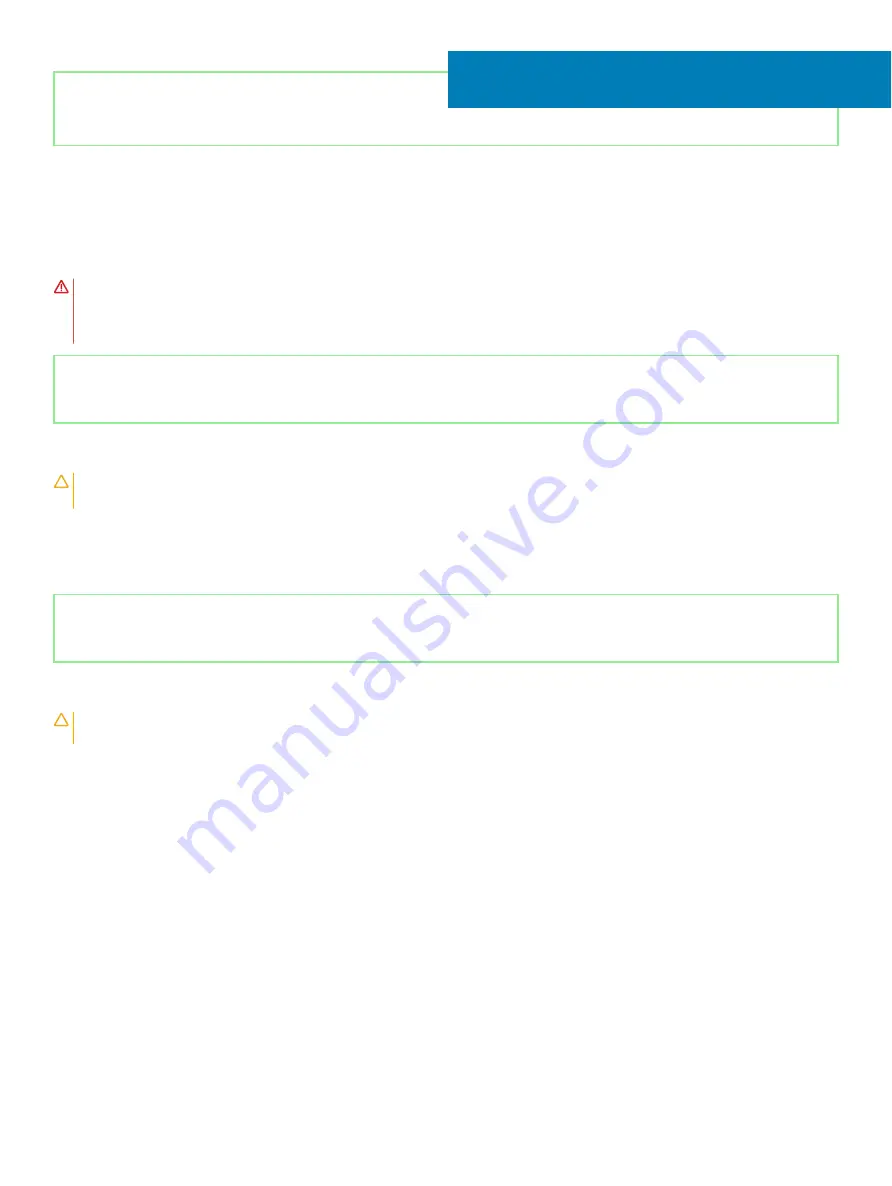
Identifier
GUID-DC61C8F1-86D0-49DE-B8D8-229750E714D6
Status
Released
Removing the I/O board
WARNING:
Before working inside your computer, read the safety information that shipped with your computer and follow the
steps in
Before working inside your computer
. After working inside your computer, follow the instructions in
. For more safety best practices, see the Regulatory Compliance home page at
Identifier
GUID-25C60879-ABAD-401C-A2E1-0F68EC4B86F4
Status
Released
Prerequisites
CAUTION:
Disconnecting the I/O board resets the BIOS setup program’s settings to default. Before disconnecting the I/O board,
it is recommended to note the BIOS setup program’s settings.
1
Remove the
2
Remove the
3
Remove the
.
Identifier
GUID-59F36E4C-B494-4F50-A136-BB83A1F113E8
Status
Released
Procedure
CAUTION:
Disconnecting the I/O board resets the BIOS setup program’s settings to default. Before disconnecting the I/O board,
it is recommended to note the BIOS setup program’s settings.
1
Remove the three screws (M2.5x5) that secure the left hinge to the palm-rest and keyboard assembly.
2
Lift the left hinge.
28
68
Removing the I/O board
Summary of Contents for Inspiron 5584
Page 1: ...Inspiron 5584 Service Manual Regulatory Model P85F Regulatory Type P85F001 ...
Page 22: ...22 Replacing the base cover ...
Page 32: ...32 Removing the wireless card ...
Page 36: ...36 Removing the fan ...
Page 41: ...Removing the solid state drive Intel Optane memory module 41 ...
Page 48: ...48 Removing the hard drive ...
Page 52: ...52 Removing the speakers ...
Page 56: ...56 Removing the touchpad ...
Page 60: ...60 Removing the heat sink ...
Page 65: ...Removing the power adapter port 65 ...
Page 70: ...70 Removing the I O board ...
Page 75: ...Removing the coin cell battery 75 ...
Page 78: ...78 Removing the power button board ...
Page 82: ...82 Removing the power button with fingerprint reader ...
Page 88: ...88 Removing the display assembly ...
Page 94: ...94 Removing the system board ...
Page 101: ...Removing the palm rest and keyboard assembly 101 ...
Page 105: ...Removing the display bezel 105 ...
Page 109: ...Removing the camera 109 ...
Page 114: ...114 Removing the display panel ...
Page 118: ...118 Removing the display hinges ...
Page 122: ...122 Removing the display cable ...
Page 126: ...126 Removing the display back cover and antenna assembly ...






























