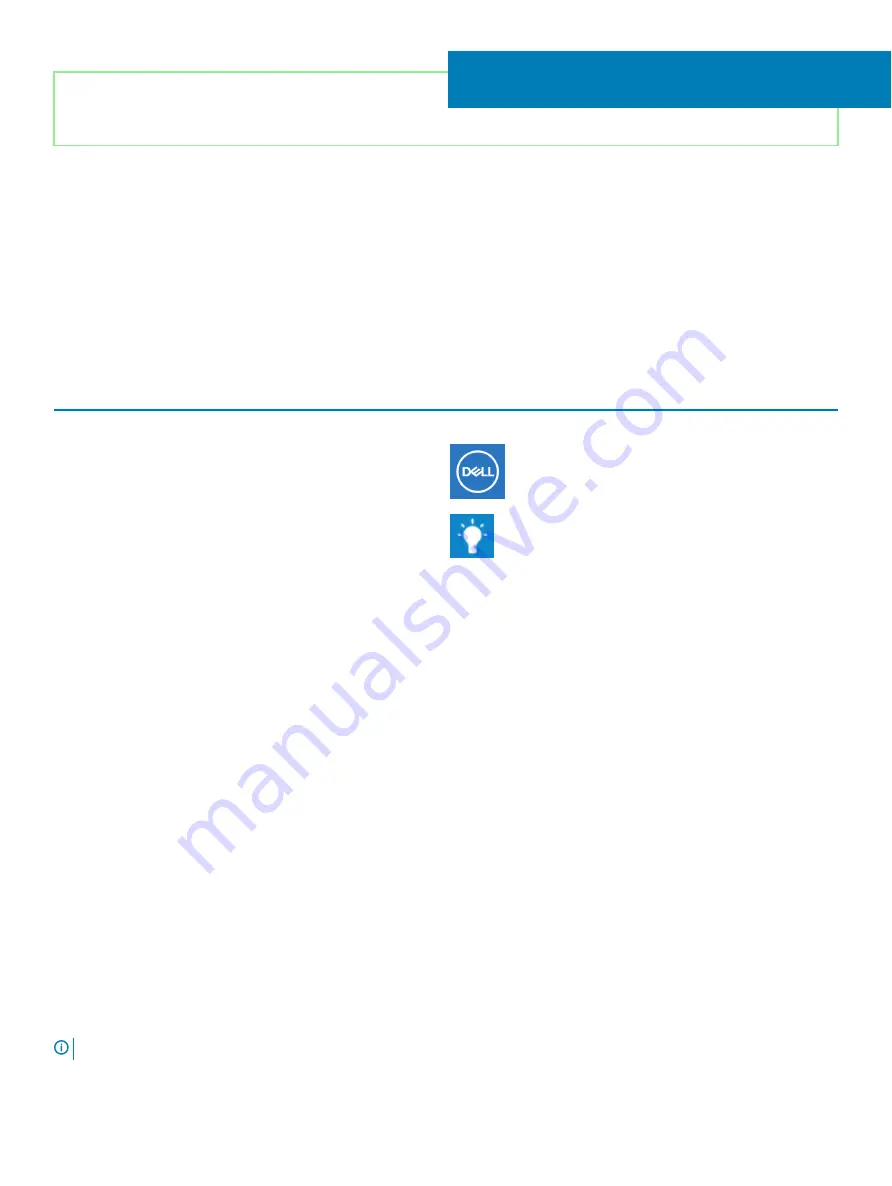
Identifier
GUID-39EA7331-A2B3-4040-BFCB-14E617C557D7
Status
Released
Getting help and contacting Dell
Self-help resources
You can get information and help on Dell products and services using these self-help resources:
Table 4. Self-help resources
Self-help resources
Resource location
Information about Dell products and services
My Dell app
Tips
Contact Support
In Windows search, type
Contact Support
, and press Enter.
Online help for operating system
Troubleshooting information, user manuals, setup instructions,
product specifications, technical help blogs, drivers, software
updates, and so on.
Dell knowledge base articles for a variety of computer concerns.
1
Go to
2
Type the subject or keyword in the
Search
box.
3
Click
Search
to retrieve the related articles.
Learn and know the following information about your product:
•
Product specifications
•
Operating system
•
Setting up and using your product
•
Data backup
•
Troubleshooting and diagnostics
•
Factory and system restore
•
BIOS information
See
Me and My Dell
at
.
To locate the
Me and My Dell
relevant to your product, identify your
product through one of the following:
•
Select
Detect Product
.
•
Locate your product through the drop-down menu under
View
Products
.
•
Enter the
Service Tag number
or
Product ID
in the search bar.
Contacting Dell
To contact Dell for sales, technical support, or customer service issues, see
NOTE:
Availability varies by country/region and product, and some services may not be available in your country/region.
57
Getting help and contacting Dell
139
Summary of Contents for Inspiron 5584
Page 1: ...Inspiron 5584 Service Manual Regulatory Model P85F Regulatory Type P85F001 ...
Page 22: ...22 Replacing the base cover ...
Page 32: ...32 Removing the wireless card ...
Page 36: ...36 Removing the fan ...
Page 41: ...Removing the solid state drive Intel Optane memory module 41 ...
Page 48: ...48 Removing the hard drive ...
Page 52: ...52 Removing the speakers ...
Page 56: ...56 Removing the touchpad ...
Page 60: ...60 Removing the heat sink ...
Page 65: ...Removing the power adapter port 65 ...
Page 70: ...70 Removing the I O board ...
Page 75: ...Removing the coin cell battery 75 ...
Page 78: ...78 Removing the power button board ...
Page 82: ...82 Removing the power button with fingerprint reader ...
Page 88: ...88 Removing the display assembly ...
Page 94: ...94 Removing the system board ...
Page 101: ...Removing the palm rest and keyboard assembly 101 ...
Page 105: ...Removing the display bezel 105 ...
Page 109: ...Removing the camera 109 ...
Page 114: ...114 Removing the display panel ...
Page 118: ...118 Removing the display hinges ...
Page 122: ...122 Removing the display cable ...
Page 126: ...126 Removing the display back cover and antenna assembly ...
















